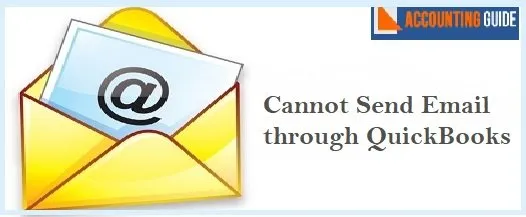Over the years, QuickBooks has been helping businesses streamline their accounting activities with ease. The email service is one popular feature embedded in this accounting software. With this feature, businesses can easily link their email Ids with QuickBooks and accomplish important business tasks through outlook or webmail .
However, just like any software that works on algorithms and codes, QuickBooks also is not without errors. In this blog, we will discuss one common issue faced by many QuickBooks users , that is, the Cannot send email through QuickBooks error message. We will provide certain easy solutions with a step-by-step approach. By implementing the steps, you can easily get rid of the issue.
Let’s proceed then!
Solutions to Fix Cannot Send Email through QuickBooks Error
Here we are providing multiple solutions to fix the Cannot send email through QuickBooks error message on your computer-
Total Time: 34 minutes
Solution 1: Update the QuickBooks Software
Please follow these steps to update the QuickBooks software to the latest version:
Open QuickBooks
🔷 Visit the Update to the Latest release page.
🔷 Check if QuickBooks Product box is selected. If not, click on the Change link and then select QuickBooks product.
🔷 Click on update.
🔷 Click the tab named update file.
🔷 After the update completes, click on Setup automatic updates. It will allow QuickBooks to automatically download and install the latest updates.
Solution 2: Verify Webmail Preference Settings
🔷 Open QuickBooks
🔷 Click on the Edit menu
🔷 Click on Preferences
🔷 Click on the Send forms option from the left-hand pane
🔷 Navigate to My preferences section
🔷 Choose the email account you are using
🔷 Click on Edit
🔷 Click on Preferences
🔷 The window named edit email info would appear on your screen.
🔷 Enter the relevant details on the SMTP Server details section
🔷 Now go to the email provider settings
🔷 Fill in the required details in setting the server name and port section.
Solution 3: Reset the Internet Explorer Settings to Default
🔷 Open Internet Explorer,
🔷 Click Alt + T .It will open the Tools menu.
🔷 Click on Internet options.
🔷 Click Advanced
🔷 Now click on Restore Advanced Settings.
🔷 Click OK to proceed
🔷 Close the browser to finish
Read Also-: How to Fix QuickBooks Utility Application Permission issue
Please take a note of the following when you are not able to send email through QuickBooks-
- in case your outgoing mails are blocked by the antivirus you have installed, you may consult an IT professional.
- At times, you may get different messages related to the same issue. In such cases, you may try the following solutions-
- If the error message goes like “You entered an incorrect email address or password”
- log into your email through the web browser , with the correct login Id and password a
- If the error message says “You are not connected to the internet or your firewall is blocking the connection error”
- Open Internet Explorer and try to open any other website
- If the error message is “Your email server settings are incorrect”
- Please check your server settings, by implementing the procedure in Solution 2 above
Conclusion:
In this blog, we tried to share all the information you need related to this issue. We hope, after going through the blog and implementing the steps, you will find it easier to troubleshoot this issue. If you are still not able to get rid of this issue, or you have any more queries, please speak to some authorized QuickBooks experts.
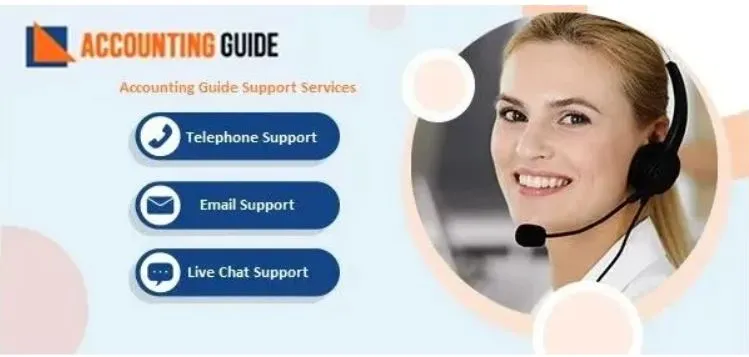
💠 Frequently Asked Questions 💠
On which QuickBooks Versions Can the Secure Webmail be Used?
You can use the secure webmail service only when you have the latest QuickBooks versions installed on your computer .The following QuickBooks versions provide this facility-
▪ QuickBooks 2019 & 2020- Available for Yahoo mail, Gmail, AOL, Windows mail, Hotmail etc.
▪ QuickBooks 2017– Available in R5 and later versions, only for Gmail users in the U.S.
▪ QuickBooks 2018– Available only for Hotmail/live & Gmail users in the UK, U.S. & Canada
What is the Procedure to Set Default Email in QuickBooks?
Here are the steps to follow-
▪ Go to the menu bar
▪ Click on Edit.
▪ Select the Preferences tab
▪ From the panel on your left, click Send Forms.
▪ Go to Company Preferences and set the email as default.
▪ Click Yes on the pop-up.
▪ Click OK.
How to Change the Email Settings in QuickBooks Desktop?
Type your account credentials and click the Sign in option. Select the Profile tab. Go to the Email address section and click on the Edit tab. Type the new email Id & password. Lastly, choose the Save icon.