QuickBooks is the ultimate solution to all your business requirements like handling day-to-day business sales, expenses, and accounts and all transactions in a streamlined manner.
It can be used to generate invoices, bills, reports, filing your taxes (both for the annual year or quarter-end), and many more tasks. QuickBooks software works well for all types of businesses, be it small-time entrepreneurs to medium-sized enterprises.
By upgrading it to the latest version, it becomes easy to manage and use effectively for the company’s successful growth.
System Requirements for QuickBooks Desktop 2018 and QB Enterprise 18.0
Operating System Requirement for QuickBooks 2018:
- Windows Server 2016 required.
- Windows Server 2012 R2 is required.
- Windows 10, all editions, including 64-bit, are required.
- Windows Small Business Server 2011, Essentials and Standard is required.
- Windows 8.1 all editions, including 64-bit, are required.
Browser Requirement for QB 2018:
- Internet Explorer 11, 32-bit required.
Hardware and OS Requirements (Server and Client):
- 4GB minimum, 8GB is recommended.
- 2.4 GHz minimum required.
- Server RAM Requirements:
- 1 to 5 Users: 8GB RAM required.
- Up to 10 Users: 12GB RAM required.
- Up to 15 Users: 16GB RAM required.
- Up to 20 Users: 20+GB RAM required.
- Additional software requirement: 60MB for Microsoft .NET 4.6 Runtime, provided on the QuickBooks CD.
- Disk Space: 2.5GB of disk space is required. (Also, additional data is required for data files)
- Regional settings are supported when it is set to English.
- Windows Requirement: Canadian version of Windows.
- Administrator rights are also required for the server computer while hosting multi-user access.
- Screen Resolution Requirement: 1280 x 1024 screen resolution or higher required with up to 2 extended monitors.
- Optical Drive Requirement: 4X DVD-ROM drive is required for CD installations (unless your QuickBooks version is downloaded from Intuit server).
- A good Internet Connection is required.
Read More-: How to Download QuickBooks 2017
Software Compatibility Requirement for 2018 QB Desktop:
QuickBooks can be integrated with hundreds of other apps. Here’s a whole list of the most common apps you can integrate.
Note: Also, additional RAM can improve the use of these features.
- Microsoft Office: Office 2016, with Outlook 2016 both on 64 and 32-bit required.
- Office 2013 and Office 2010 and 365, with Outlook 2010 and Outlook 2013 both on 32 and 64-bit required.
Note: Note that Office 365 is only supported while it is locally installed and not the web version.
- Invoices, Email estimates, and other forms with Microsoft Outlook 2010-2016, Gmail, Yahoo Mail, Microsoft Outlook with Office 365, and Outlook.com, other SMTP-supporting email clients req.
- Exporting reports needs Microsoft Excel 2013, 2016, or 2010 or Office 365, including 64-bit is required.
- Preparing letters needs Microsoft Word 2013, 2016, or 2010 or Office 365, including 64-bit is required.
- Contact Synchronization with Microsoft Outlook also requires Outlook 2010 of 32-bit.
- Synchronization with Outlook also requires QuickBooks Contact Sync for Outlook with no extra charge.
Note: Note that contact sync does not work with the Microsoft Business Contact Manager Outlook plug-in.
- Adobe Acrobat Reader: Payroll, Business Planner, and viewing forms requires Adobe Acrobat Reader 9.0.
- Gmail, Windows Mail, Yahoo Email, Hotmail, and AOL
- Payroll and other features and services require an Internet connection with at least a 56 Kbps connection speed (1 Mbps suggested). DSL or cable modem is also suggested.
- Internet Explorer 11 is required.
QuickBooks Desktop 2018 Features & Enhancements
Intuit has announced the latest and updated features for QuickBooks Desktop 2018. All the updated features and enhancements are available on QuickBooks Premier, Pro, Accountant 2018, and Enterprise 18.0.
The new features are mentioned:
- Multiple-monitor support. Users can use up to 3 connected monitors to view numerous pages.
- Payroll liability payment reminder: This feature is open to those who are having an Enhanced Payroll subscription. When the payroll liability payments are within 7 days of their scheduled payment due date, the home page will show a red marker on the Pay Liabilities icon.
- Past due stamp on invoices: Users get the option to print “past due” on invoices but can also turn this feature off if they want. Users can also select to print the past due notice on either emailed or printed invoice or can customize it invoice to invoice.
- Copy and paste keyboard shortcuts: Users can directly copy and paste entire transaction rows with the available shortcuts Ctrl+Alt+Y and Ctrl+Alt+V. This feature works for invoices, sales orders, credit memos, estimates, sales receipts, purchase orders, and timesheets.
- Merge vendor records: This feature delivers a consolidated window to place and merges duplicate vendor records. The users can search and sort for both inactive and active vendors to merge duplicate records. Up to 4 individual vendor records can be selected, one designated as the master record, and then merged together. Users get the option to update vendor record fields on the master record before merging.
- Cash/accrual toggle on reports: Users can toggle shown reports between cash or accrual basis. Also, according to an Intuit post, This feature has been in high demand from customers.
New and Improved Features of QuickBooks Desktop 2018
The primary focus of QuickBooks Desktop 2018 is to save users’ time and thus keep in mind the new features that users can appreciate.
Here we have listed all those new and enhanced features that are available in all Windows versions of QuickBooks Desktop 2018.
- Accounts Chart Feature
- Inventory Valuation and Stock Status Report
- Secured EMail support
- Ability to stay Logged in
- Copy/Paste of item shortcut
- Multi Monitor Display
- Past Due Invoice Stamp
- Liability Flag for Payroll
Features that are available only on QuickBooks Enterprise Platinum and Enterprise Accountant Editions:
- Scanner support and Mobile Inventory
- Connectivity with Android App
Features that are available only on QuickBooks Desktop Accountant and Enterprise Accountant Editions:
Feature to Merge Duplicate Vendor details is available.
An added enhancement of Mobile Barcode Scanning for Order fulfillment in QuickBooks Enterprise 2018 Version:
- It allows users to work with remote gadgets like bar-code scanners and connect them efficiently to the desktop or a laptop.
- It is available only to US users; this is a newly added feature by Intuit in the updated version of the Quickbooks software.
New Security Features Available in all QuickBooks 2018 Versions:
Security is one of the most crucial things to keep in mind while dealing with company files, data, and critical data. Thus, Intuit has updated the security features in all editions of the QuickBooks 2018 to add enhancement from their last years’ QuickBooks Desktop Security.
Security on Web Mail
Now you can save on work integrity with this Intuit’s new feature that allows QuickBooks to securely work with web mail accounts.
More on PII Encryption
Unlike in the last software, the new QuickBooks Desktop 2018 comes with the feature of personally identifiable information (PII) that can be encrypted.
Changing QuickBooks Add-ons
- In the earlier versions of QuickBooks, any third party app operating with QuickBooks in the background had to change preference settings to keep the operational connectivity with QuickBooks.
- The latest version completely relieves you of such extra efforts.
The latest Version of Internet Explorer
For all users of the newest version of QuickBooks Desktop 2018, it is compulsory to use the most current version of Internet Explorer for the smooth functioning of all the features.
Level 3 Data for QuickBooks Payroll user
This new feature in QuickBooks desktop 2018 allows users with commercial credit cards to access level 3 data. It allows customers to trust and thus release funds smoothly.
Easy Payroll reminder in QuickBooks Payroll 2018
The QuickBooks Payroll 2018 has the new and enhanced Payroll Reminder Badge feature. It reminds users of any forthcoming payroll deadlines.
Prepare before the Installation of Quickbooks Desktop 2018
- Ensure that your PC meets all the system requirements.
- Also, download your version of QuickBooks Desktop and save the file somewhere so that you can easily find it.
- Keep your product and license number near you.
Read More-: How to Download QuickBooks 2016
How to Download and Install Quickbooks 2018?
- First, you need to select the country where you live and use your QuickBooks account.
- Next, you have to select the version of the QuickBooks you want to download.
- Then, you need to select the year for your QuickBooks software that is 2018 year.
- When you are done with the above mentioned steps above, then click on the Search button when you fill these fields.
- Then, you will get the software download page for the version you selected. Here, you will get the download button in the green color; you need to click on it, and then the downloading starts.
Finally, you need to install this downloaded file and then open this QuickBooks desktop 2018 software in your system.
Install the Quickbooks 2018
- First, Open the file QuickBooks.exe.
- Then follow the onscreen instructions. Allow the software license agreement and then choose Next.
- Now, enter your Product and License numbers. Then select Next.
Choose which type of Install is right for you.
You have two choices to install Quickbooks, you can do the express Install, or you can do custom and network.
Custom and Network install
Custom and Network install if you’re:
- Installing QuickBooks somewhere else other than the default location.
- Setting up a multi-user network.
- Hosting the company files on a server.
Steps for Install QB 2018 :
- First, click on Custom and Network Options, and then click on Next.
- Then, pick the option that explains how you will use QuickBooks.
- Now, on the next screen, select Change the install location.
- Next, click on Browse to choose where to put your QuickBooks folder. You can put it in the Programs folder.
- Now, click on Next to start the Install.
- Finally, when it is completed, select Open QuickBooks.
Express Install
It is advised to use an express install if you’re:
- Reinstalling the QuickBooks.
- A first-time user
- Going to use QuickBooks on a single computer (not as part of a network of computers).
Steps:
- First of all, choose Express and then tap on Next.
- Now, click on Install.
- Now when it is done, tap on Open QuickBooks.
Meanwhile, If you get an error, we’re here to help you.
Activate QuickBooks Desktop 2018
After the installation process is done, you can QuickBooks activate and update your Quickbooks 2018.
Final Words :
In the above blog we are providing the complete information about how to download QuickBooks 2018, how to install & the minimum system requirement to work smoothly .If you still have any other query , connect with our QB Help Desk.
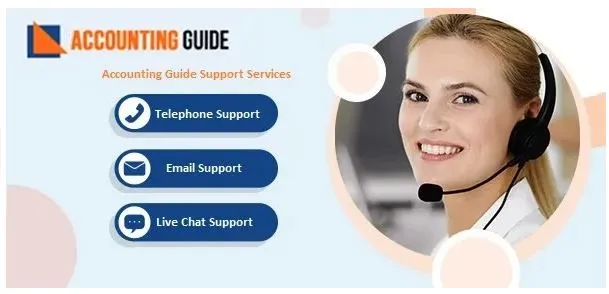
💠Frequently Asked Questions 💠
Which Third-Party Software is Compatible with the QuickBooks 2018?
There is various software that is compatible with Quickbooks. Some are Sync with Square, SOS inventory, Gusto, CRM, Shopify for QuickBooks, Amazon Business, Big Time, Fathom, PayPal, and more.
Is there any Chance of Losing Data if I Update or Upgrade My QuickBooks 2018 to the Latest Release?
No, there is no chance of data loss while updating or upgrading your QuickBooks. When you upgrade your QuickBooks 2018 to the newest release, then your company file is automatically upgraded. This keeps your data secure and safe. But nevertheless, to make your data super secure, you can create a backup before updating or upgrading to the latest release.
How Many Users can Use QuickBooks 2018 simultaneously in the Multi-User Mode?
The number of users is different for different editions of QuickBooks 2018 software. It is different for every edition. For Pro and Premier, it is 5 users only. For Enterprise, it is 30 users only. For Mac, it is 3 users only.
What is the Difference between QuickBooks Premier, Pro, and Enterprise?
The primary difference is about the user license. The number of users using your QuickBooks account. After which, you get unique features with the previous version features in it.