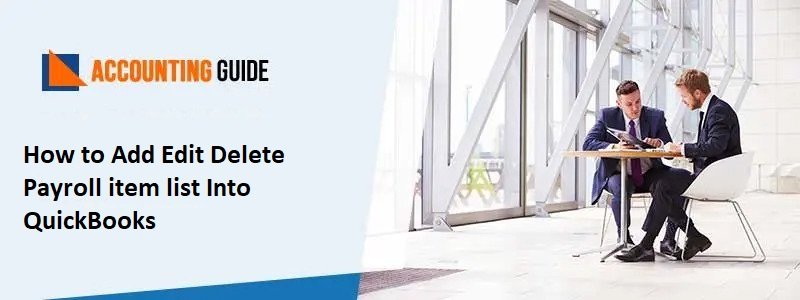Payroll Items list contains all of the payroll items that are currently configured in QuickBooks. Payroll items include business purchases, provides, or resells items, which can be either goods or services. As a result, they must be correctly entered and recorded.
In this article. You will be getting a complete guide on what is a payroll item along with how to add, edit, or delete payroll item list Into QuickBooks.
What is a Payroll Item List?
QuickBooks helps to track specific amounts on a paycheck and total year-to-date (YTD) wage and tax amounts for each employee using a payroll item list.
Individual amounts on a paycheck can be tracked using the payroll items in QuickBooks accounting software. It can also be used to compile a year’s worth of earnings and tax information for each employee.
What all are included in a Payroll Item List
- Compensation
- Taxes
- Additions and deductions
- Shipping and handling charges
- Discounts and sales tax
- Company-paid costs and more.
How To Add Payroll Item List Into QuickBooks?
Generating and adding payroll item lists is very easy. Follow these steps that are mentioned below to add a payroll item list into QuickBooks.
- First, login to your Quickbooks Desktop.
- Then select a list from the drop-down menu options.
- After that go to the Payroll Item List in the lower left corner of the screen.
- Now you must select the Payroll item button.
- One you select the payroll item button, select click on the New button.
- The next step now is to select the Custom setup option.
- One done, select the Next option.
- Then you need to choose the Wage option .
- After you have selected the wages option, then follow the on-screen instructions.
- Following that, you must add the Payroll item list.
- Once you have added it, click the Next button.
- After that click enter the name of the item’s list.
- Now choose the next button after you have added the items list.
- Then choose the expenses account for which you need to create a list of items to track.
- Finally, click on the finish option.
- Following this you have successfully added Payroll Item List Into QuickBooks.
How To Edit or Modify Payroll Item List Into Quickbooks?
Once you have added a payroll item list in QuickBooks, you can easily edit or modify it. Follow the steps that are mentioned below to Edit or Modify Payroll Item List Into Quickbooks:
- First of all login into your QuickBooks Desktop.
- Then on the QuickBooks Desktop, go to the list menu.
- After that go to the option Payroll Item list.
- On the Payroll list, choose the item list you want to edit.
- Now the next step is to go to the Edit Menu.
- Following this, choose the next option twice.
- Once done, you need to add up the accurate tracking type.
- Then after this you need to click the next option.
- After you have selected it, navigate to the option Accurate Taxes.
- Now go to the Calculate Based on Quality option.
- Following this, if all the employees have the same rate and limit then enter the limit type.
- Finally, click on the finish button
- Following this you have successfully edited or modified the Payroll Item List Into QuickBooks.
Note: If, on the other hand, employees do not have a limit or a default rate but do have the same restrictions and rates, you must enter the Amount.
How To Delete Payroll Item List Into Quickbooks?
If you want to delete a payroll item permanently, then you can do it very easily. Follow the steps that are mentioned below to Delete Payroll Item List Into Quickbooks:
- First of all login into your QuickBooks Desktop.
- Then navigate to the menu bar.
- Once you are on the menu bar, click on the Employee menu.
- After that go to the option, Payroll Center.
- Following this go to the Pay Employees tab.
- Now look up for the option Payroll in the recent payroll field.
- Once you find a recent payroll field option simply click on it.
- After that the step is to select the list of payroll items that you require to delete.
- Then after you have selected the items click on the delete button.
- As soon as you click on the delete button, you will get a confirmation message.
- Once you get this, click on the Yes Button.
- Following this you have successfully edited or modified the Payroll Item List Into QuickBooks.
Last Words
Adding, Editing or modifying and deleting payroll items listed in QuickBooks can be done very easily. Since, all of the payroll items that are currently configured in QuickBooks are listed in the Payroll Items list, you can Add, Edit, Or Delete them.
Now that you have a complete guide on how to Add, Edit, Or Delete Payroll Item List Into QuickBooks, you can Add, Edit, Or Delete payroll items using the above mentioned steps. However, if you are still stuck or have any queries, you can reach out to QuickBooks customer helpdesk for easy and quick assistance.
FAQ’s
Q1) Where can you find payroll item list in QuickBooks to Add, Edit, Or Delete Payroll Item List Into QuickBooks?
A1) Follow the steps mentioned to open the payroll item list in QuickBooks:
First login to QuickBooks Desktop.
Then go to the lists menu.
Finally, go to the Payroll Item List.
Q2) What is a payroll item list, and how do you add, edit, or delete payroll items in QuickBooks?
A2) The payroll items that are currently set up in QuickBooks are stored in the Payroll Item list. The list is initially sorted by item kind, but you can change it to item name if you want to. And Yes you can add, edit, or delete payroll items in QuickBooks.
Q3) Can you also Add, Edit, Or Delete Payroll Item List Into QuickBooks Online?
A3) Yes, you can Add, Edit, Or Delete Payroll Item List Into QuickBooks on both the Desktop as well Online. Moreover, it is a very simple process.
Q4) Is it necessary to create a backup before Add, Edit, Or Delete Payroll Item List Into QuickBooks?
A4) No, backups are not required for simple modifications; but, if you are making any big changes to your account, you must take a backup for corporate data security reasons.