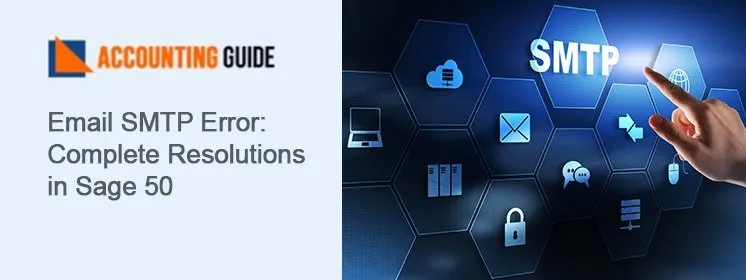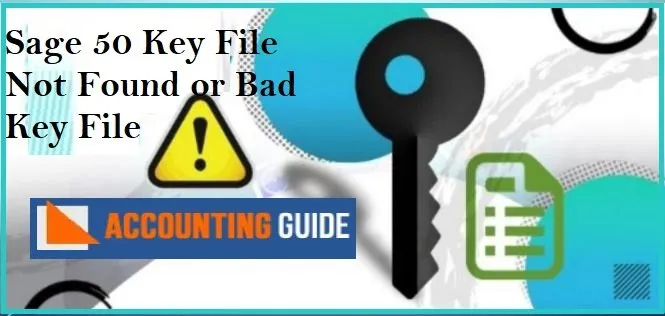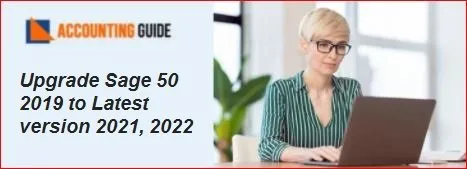In Sage 50, users often receive an error “An unknown error occurred connecting to the SMTP server. The server may be unavailable or is refusing SMTP connections. If your webmail address and settings are correct, you can re-enter your password and try again”. Sometimes, it also displays an error notification stating “Cannot e-mail from Sage 50—U.S. Edition using web based email (Gmail / Yahoo Mail)”.
However, there are number of factors are responsible for the Email SMTP Error such as incorrect password, improper configuration of your webmail account or may due to security reasons. To correct this problem with ease, you can read out the complete blog post as it covers the multiple reasons behind it and all possible ways to overcome the Email SMTP Error.
What Causes the Email SMTP Error?
The below are the following reasons that could lead to the error:
➣ Sage cannot be accessed with a webmail account
➣ Under the heading “Personal information & privacy,” using Recovery email as opposed to Google email
➣ When sending emails with Outlook Security software, Sage’s email setup is incorrect
➣ Webmail password is incorrect
➣ The SMTP server IP or port number is incorrect
➣ Insufficient email password
➣ The spelling of the email address in the customer or vendor settings is incorrect or it is blank
➣ Possibly blocking an email account.
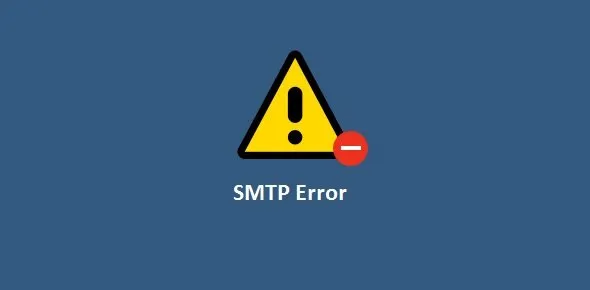
Resolutions to Fix the Email SMTP Error
Now, you’re aware of all possible reasons that are responsible for error.
Let’s execute the one by one methods to fix the error:
Total Time: 40 minutes
Method 1: Configure the Webmail Account to Allow Emails from Sage
➣ From the Maintain menu, choose Email Setup
Or
➣ From the System navigation window’s Company Maintenance section, select Edit Email Setup
➣ Click Sign up for a webmail account, then click the link include account details
➣ Choose the email service type, then type your email address (Outlook.com, Gmail and Yahoo are mostly predefined)
➣ Your Internet Service Provider can give you with this information (if you choose Other, you will also need to provide the SMTP server and the SMTP port)
➣ Use the Edit followed by removing hyperlinks to make changes after defining the email account.
Alternate Steps for Fmail Configuration
➣ Log into your Gmail account
➣ You should receive an email with the subject “Review blocked sign-in attempt”
➣ Open the email
➣ Click the link labelled “Enabling access to less secure apps” at the bottom of the email, just below the SECURE YOUR ACCOUNT section
➣ Select Close the screen after activating the radio button
➣ Go back to your Inbox where you should see an email with the subject “Access for less secure apps has been switched on”
➣ Review an email
➣ Check to see if you can send emails from Sage using Gmail without experiencing a problem.
Method 2: Disable SMTP in the Microsoft 365 Admin Center
➣ Go to the Users, Active users after signing in to the Microsoft 365 admin centre
➣ Select Mail from the flyout that displays after selecting the user
➣ Choose Manage email apps from the Email apps section
➣ To enable, check the box next to Authenticated SMTP
➣ To save changes, click on the “Save” button
➣ Check to see if you can send emails using Sage 50 at the end of the process.
Method 3: Make Use of the Sage 50 MAPI Compliant Email Program Instead of Webmail
➣ Click on the Company Maintenance section of the System navigation window’s Company Maintenance button or the Maintain menu’s Email Setup option
➣ Select Check the box for the default desktop email program, then click on the “Ok” button
➣ Check to see if you can email; if not, you might also need to reset the default email application. Go to the control panel, default programs, choose the default you want (such as Outlook in the list), and then click Ok (these steps are computer specific).
Method 4: Antivirus/Firewall/Security Software Blocking the Process
➣ Disable any firewall, antivirus, or security programs momentarily to check if they are preventing access to the email
➣ Make sure there are no errors while sending emails from Sage using webmail.
Method 5: Fix Damaged Sage 50 Email Writer
➣ Initially, close your Sage 50 software
➣ Type Control using the WINDOWS + R keys, then select the Ok button
➣ Select the “Printers and Devices” option
➣ Sage 50 E-mail Writer v3 can be removed by choosing Remove Device from the context menu of the right-clicking menu
➣ Remove any other Peachtree or Sage email writers as well
➣ Choose Print server properties after selecting any available printer
➣ Click Remove after choosing Amyuni Document Converter 550 from the Drivers list
➣ Click “Ok” after choosing Remove driver and driver package
➣ Go back to the “Print Server Properties” tab
➣ Choose the Drivers tab and Amyuni Document Converter 300 or 500 (if present)
➣ Click “Ok” after choosing Remove driver and driver package
➣ Run Repair for Sage 50 software
➣ Type Control using the WINDOWS+R keys, then click on the “Ok” button
➣ Choose the “Printers and Devices” option
➣ Click Sage 50 E-mail Writer v3 in the shortcut menu, then click Printer properties
➣ Click the Add Port button after selecting the Ports tab
➣ Click the New Port button after selecting Local Port
➣ After entering PDF1 as the port name, click “Ok”
➣ Choose the Advanced tab
➣ Click “Apply” after selecting the box for Enable advanced printing features
➣ Choose Print directly to printer box, then apply and close the window
➣ Finally, restart your computer.
Method 6: Use a Default MAPI Application Instead of the Webmail Option
➣ Go to the Setup >>> Settings >>> Company and you will see an option for Email if you have Outlook 32 bit or 64 bit, Thunderbird, or any other MAPI compliant email application installed
➣ Make Email your default desktop email program by selecting it
➣ Make sure Windows has your desktop email program configured to default settings
➣ Search for “Default apps” in the Start menu and make sure your email programme is listed under “Email”.
Method 7: Verify the Settings in Sage 50
➣ You should confirm that the email address you are sending to is valid.
➣ Next, you’re supposed reset the email password
➣ Make sure the SMTP Server and SMTP Port are accurate
➣ If everything is in order, select Use secure connection (TLS/SSL), uncheck it, and then try again.
Click Here ➤ Sage Email Mapi Error an Error Occurred in Sending the Message
Method 8: Email Using a Yahoo Account
➣ Click your name in the top right corner of the Yahoo screen, then click Account Info.
➣ Create a password for Sage 50 to use Yahoo by going to the Account Security tab on your Yahoo account, selecting Other apps, and giving it a name. (Example: Canada’s Sage 50 Accounting)
➣ In order to generate a password, click Generate
➣ To copy the password generated, click Copy
➣ Activate the invoice you want to email
➣ Choose the email icon
➣ Paste the password generated in step 4 and click OK when the email and password screen appears.
Method 9: Try Another Method to Fix the Email SMTP Error
➣ Navigate to the Avast/AVG settings
➣ Choosing Mail Shield from the menu under Settings, Protection, Core Shields, and Shield Settings
➣ Uncheck the box next to “Scan outbound emails SMTP”.
Conclusion
This is how you can repair the Email SMTP Error. This blog post contains all the necessary information that you need to know to resolve the error. In any case, you stuck or not able to resolve the Email SMTP Error then you can reach out out Team of Experts by dialling a QuickBooks Customer Helpdesk. Meanwhile, you can use our LIVE CHAT option for your queries or any other concerns related to Sage 50 software.
A Frequently Asked Questions
Does Emailing Using an @outlook.com, @hotmail.com, @msn.com, or other Email Address that Used SMTP.live.com as the SMTP Server Resolve the Email SMTP Error?
It may help you in some cases, if there is a problem with your email address. You can try using the below steps to fix the Email SMTP Error:
➣ If it isn’t already, go to the Setup >>> Settings >>> Company >>> Email and then click Edit
➣ If it’s not already, change the webmail service to Another Email Provider
➣ SMTP.office365.com should be typed into the SMTP Server section
➣ Now, enter 587 within the SMTP Port field
➣ Ensure that the Use secure connection (TLS/SSL) checkbox is checked
➣ Try sending an email again after clicking OK to save the changes.
Read More Information ➤ Sage 50 Error Address Generic Com Error
What to Do is Webmail Option Works on a Different Computer?
Make sure the machine is malware- and spyware-free if the webmail feature works on another computer.
Is There Any other to Avoid the Email SMTP Error?
Yes, you can always confirm that the password for webmail (Google, yahoo) account is correct.