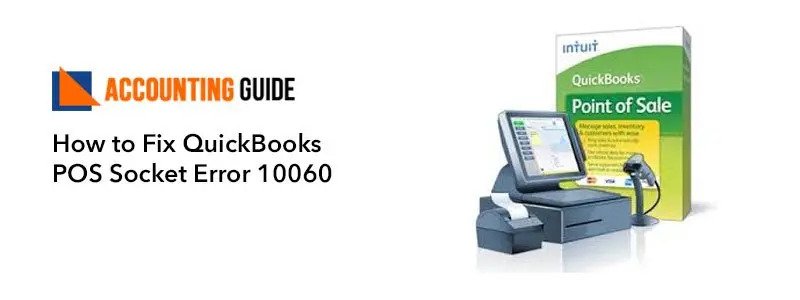QuickBooks POS Socket Error 10060 is one of the common error which arises any time and stops you to work. It comes due to a connection timeout error that happens during processing a payment through a credit or debit card. When anyone swipes the card the details processed related to the card and for that connection should be good. If there is any poor connectivity then you get the QuickBooks POS Socket Error 10060.
Possible Causes of QuickBooks POS Socket Error 10060
There could be below possible errors which are the main factors of QuickBooks POS Socket Error 10060
- Socket connection Issue
- Poor Internet connection
- EFT Server Issue
- Network connection is blocked by a security software
Methods to Fix QuickBooks POS Socket Error 10060
Total Time: 35 minutes
Method 1 – Socket is Not Connected
🔷 Check if the socket is properly connected or not
🔷 If you think it might be loose, tighten the socket
🔷 Now, try to connect
🔷 Finally, check if it works else go to the next method
Method 2 – Security Software Interference
🔷 Firstly, deactivate all the security software which are installed on your computer
🔷 Deactivate the windows firewall as well
🔷 Now, check and see if the transactions are going through or not
🔷 If an error is resolved then ok, else move to the next method
Method 3 – Might be More than one Workstation is in Use
🔷 First of all, click on the Edit menu
🔷 Select preferences option
🔷 After that select company option
🔷 Now, click on the communication set up option
🔷 Check if the option “Use this computer for all credit card and debit card transaction “ is selected.
🔷 If the above option is not selected, select the same
🔷 Click Save option
🔷 Close the Window
🔷 Reopen the QuickBooks POS
🔷 Go to the tools menu
🔷 Select User information option
🔷 See if the WS-EFT Server is there under workstation and if yes, process the card
Method 4 – Make a New Data File
🔷 Go to File menu option
🔷 Now, go to the company data option
🔷 Select New
🔷 Mention the test to the fields available, after that give a unique name to the new data file
🔷 Go to edit menu and click it
🔷 Select preferences option
🔷 Go to company option
🔷 Locate the Merchant Service option and give the details which are asked
🔷 Save it and then go to Tools menu
🔷 Select User Information option
🔷 Finally, open the POS and try to process the card once again
Fix Socket Error 10060 while running Windows Mail/FTP software
Looking for Guidance?
Hopefully, above methods to solve the QuickBooks POS Socket Error 10060 helps you. Still having issues, dial QuickBooks technical support and get connected with the QuickBooks assistance team. QB team is available 24*7 to provide you the prompt response. QuickBooks professionals are having many years of experience and having deep knowledge of resolving every kind of issue related to QuickBooks. You can also QuickBooks live chat with the executives to get an instant response. Alternatively, you can fill the contact form or email at support@apropayroll.com and soon one of the QuickBooks certified and dedicated persons contact you with the resolution.