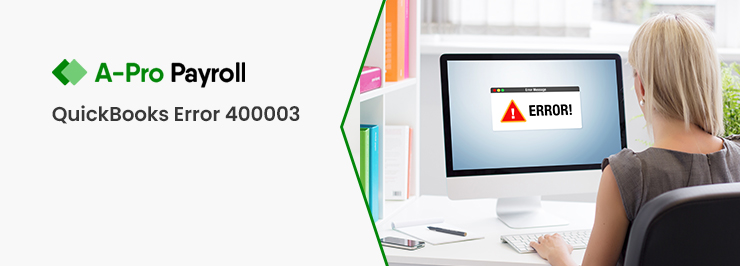QuickBooks is one of the most demanding accounting software which meets all the expectations of the users, especially for small and medium-sized organizations. It helps to track finances, seeing sales reports and checking with invoices and payments. However, there could be problems sometimes like QuickBooks Desktop doesn’t start or won’t open. To overcome this error you need to follow some methods and need to check the causes of error. The below article informs you about this error and solutions.
Reasons which Leads to QuickBooks Won’t Open Error
There could be many reasons which convert to QuickBooks won’t Open Error. Before going to solutions, it is very necessary to know about the reasons to solve this error in a better way.
- A long company name
- Hard Disk is corrupted
- Operating System is out of date
- Damaged & missing INI file
- QuickBooks Desktop is not installed properly
Symptoms of QuickBooks Won’t Open Error
Through the below symptoms, you can easily recognize this error.
- Computer starts very slowly with mouse and keyboard
- Software starts freezing
- QuickBooks company file won’t open
- Windows run slowly
Methods to Rectify QuickBooks Won’t Open Error
Below are some resolutions are given to fix this error.
Total Time: 7 minutes
Solution 1 – Close QBW32.exe Process
🔷 Go to Windows taskbar and right-click on it >>> Select Start task manager option
🔷 After going to task manager, click on Process tab >>>click on Image name which arranges the process alphabetically.
🔷 Now locate and select exe
🔷 Finally, click End Process option which will close the exe process
Solution 2 – Renaming the QBWUSER.ini.file
🔷 Get the folder where ini file is saved. Don’t worry if not found, enable the hidden files and folder and then search again
🔷 After getting the folder click on ini.file >>> right-click and select rename option
🔷 Now, at last type “old” at the end of the file name and add it
🔷 Finally, change the name of “file”. Now check if QuickBooks works fine then the issue is resolved
Solution 3 – Suppressing QuickBooks Desktop Installation
🔷 Go and right-click on the QuickBooks Desktop icon.
🔷 Press Ctrl key >>>>select open
🔷 Now hold the Ctrl key until you opened the “No company open” window
🔷 Finally, open the QuickBooks Desktop
Solution 4 – Repair QuickBooks Desktop Installation if it not Done Properly
🔷 Press the Ctrl+Alt+Delete button simultaneously
🔷 Select Task manager option
🔷 Click on process tab
🔷 Now select any QuickBooks process and right-click on it
🔷 Click “End Process “option
🔷 You will get a confirmation message, select “end all processes” right there
🔷 Now restart the QuickBooks again
🔷 Click on “Repair QuickBooks “
Solution 5 – Create a New Windows Admin User
🔷 Press windows button on keyboard >>> go to control panel
🔷 Go to “User account” >>> manage user >>> click add option to add user
🔷 Now mention the name, the domain of the administrator >>> click ok button
🔷 In Windows 10 select “Administrator”
🔷 Click finishes and it will lead you to the user accounts
🔷 Click ok
How to contact
Dial and catch one of our QuickBooks experts. QuickBooks Helpline is available 24*7 to provide you with resolutions anytime. Team members are professional, polite, trained, and always eager to help clients in the best possible manner with complete satisfaction. You can also email at support@apropayroll.com or do a QuickBooks live chat with QuickBooks dedicated team. alternatively, you can fill the contact form on accountingguide.co to get a call back from our technician with the relevant information.