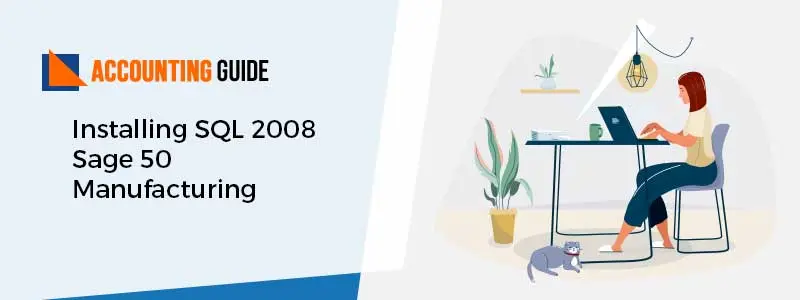While working with Sage 50 sometimes it stopped working. Every Sage user has faced this issue. Sage 50 is accounting software that is almost used by all small and medium-sized businesses. Sometimes nothing happens after selecting the company and reason could be host file in widows is missing the loop back.
Causes of Sage 50 has Stopped Working Error
Some of the general causes are mentioned below.
- Hosts file modified
- Data is located under a different user account
- My hosts file in Windows is missing the loopback line
Solution for Sage 50 has Stopped Working
Once this problem arrives you can follow the below points to solve this issue.
Total Time: 5 minutes
Step 1: Open notepad as the administrator
🔷 Click on the start menu
🔷 In search box type Notepad
🔷 Right-click on it
🔷 Run as administrator
Step 2: Open the host’s file
🔷 Select file
🔷 Select open
🔷 Change the file types of all text documents to all files (*.*)
🔷 Open C:\Windows\system32\drivers\etchosts file
🔷 Add below the line at the beginning of the file
Step 3: 127.0.0.1 Localhost
🔷 Click on save to save the changes
🔷 Now test sage 50
🔷 Click on ignore if you received a message from Windows defender with information about Win32 HostsFileHijack
🔷 Restart the computer and test it again if Sage 50 is not working
🔷 You can do the steps again if the issue for one windows user is solved but for another user still, the problem persists
Step 4: Multiple Network Cards
🔷 If you have installed sage 50 2014 a little while ago, check that connection manager on the server is version 3.0. Click on Sage 50 connection manager properties in the right corner of your taskbar.
🔷 If sharing data across the network, you can also get this error while opening and closing the companies if the server has more than one network card. Check the security logs and configurations and again event viewer.
Step 5: Network Adapter Settings
🔷 Go to control panel>>Device Manager>>network adaptors
🔷 Double click on your network adaptor
🔷 Go to Power management tab
🔷 Deselect Allow the computer to turn off this device to save power
🔷 Make sure to do this in all the computers
Step 6: Sage 50 Run as Administrator
🔷 Right-click on the shortcut icon for sage 50
🔷 Go to properties
🔷 Click on the Compatibility tab
🔷 Check the box for Privilege level, run this program as administrator
Step 7: Data is Located under Another User Account
🔷 Open windows explorer
🔷 Go to the location of the data
🔷 Copy .saj and .sai
🔷 Create a new folder under C drive
🔷 Paste .saj and .sai in to the new folder created
🔷 Open sage 50
🔷 Choose Select an existing company
🔷 Guide the window to a new folder
🔷 Open the .sai folder
Step 8: Active Directory
🔷 Make sure that document folder of the computer with the error message should be with proper security permissions on the folder
How to get in touch with us
If you still have any queries or issues, feel free to get back to us at Sage 50 support phone number , we are available here 24*7 our customers. Our Sage 50 technical support team is having enough experience to handle all the technical issues. You can also do a Sage 50 live chat or email us at support@apropayroll.com our team will contact you soon.