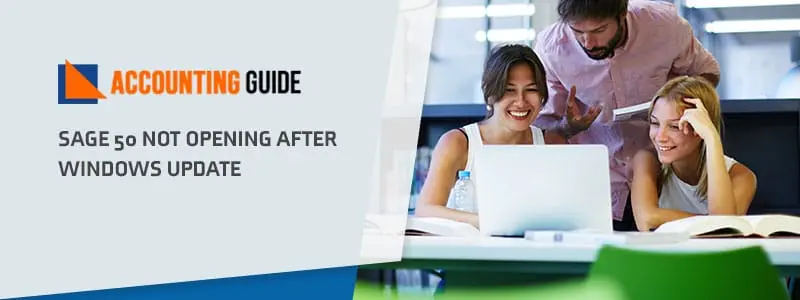The latest version of Sage 50 not opening after windows update and continuously getting repeated error. There are several technical reasons and maybe some internal errors that stop the Sage 50 accounting software from opening. Once you recognize the issue then it will be easy for you to resolve or you can easily fix the Sage 50 not opening after Windows 10 update error.
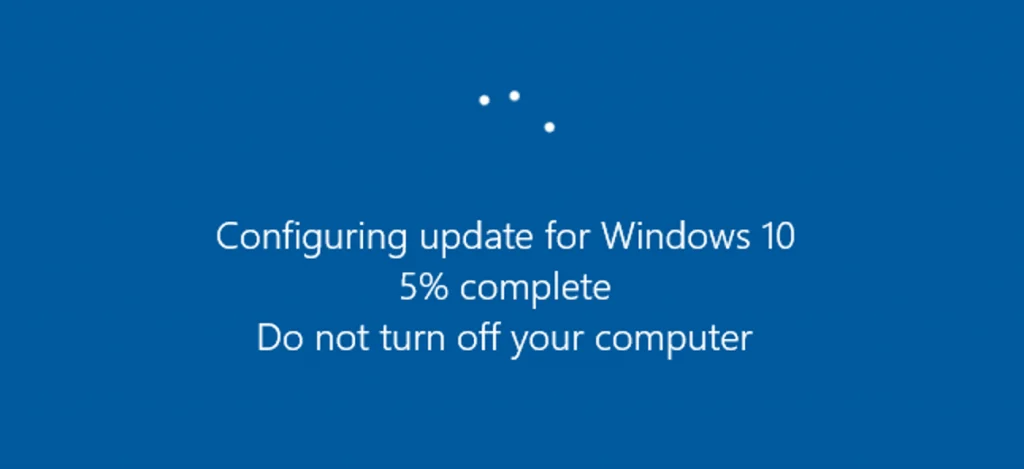
Let’s take a look at some of the root causes and the reason of why Sage 50 not opening after windows update. This could be an innumerable and unknown reason which makes a resolution bit tricky to identify the real threat and what resolution step should be taken to solve the issue.
Reasons Behind Sage 50 not Opening after Windows 10 Update Error
- Computer host-name can’t be received
- Firewall blocked Sage 50 or Pervasive
- User Account Control (UAC) blocked pervasive
- Incorrect Data path
- Workstation can’t ping the server
- Pervasive is not running
- Missing the latest Service Release
- Damaged user profile in windows
- Destroyed or damaged program files
- Antivirus blocked program or application
- The server cannot be located with IP address.
You May Also Read :Sage 50 Cannot be Started Error
Solutions to Fix Sage 50 not Opening after Windows 10 Update
Nothing is more frustrating than not being able to access something when you need it at that particular time. But don’t worry; there are many solutions available currently. Using that, you can resolve your error easily. Here, we have mentioned some of the solutions for your reference; you just need to follow these steps that are directly by the support team.
Total Time: 35 minutes
Troubleshooting Steps That You can Follow in any Case You are Getting the Error
🔷 Go to the Sage 50 accounting desktop click ‘right’ and select properties
🔷 Click on the Compatibility tab on the properties options
🔷 Un-click the box to run this program in the compatibility mode itself
🔷 When the option is grayed out, you need to check for settings change for all users at the bottom
🔷 Click Apply and then Ok
🔷 Press Control + Alt + Delete to choose Start Task Manager
🔷 Browse to the details tab at the top. In case, that is not visible click on More Details on the processes tab
🔷 Then search for “peachw.exe”
🔷 Go to the process and click End Task. You can even skip the next step if you are not able to see “peachw.exe”
🔷 Try again to open the program
🔷 If the program still not opens, restart your system and try again.
If the Latest Service Release is Missing then Follow These Steps:-
This is also one of the reasons, why Sage 50 not running because of missing latest service releases. So, for this the steps you need to follow are mentioned below:-
🔷 Close your Sage 50 accounting software
🔷 Then start your computer
🔷 Go to the data path and browse the updates folder
🔷 Right-click on the latest service release on the updates folder
🔷 Select run as administrator
🔷 To install the update simply follow the on-screen directions
🔷 Once the update complete then open Sage 50 accounting software
🔷 Go to Help and verify the update installed about Sage 50 accounting.
Conclusion :
In case, you are still not able to fix the error or facing any problem while updating then you need to get in touch with the Sage 50 help desk team. Just dial the Sage 50 customer help phone number , send the email at support@apropayroll.com or do a live chat with professionals.
💠Frequently Asked Questions💠
Windows Update Issue Sage 50, Sage 100, Sage 100 Contractor. How Would I Fix The Security Settings That Are A Too High Issue ?
🔹 Firstly open Run Window
🔹 Then Enter iexplore
🔹 Press Ok
🔹 Launch the internet Explorer
🔹 Then Choose tools icon
🔹 Click Internet options
🔹 Press tab named security
🔹 Now Choose Reset all zones tab to the default level
🔹 Then check the application open for landing page
How do i Set the Sage 50 Icon to Run in Compatibility Mode for Windows 8 if the Sage 50 has Stopped Working or Not Responding?
🔹 Select Properties From the Sage 50 Accounting Desktop icon
🔹 Then go to the Compatibility tab.
🔹 In the section Compatibility mode Check the box In the situated
🔹 Now using the drop-down menu, select Windows 8.
🔹 Press Ok and then start your Sage 50 software
The Problem may be caused by having Files or Folders in the Company Data Folder. Collectively, these files and Folders may Disrupt the Data Flow.
Yes, damage files can be the reason behind this error, Let’s look at some steps to fix this issue:
🔹 Firstly select file name & then open company
🔹 Then note down the location of Sage company
🔹 Close the Sage program after done this
🔹 Simultaneously press windows + E keys from the keyboard
🔹 Now search for directory
A Quick Guide On How To Delete All Your .DAT temp files
🔹 All .DAT temp files
🔹 All .DDF files
🔹 All .DAT ptl files
🔹 All .LCK files
🔹 All .PTL files
🔹 All .MKD files
🔹 All .RPT files
🔹 All .PTR files
🔹 dat (if available)
🔹 DAT (if available)
Once all done then check the issue is resolve or not