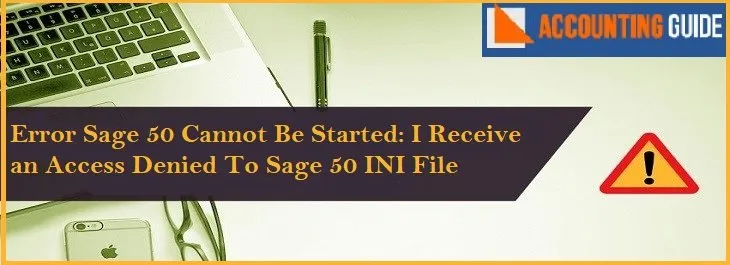Sage 50 accounting software provides accounting solutions for many business aspects like HR, Payroll, ERP, Asset management, and many more. Sage supports various types of platforms so that you can easily perform the data migration process. Migrating data is a great way of getting all your existing company information into new accounting software, without having to manually enter all the data.
Data migration includes change in costs for your accounting software; adopting new software solutions due to business expansion; trimming size of historical financial data; to clean up issues with data integrity; and so on. But sometimes you might encounter some errors while performing the data migration. You get errors like Company Maintenance, File Conversion, and many more. Read this article for how to avoid Sage data migration errors.
Reasons that Causes Sage Data Migration Errors
In order to avoid Sage data migration errors then make sure you well aware of possible reasons that cause such errors:
- You are also expected to convert data files and company data to the defined format while performing the product update process.
- Ensure the data from previous versions should also be migrated to a new version if you are updating and migrating from one version to a higher version.
Solutions to Avoid Sage Data Migration Errors
Whenever you encounter the Error like “Data files have not been converted for this company”, or end with “Do you want to run Company Maintenance Now?” to open the company Maintenance task window (or alternatively, launch Library Master, Main menu, Company Maintenance), choose the option “Yes” continue with the help of steps provided below:
- Initially, type the Company Code within the test box provide and then hit Enter
- Find the “Convert” option in the upper right corner and then try to open the module named “Convert Module Data Files”
- Select the checkbox named “Convert Data for All Companies” in the same open module page
- This helps you to convert all the companies data together at a time
- In order to start the migration/conversion process, hit ‘Proceed’
- Depending on the amount of data, your network speed and capacity of your Operating System it might take several minutes to hours
- Once the Data Conversion is done you’ll be prompted a message stated “Data conversion is complete……”.
- Click Ok to proceed further
- At last, click Accept in order to exit the Company Maintenance window.
Contact Sage Experts for additional resources for queries
So, the above is the relevant procedure that helps you to easily avoid Sage data migration errors. For more queries, it is recommended to contact Sage technical support just by dialing a Toll-Free helpdesk number . Alternatively, you can approach them via Email support@apropayroll.com or do a Sage 50 Live Chat available all round the clock to assist you.
Frequently Asked Questions for Sage Data Migration Errors
Q1. Why do we Need to Perform Data Migration?
Ans: To adopt a new accounting solution with enhanced features to expand business productivity, we usually perform data migration so that we can continue accounting activities with the same data.
Q2. What are the Obvious Reasons for Data Migration?
Ans: Data migration mainly involves change in costs for your accounting software or we do data migration for various other purposes like clean up issues with data integrity, trimming the size of historical financial data, and more.
Q3. What do I Really Need to Know or do Before Data Migration?
Ans: There are several things you should know before data migration includes:
● First, backing up your data. It is ideal after having its data integrity validated using accounting software’s available options and tools, before moving forward with a data migration.
● Second, figure out what can be easily migrated or what may require additional work to bring certain data pieces into your new company file.
Next, let’s look at what enhancements or add-ons to your current accounting software are being used: does the accounting software you are migrating to.