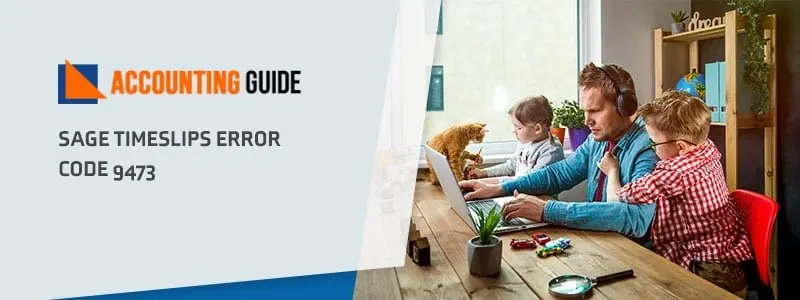The Sage 50 accounting software has been developed for small and medium business enterprises. The software is constructed in such a way that it has the capability to take care of all the financial requirements of the user which results in giving them plenty of time to dedicate on running their business.
The Sage 50 accounting software has been built by the Sage Group and is offered in both the desktop version as well as the cloud version enabling the users to work from anywhere and anytime. It also has several features along with few add-on applications that aid the user in reducing their workload.
Although it is an excellent software there are certain situations when the users could come across some errors. These errors end up being a hindrance in day to day activity. In those circumstances the users could try to solve the errors by the steps given below or contact the Sage 50 customer support.
When the users are working on the Sage software and they encounter the server error, they will see the following error message:
“Server Busy – This action cannot be completed because the other program is busy. Choose ‘Switch to’ to activate the busy program and correct the problem Switch To, Retry, Cancel”
Occasionally when the users click on the Switch to option the software ends up hanging. The user could face this error when processing the data in the Sage Micropay.
What are the Reasons for Sage 50 Server Busy Error?
- The users attempted to print a report from the preview window while the previous print window was not closed.
- There was a report running in the system which uses the output radio buttons.
- There was some issue with the printer driver of the system.
- There was some issue with the antivirus software and permissions.
Steps for Fix Sage 50 Server Busy Error
Given below are two procedures by which the users can try to resolve the Sage Server Busy error. The users can follow these steps:
Total Time: 4 minutes
Procedure I – Stop the Printing Command
🔷 The user needs to open the Print Window and Click Alt+TAB+OK.
🔷 In case there is no response after pressing the Alt+TAB keys then the user needs to click on the Windows desktop in the taskbar.
🔷 Next the user needs to right click on the report icon, then click on Cancel and then click on the Yes option.
Procedure II – Download and Install Sage Micropay
🔷 The user needs to check if there are any Windows updates for the system, then install the updates and restart the system.
🔷 Next the user needs to Log in into the system as an administrator.
🔷 Next the user needs to configure the antivirus software installed in the system so that it excludes the Sage Micropay Files.
🔷 Next the user needs to run the Sage Micropay files as the administrator in the system.
🔷 Finally, the user needs to download and install the latest updates of the Sage Micro pay in the system.
After following the procedures as given above, if the Sage users are not content with the result then the users can reach out to us for further assistance.
Our Sage 50 tech support phone number dedicated to giving the best guidance and backing for Sage users and we have very knowledgeable professionals for solving all the errors and issues that the users could come across with the Sage software.
The users might come across complex technical difficulties or other typical glitches when they are working with the Sage software. These are best dealt by a qualified professional who can go to the root cause of the problem, run series of tests and provide the best possible Sage 50 solution for an error.