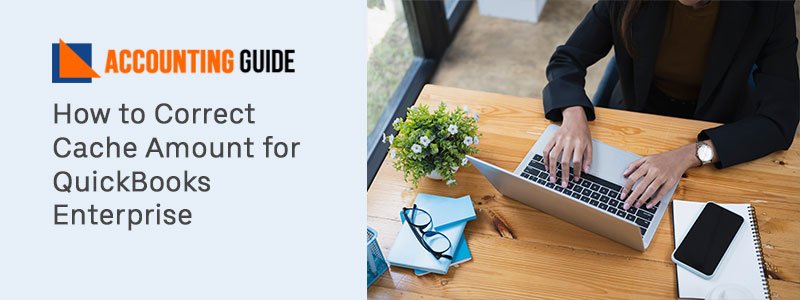QuickBooks serves small and medium-sized business owners. Its latest tools and advanced features help every user to manage to account with more accuracy. With the addition of add-ons this software turns to be more magical. Today’s article covers the information about How to set up QuickBooks Enterprise ODBC Driver.
What is QuickBooks Enterprise ODBC Driver?
ODBC is a short name for open database connectivity. ODBC driver helps to connect more applications in communicating and exchanging data. You can easily export the data from company files directly to computer programs such as Excel, Access, Filmmaker, Python, etc and convert custom reports as per your requirements, in other words, you can make your own reports.
Benefits of Installing and Configuring QuickBooks Enterprise ODBC Driver
- These drivers make all database same so that it looks the same as each other
- Driver enables QB company file which is created by different programs to new database connectivity
- MS office user can put invoice details or report to the spreadsheet through Excel
- Using QuickBooks company data file crystal Pro report writer can create multiple file reports
- ODBC enables software like MS Word to merge the customer emails straight company data file
Requirements to Installing and Configuring QuickBooks Enterprise ODBC Driver
- Make sure you have MS.NET framework 4.5
- ODBC driver for MS QuickBooks which support Microsoft Windows 32 bit and 64 bit
- Check if OBCC is not installed on your computer
Steps to Installing and Configuring QuickBooks Enterprise ODBC Driver
Total Time: 35 minutes
Process for QuickBooks Enterprise ODBC
💠 Install and configure QuickBooks Enterprise ODBC
💠 Double click it to run the file
💠 Now as per the wizard follow the steps
💠 If the installation folder is already available on the computer you will get a warning message
💠 You need to click on Yes to overwrite the files for a new installation.
💠 It is advisable to completely uninstall the old files and folder and install the new files and folders
💠 Select component page comes on the screen, now select the 64-bit driver version
💠 Check the box on the page to select hemp and mutual
💠 Choose license type you are going to install on the license page and then activate the product
💠 Mention the license key
💠 You can select the option “ Trial and use the driver for evaluation process “ if you don’t have a license key
💠 Finally click Next >>> Install >>> Finish
Configuring QuickBooks Enterprise ODBC Driver Steps
💠 Open your QuickBooks Accounting software
💠 Select the File menu
💠 Select ODBC available under
💠 Click the General tab
🔶 Select option” Use the company file that is now open in QuickBooks”
🔶 In Data source name mention the QuickBooks data
🔶 Click on test connections to QuickBooks
🔶 Choose the message tab
🔶 Uncheck the detail if enabled
🔶 But is disabled, click Display optimizer status panel checkbox
🔶 To know if QODBC is working fine you can select the Display Status panel
🔶 Click Apply
🔶 Choose Optimizer tab
🔶 Check the box “ Use optimizer” if disabled
🔶 On every query click Start and apply
Need Help?
Hopefully above the article “Setup QuickBooks Enterprise ODBC Driver” helped you out. Still for any help or query dial and get connected with the QB experts. QuickBooks helpdesk is open 24*7 to provide you assistance regarding QuickBooks. QB Executives are polite, professional, trained, and have many years of experience. You can also email at support@apropayroll.com and or fill the contact form to get a call back from dedicated and certified QuickBooks experts.