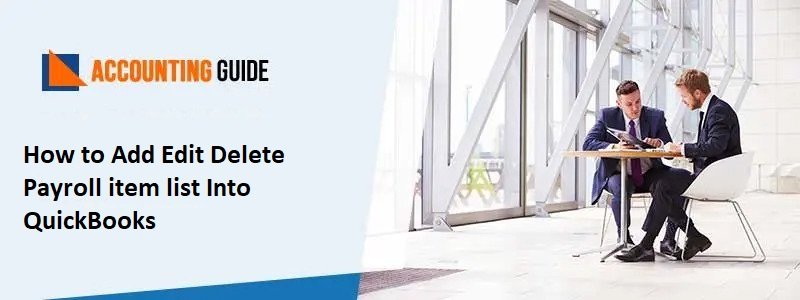QuickBooks comes with a combination of the latest tools with security. However there are errors with them but these can be solved, today below article informs you about one of the errors which are QuickBooks Error 6129. You will get to know about the error, its causes, and resolutions methods. Following the below methods, anyone can resolve the QuickBooks Error 6129. Let’s start the article.
What is QuickBooks Error 6129?
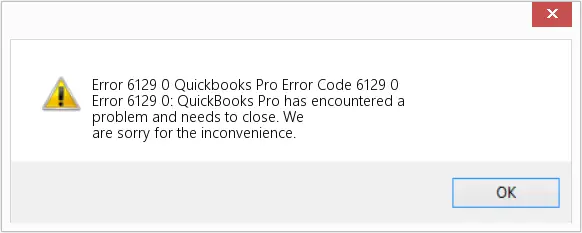
QuickBooks Error 6129 might disturb when the database connection verification fails. QuickBooks was trying to access the company files. When the QuickBooks Error 6129 comes you can see the message on the screen as “Database Connection verification failure”. It leads you to unable to Open the company records. If you are on-network then also error comes up as of network issues because it may be not able to locate the computer where the file is located.
Causes of QuickBooks Error 6129
To eliminate the error you must know about the error cause, only then you can resolve the issue effectively. Let’s check out the QuickBooks Error 6129 causes :
- Mismatching between client domain and server
- Damaged or corrupted (.ND) Network data file
- Systems having multi-user mode didn’t update the latest release
- Third-party antivirus may be causing QuickBooks Error 6129
- Company file upgraded to the QuickBooks Latest version but without admin profile
Methods to Fix the QuickBooks Error 6129
Before proceeding the steps you need to remember some points for the below scenarios.
💠 If you are making a new company file then select the “Leave” in the Easy step interview window. Then you will get the message asking to save the file, click yes and select the different file names and save the file.
💠 If you are upgrading or opening a company file – To check the problem if it is related to a specific file you can open the sample company file, after opening if you see QuickBooks Error 6129 is having with all the files then go for method 2.
Before proceeding to solutions make sure to always update the QuickBooks to its latest release. If the QuickBooks is already updated to the latest release and you are facing QuickBooks Error 6129 then you should download and use the QuickBooks file doctor. Finally, check if the error exists, if still, you are facing the error then go-ahead to the below methods.
Method 1 – Login into Windows as Administrator
💠 Try to open another company file. To update the company file you need to log in as Administrator.
Method 2 – If you are Facing the Easy Step Interview then Perform the Below Steps
💠 Once you are in easy step interview click “leave”
💠 Click yes when you get the message of saving the file
💠 Give a file name and save the file name
Method 3 – Disable the Antivirus or other Software while using the Safe Mode
💠 Restart the computer in safe mode and to do so keep pressing the F8 key while the computer is getting restart
💠 Disable the antivirus software
💠 Now create a new company file
💠 Once the file is created restart your computer in normal mode
💠 Open the QuickBooks and the company file
Method 4 – Renaming the QuickBooks Network Descriptor (.ND) Files
💠 Check that your QuickBooks file folder having the files named .nd
💠 To rename the file, do the right click on the file and select rename option
💠 At the end of the file mention .OLD and click enter
💠 If you are using the QuickBooks only on one computer then you can open the company file, but if the company files are accessible from multiple computers then go to below steps
💠 Go and click window start button >>> select the Programs option >>> select QuickBooks >>> Select QuickBooks Database server manager
Open QuickBooks Database Server Manager
💠 Select the scan folder tab, however, if there is no folder containing the company file then add the folder through Add folder option
💠 Now click scan
💠 Once the scan process is complete then click on close option
💠 Now open the company file
Method 5 – Create another Folder and Move the Company File in that Folder
💠 Create a new folder by pressing Ctrl+Shift+N or doing right click and selecting option New >>> Folder
💠 Move the company files to the newly created folder
💠 Using the new folder it is very easy to open the QB company files if the QuickBooks is using on one computer, however, if you are using that company file on multiple systems you must go on with below steps
💠 Click on start >>> select Programs >>> QuickBooks >>> QuickBooks Database server manager
💠 Select Scan option
💠 Now check if there is folder available which contains the company, if not add the folder by clicking on Add 💠 Folder option
💠 Click on Scan option
💠 Open the company file when the scan is completed
Method 6 – Check if all the Working System are Working on One Domain
💠 Check if your computer is working in the domain, if not contact your network administrator to add to computer to the domain
Get in touch
Hopefully, the above resolutions help you to resolve QuickBooks Error 6129, still for any assistance, or help dial and get connected with the QuickBooks certified experts. QuickBooks support is available 24*7 to assist you with all the issues. You can also visit accountingguide.co and do the QuickBooks live chat with QuickBooks professionals. Alternatively, you can also email at support@apropayroll.com or fill the contact form to get the response as soon as possible.