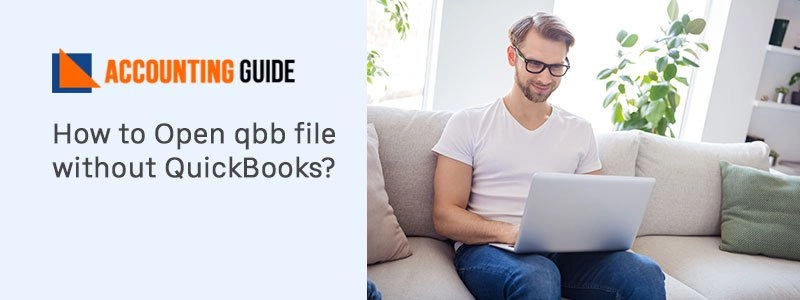QuickBooks is known as one of the best accounting software, which always provides the best way to manage the business. QuickBooks also includes one of the best features that is QuickBooks messenger. QuickBooks Messenger enables you to do chat with other QuickBooks users in your organization. This option is available inside the QuickBooks. In the below article, you will get to know about how to enable and disable QuickBooks messenger.
Steps to Turn on QuickBooks Messenger
When a user uses QuickBooks accounting software in multi-user mode, the QuickBooks icon shows the bottom right of the screen in the system tray. QuickBooks messenger will automatically start when you log in to QuickBooks accounting software. A user can simply start a chat with any other QuickBooks user by click on the Action drop-down and selecting the send message option to users.
Total Time: 35 minutes
How to Chat Users Through QuickBooks Messenger
🔷 Double click on the QuickBooks icon to launch the QuickBooks messenger
🔷 Once any user logged in the company file, a notification will come
🔷 Go to notification window and select Chat to start
🔷 There is one more way to start chat, just right-click the messenger icon in the system tray and select the chat option from the list which comes
🔷 User can start to chat with other QuickBooks users simply opening Action drop-down and selecting the send message to users
Steps to Disable QuickBooks Messenger
In QuickBooks, you can also disable QuickBooks messenger if you don’t want to use it. Follow the below-mentioned steps to disable QuickBooks messenger:
🔷 Click on option Switch to multi-user mode and log in as admin
🔷 Now go to File menu >>> Sub menu >>> select Utilities
🔷 Locate the Disable QuickBooks messenger under the utilities and click it
🔷 Once QuickBooks messenger is disabled, log out of your company file
🔷 Login again, so that the changes done by you become active
How to Log off or Close QuickBooks Company file for other QuickBooks Users?
To do this step you need to be admin of the computer.
🔷 Open your QuickBooks
🔷 Go to Company menu
🔷 From the submenu select Chat with a co-worker
🔷 QuickBooks messenger will be launched at this point
🔷 Once messenger is launched go to Action drop-down menu
🔷 Locate and click on Close company file for users
🔷 Select user to which you want to close the QuickBooks
🔷 Once the user is selected, click on the close company file
🔷 Confirmation window will appear on the screen
🔷 At last click on the yes button
QuickBooks Instant Messenger – Using Guide
Winding-Up
While following the steps for Enable and Disable QuickBooks Messenger if you face any issues dial QuickBooks support number and get connected with the QuickBooks team. QuickBooks professionals are available 24*7 to provide you assistance related to any QuickBooks issues. We aim to provide the best resolutions with complete satisfaction anytime. You can also email at support@apropayroll.com or fill the contact form to get the call back from QuickBooks experts. QuickBooks Live chat is also available on accountingguide.co to provide you a prompt response.