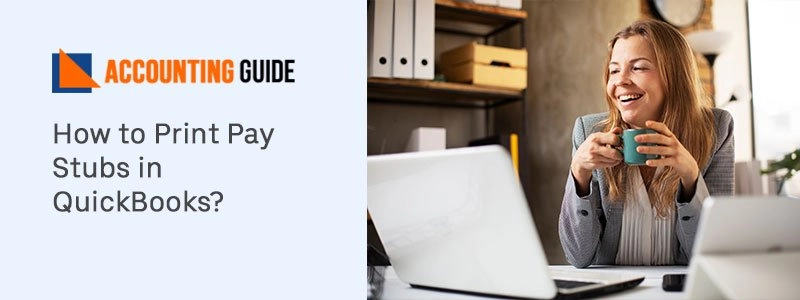Do you want to print Pay Stubs in QuickBooks from your Paycheck but don’t know how?
Yes, you can print the Pay Stubs from your QuickBooks account easily. You can print Pay stubs and paychecks both but here you get to know about how to print pay stubs in QuickBooks. There are just a few steps that you have to implement and you are done with it.
Do you know that you can print the single as well as multiple pay stubs from your QuickBooks account?
There are both options to print Pay Stubs that are:-
- Print single pay stubs- It means print pay stub one at a time
- Print multiple pay stubs- It means print multiple pay stubs at same time.
When you print the Pay Stubs then it includes Name of the company, phone number, and address at the top or bottom of each pay stub.
Below, you get to know the ways of printing pay stubs in QuickBooks Desktop and Online both. In QuickBooks Desktop, You can do it single or multiple basis. But in QuickBooks Online, you have to do the steps according to the version of software you are using.
Let’s move towards the printing of Pay Stubs.
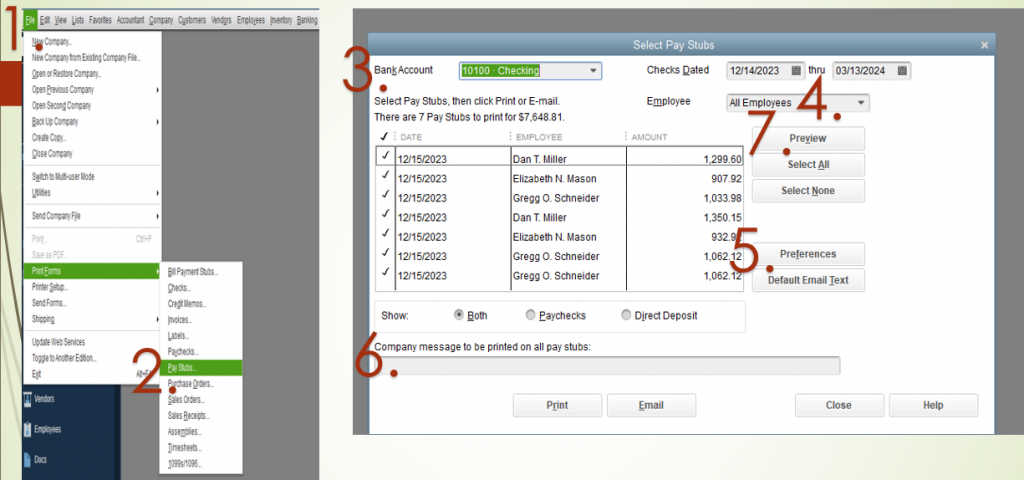
Best Way to Perform the Print of Pay Stubs in a QuickBooks Account
You can print the Pay Stubs from both types of QuickBooks that are QuickBooks Desktop and QuickBooks Online. Here you get the steps to perform print pay stubs in QuickBooks. So that you can do it according to the type of QuickBooks software and also according to the type of Payroll service you are using.
For QuickBooks Desktop:
To Print the Single Pay Stub from the Paycheck:
Open the QuickBooks Desktop into your computer
Then open the Paycheck in it
At the top of check, choose the Print option
Then click on the Pay Stub
Now the pay stub is printed and you are done.
To Print One and More Pay Stubs at a Same Time:
💠 In QuickBooks Desktop
💠 Click on the file menu option
💠 Then choose the Print Forms
💠 After that, select the option Pay Stubs
💠 You have to select the Payroll Bank Account
💠 Mention the date range (from and to) which includes pay dates of the Pay Stubs
💠 Next, select the Pay stubs that you want to print
💠 If the filter is required for some employees then you have to choose ir from drop-down of Employees option
💠 Go to the preferences in case you have to select the company and employee information that is going to print on pay stubs
💠 To send a message with each pay stub then mention the text message in the box named “Company message to be printed on all pay stubs”
💠 To check the pay stubs before printing it, click on the Preview option
💠 After that, click on the Print option to print it.
For QuickBooks Online:
QuickBooks Online Payroll:
💠 Set up the printing preferences of Pay Stub
🔶 In QuickBooks Online, click on the Settings
🔶 Then select the option Payroll Settings
🔶 After that, go to the Preferences and choose the option Paycheck Printing
🔶 Click on the Plain Paper stubs and then click on the OK button
💠 Now Print Pay Stubs
🔶 Open Payroll menu
🔶 Then click on the Employees from further options
🔶 After that, click on the Paycheck list
🔶 You have to select the paychecks that you want to print
🔶 Now, click on the Print button.
QuickBooks Online Payroll (Other Versions):
💠 Set the printing preferences of Pay Stub
🔶 In QuickBooks, go to the Settings
🔶 Click on the Payroll Settings
🔶 Go to the Printing Section
🔶 Now click on the Edit option to edit the settings
🔶 Choose the option of Plain Paper
🔶 Click on the Save button
🔶 In the end, select Done.
💠 Print the Pay Stubs
🔶 You have to go to the Payroll menu
🔶 Further select the option Employees
🔶 In the section of My Payroll
🔶 Click on the Pay check list
🔶 Then select the paychecks that you want to print
🔶 In the end, select print and you are done.
Intuit Online Payroll Enhanced:
To Set the Preferences of Printing Paystub
💠 Open the Setup
💠 Then go to the Preferences
💠 After that click on the Paycheck Printing Settings option
💠 Now click on the Plain Paper Stubs
💠 Click on the OK button and the settings are set
Print the Pay Stubs
💠 First of all, click on the Payday option
💠 Choose Pay check list
💠 Then click on the paycheck that required to print
💠 After selection, click on the View Print option to check the pay stub before printing
💠 Click on the icon that helps you to print the Pay Stubs.
Intuit Online Payroll Full Service:
Set the Pay Stub Printing Preferences:
You have to connect with the team to set the preferences more accurately and correctly.
💠 Print Pay Stubs in QuickBooks
🔶 Go to the Homepage of software
🔶 Then click on the view pay check list
🔶 Now, choose the paychecks that you have to print
🔶 Click on the print option
🔶 Select Printer and you are done.
Conclusion
All the information how to print pay stubs in QuickBooks is mentioned in this article. This article is beneficial for both users of QuickBooks Desktop and Online. The solution is mentioned step by step so that users won’t face any issues while performing the solution steps. Users can also get connected with QuickBooks customer helpdesk team. The team is here to assist you according to your requirements. You can connect via live chat, toll-free number, or email and get instant help for your errors and problems.
Frequently Asked Questions
Q1: Can I print Pay Stubs in QuickBooks on any kind of paper?
Ans: No, you have to use only plain paper to print the Pay Stubs in QuickBooks. The plain paper is highly recommended so that it prints perfectly and there are no chances of any issues in printing or reading.
Q2: What if I have to reprint the pay stubs in QuickBooks?
Ans: Open the Reports
Then click on All option
Further, select the Payroll
From drop-down menu, select the list of Paychecks
Select the pay stubs that you want to print
Now click on the Print option
Select the printer icon and then click on Save.
Q3: Instead of print pay stubs in QuickBooks is there any other solution to provide pay stubs directly?
Ans: Yes, there is the option of providing the pay stubs online directly. To do this you have to invite your employees online to directly send then the paychecks. In this you wont have to print it again and again.