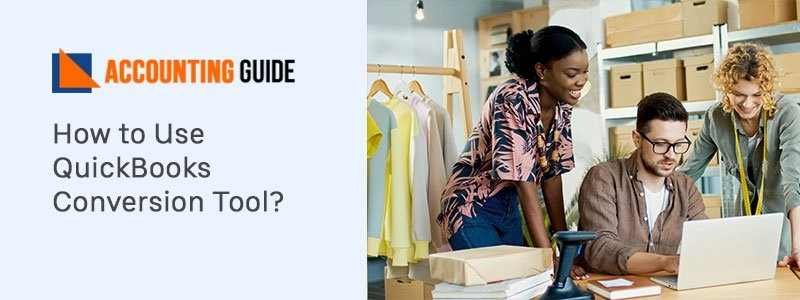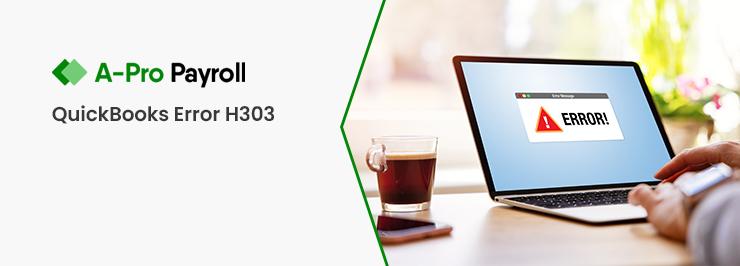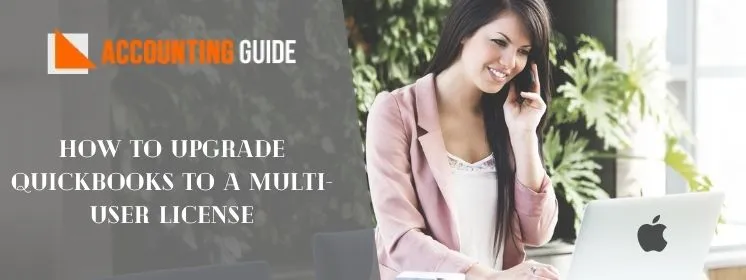If you are also searching for the easiest way to convert the data files in QuickBooks company files. Then here is the solution that is the QuickBooks Conversion Tool. This tool helps you to convert the file from one program to another program. It also saves you time so that you can invest it somewhere else. This is the best tool ever to do the conversion of the data files to the company files of QuickBooks.
In this article you get to know about how the tool works, what are the features, what can be converted and what cannot be converted, and many more things. So, let’s get started with the process.
What is QuickBooks Conversion Tool?
The QuickBooks conversion tool is the type of tool that can be used to convert your data files from the one accounting software to the QuickBooks account. Just like Sage to QuickBooks, Quicken to QuickBooks and many more. This helps you to convert the complex data as well so you don’t have to do it alone and manually as well. This tool did it automatically by just following the simple steps of conversion.
What are the Features that you Get using QuickBooks Conversion Tool:
Here are the features that you can take advantage of using the QuickBooks conversion tool. So, the features are as follows:-
- Easy to import data using new company file
- It tells you the current state of your business
- The log file of conversion process is created that help you to save records
- You can check out the log files later on
- The existing data file won’t change
- You can do set up process with the help of this tool
- The data security won’t compromise when you do the conversion
- You get a choice while importing the lists or lists with balances and historical transactions.
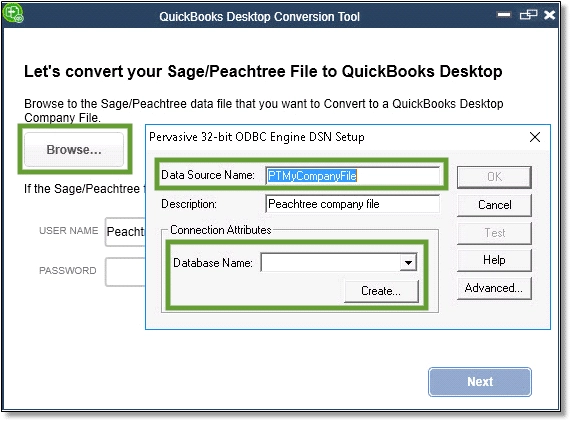
What are the System Requirements that are Required for the QuickBooks Conversion Tool?
The minimum required system requirements are mentioned so that you can verify before starting the conversion.
- Processor- 500MHz
- RAM: 512 MB or more than this
- Windows Operating System: Windows 8, 8.1, or 10
- Microsoft Framework minimum 2.0 max according to your software version
- Internet access
- Installed QuickBooks into your Computer
- Any QuickBooks version: Pro, Premier, Enterprise, Accountant
- Space- 2.5 GB of minimum space in the hard drive.
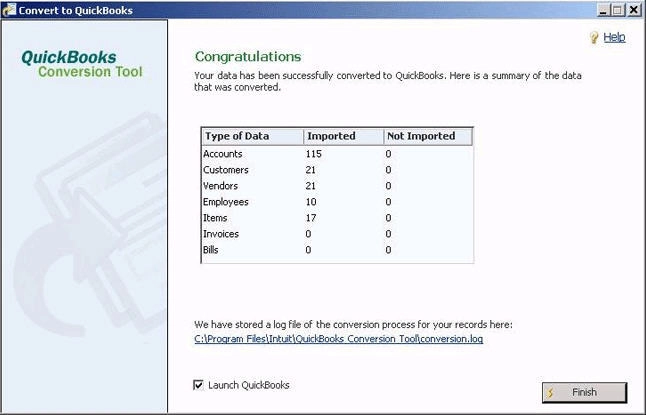
Things That you Must Check Before Start using the QuickBooks Conversion Tool:
There are some few things that you have to take care and fulfill before using the QuickBooks Conversion Tool. The list of these things are as follows:-
- Do backup the company file before doing the conversion
- Check the system requirements for QuickBooks
- Verify the internet access and speed
- Check that the QuickBooks and tool both are working correctly.
What is the Process to Use the QuickBooks Conversion Tool?
The process to use the QuickBooks Conversion Tool is as follows:-
- First of all, Go to the conversion tool icon
- Then double-click on it to open the QuickBooks Conversion Tool into your system
- You have to choose the option from the My client company or My own Company
- According to your above choice, select the drop-down option for accounting software from which you want to convert the data
- After selection, click on the Next button
- Browse the company file then click on the Next to continue
- You have to select the product of QuickBooks
- After that, change the location where the company file where it is saved if it is required
- You have to select the level of conversion
- The level is according to the list and transactions or the list only option
- After that click on the Next button
- You also have to choose the preferences of the accounting
- The preferences are Name, date, etc then click on the Next button
- Check out all the details and if required do correct them
- If there is no error then click on the Start button to start the process
- It takes some time that is depend on the file size you are converting
- Click on the Finish button when it is done.
What are the Things that Cannot be Converted?
The things that won’t be converted are Payroll, Paycheck, Employee year to date information, employee wages. Furthermore are estimates, fixed assets, job costing, purchase orders, closed sales orders or partially closed sales orders or fixed asset item work tickets.
These are the things that won’t convert using the QuickBooks conversion tool. So, you can try to import it or add it manually into your account.
The list from where the data can be converted:
- From Sage to QuickBooks Desktop
- From Quicken to QuickBooks software
- From Peachtree to QuickBooks Desktop software
Conclusion:
The article is all about how to use QuickBooks conversion Tool. This helps you in converting the data and also gets to know more information about it. The information is so useful and directly by the experts.
If you are having any kind of problems or queries then reach the QuickBooks helpdesk expert team. Get all the answers to your problems by just connecting with them. They want to assist you at their best so that you won’t face any glitches for so long.
Frequently Asked Questions
Q1: If I convert Sage to QuickBooks then what can be converted easily and what cannot be converted?
Ans: ➤ Data that can be converted- Item lists, customer, vendors, account balances, transactions, payroll general ledger account balance, paychecks, employees profile information, etc.
➤ Data that cannot be converted- Work tickets, employee year to date information, fixed assets, employee wage (individual), close or partially closed sales or purchase orders, etc.
Q2: How can the conversion be done from Peachtree to QuickBooks?
Ans: To convert the Peachtree data to QuickBooks data you have to do the following:-
➤ You have to access the Peachtree company file
➤ Then select the source to select the Peachtree company file
➤ After that, do verify the results.
Q3: How can I check the compatibility to use the QuickBooks Conversion Tool?
Ans: To check the compatibility, follow these steps:-
➤ Go to the QuickBooks Conversion Tool icon then right-click on it
➤ Then from the options select the Properties options
➤ Go to the Compatibility mode, then select the option Run this Program in compatibility for
➤ Now, from the drop down menu, select the Windows Operating System
➤ After that, click on the OK button
➤ You have to right-click on the QuickBooksConversionToolSetup.exe
➤ Then choose the option Run as Administrator.