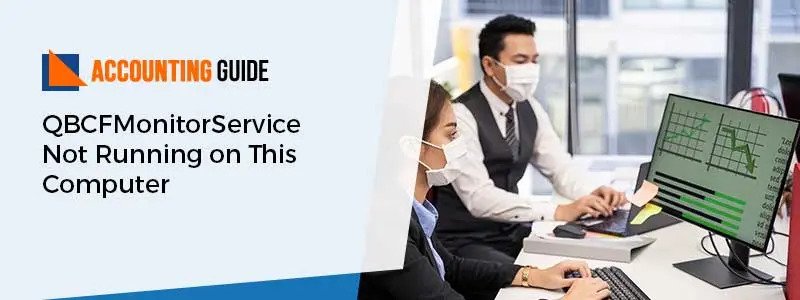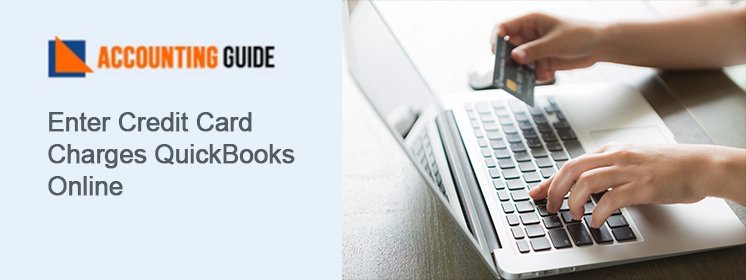The “QBCFMonitorService not running on this computer” in QuickBooks Desktop is an irritating technical problem. QBCFMonitorService is nothing but a company File Monitoring Service of QuickBooks. When an error encounter with the QBCFMonitorService.exe file, you will find that the QuickBooks monitoring service has stopped working. This file is an important part of the application for QuickBooks Desktop. QuickBooks monitoring service error can occur because of multiple causes that are covered under this article along with possible solutions for how to fix QBCFMonitorService not running on this computer.
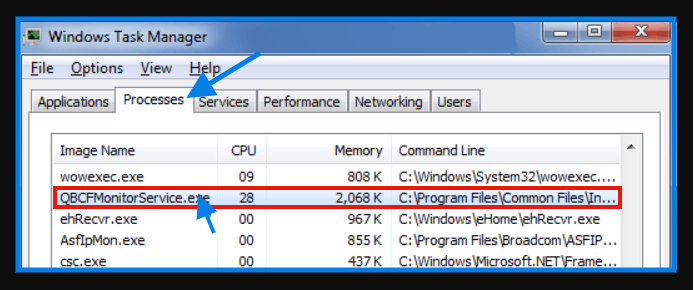
Possible Causes of QBCFMonitorService not Running on this Computer Error
When you try to open a company file, the QuickBooks company file monitoring service usually stops working. This error can be caused by many problems in the program:
- In the Windows registry, certain errors occur referring to QBCFMonitorService.exe.
- The QBCFMonitorService.exe file was infected by malware, such as a virus.
- Internet access to QuickBooks files was blocked by firewall software.
- Some programs conflict with QBCFMonitorService.exe because of this error.
- Your QuickBooks app is not properly and absolutely installed.
Easy Methods to Fix QBCFMonitorService not Running on this Computer Error
Depends on your causes, you can apply one or more than one solutions that are described below in order to rectify this error. Let’s start exploring one by one method:
Before that, there are a few things you need to check or confirm:
💠 Make sure you create a backup of your QuickBooks company file before you make any changes to your QuickBooks or computer or it also helps you to prevent any data disruption
💠 You have MS Windows installation CDs, QuickBooks, and license numbers (If you don’t have an installation disc.
Total Time: 35 minutes
Method 1: Run a Full Malware Scan on your Computer
If the QBCF monitor service continues to stop when accessing the company file, run a complete search on the device for malware or virus infections. When the malware is detected, delete it and restart your machine. If there is a QBCFMonitorService error, move to the further solution.
Method 2: Perform Manual Restart for QBCFMonitorService
💠 Using the Ctrl + Alt + Del keys to open the Task Manager and move to the Processes tab
💠 Right-click Process QBCFMonitorService and select the End Task option
💠 For confirmation, press Yes
💠 Once again, opens the QuickBooks program.
Method 3: Modify the Settings of your Windows Firewall
The Windows Firewall usually monitors the interaction of QuickBooks with the network and the Internet connection. It can block QuickBooks from interacting with the server that causes a service error in the QuickBooks company file monitor. You will have to make the following adjustments in such a case:
💠 Update your device for Firewall
💠 As an exception to scanning, add QuickBooks
💠 Verify whether or not the ports needed for QuickBooks to communicate with the server are blocked
💠 You will need to open ports if blocked to allow communication with the QuickBooks server
💠 Proceed with the next solution if QBCFMonitorService does not continue to run on this computer problem.
Method 4: Install QuickBooks Database Manager Server Update
You may be able to fix a failed QBCFMonitorService error by installing the latest updates to the QuickBooks database manager server. To follow the steps listed below:
💠 To install the newest maintenance release, open QuickBooks
💠 Under the Help tab, look for the Update QuickBooks option and make a click on the same
💠 Check all of the features and patches on the Update Now tab
💠 Click Get Updates and wait for the application to install all of the updates that are available
💠 Restart QuickBooks on your workstation and on your server at last.
Still getting error or need technical support!
The above-mentioned troubleshooting procedures will help you get rid of the QuickBooks company file monitoring service error. However, if you stuck with a technical discomfort while conducting the procedures or want to get a response to some relevant question, dial QuickBooks technical support Toll-Free number for assistance. Get a complete explanation about the error signs and symptoms while communicating with one of our QuickBooks experts. To solve this error, obtain the most appropriate solutions based on your description.