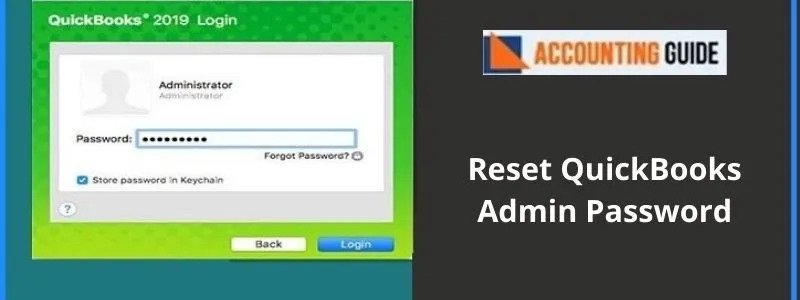Intuit always brings new innovative features that boost the efficiency of accounting-based small to mid-sized companies.
Quickbooks 2017 contains several new features and enhancements to QuickBooks’ already feature-rich or existing software. Moreover, this version offers faster and more feature-rich software across the full range of QuickBooks packages, from QuickBooks Pro to QuickBooks Premier and QuickBooks Accountant.
System Requirements For Quickbooks 2017
Operating Systems Required for QuickBooks 2017:
- Windows 10, all editions including 64-bit is recommended.
- Windows 7 SP1, all editions including 64-bit recommended.
- Windows 8.1, all editions, including 64-bit, are recommended.
- Windows Server 2012 R2 and 2008 R2
Database Servers:
- Windows: Windows Server 2008 R2, Windows Server 2012, Windows 10, Windows 8.1, or Windows 7 SP1 (Enterprise and Professional editions) recommended.
Note: Windows Home Server 2011 Edition is not supported.
Linux:
While using QBES Database Server-only installation – Fedora 23, OpenSuse 42.1, Red Hat 7
Hardware and OS Requirements:
- 2.4 GHz processor minimum required.
- 4 GB RAM minimum and 8GB RAM are recommended.
- 4x DVD-ROM drive needed for CD installations (unless the user is downloading QB from Intuit server).
- 1280 x 1024 screen resolution or higher required with up to 2 extended monitors.
- A good Internet connection is required.
- Server Requirements (RAM):
- 0-5 Users: 8GB RAM required.
- 10+ Users: 12GB RAM required.
- 15+ Users: 16GB RAM required.
- 20+ Users 20+GB RAM required.
Windows:
- Regional Settings are supported when it is set to English with keyboard setting to the U.S. only.
- Administrator Rights needed for the server computer while hosting Multi-User Access.
Disk Space Prerequisites:
- 2.5 GB of disk space is required.
- Additional: 60 MB for Microsoft .NET 4.6 Runtime, provided on the QuickBooks CD.
How to Download and Install Quickbooks 2017?
You can download QB 2017 version using the below mentioned steps:
- First of all, go to the Intuit official website and then to the “Downloads & Updates” page.
- Next, tap the change link to open the drop-down in order to select QuickBooks Product.
- Now, choose the correct version or year. (2017)
- Finally, tap on the “Search” and then the “Download” button.
- Once the download is completed, then you can save the downloaded file on your desktop.
Method 1: Prepare for the Installation.
- Ensure that your computer meets the system requirements.
- Download your version of QuickBooks Desktop. Save the file somewhere so that you can easily find it.
- Keep your license and product number handy.
Decide which type of install is right for you.
You have two options to install Quickbooks, you can do the express install, or you can do custom and network.
Custom and Network install
Custom and Network install if you’re:
- Installing QuickBooks somewhere else other than the default location.
- Setting up a multi-user network.
- Hosting the company files on a server.
Steps to Install QuickBooks:
- First, select Custom and Network Options, and then click on Next.
- Then, choose the option that explains how you will use QuickBooks.
- Now, on the next screen, choose Change the install location.
- Then, select Browse to choose where to put your QuickBooks folder. You can put it in the Programs folder.
- Now, click on Next to start the install.
- Finally, when it is done, select Open QuickBooks.
Express Install of QuickBooks 2017
It is recommended to use an express install if you’re:
- Reinstalling your QuickBooks.
- A first-time user
- Going to use QuickBooks on a single computer (not as part of a network of computers).
Steps to Install QuickBooks 2017 Version:
- First of all, select Express and then click on Next.
- Now, select Install.
- Now when it is done, choose Open QuickBooks.
Meanwhile, If you see an error, we’re here to help you.
Method 2: Activate QuickBooks Desktop
After the installation, you can activate and update your Quickbooks.
Read More-: How to Download QuickBooks 2015
Enhanced Features of Quickbooks 2017
The enhanced features in the edition of QuickBooks 2017 include:
- Scheduled reports for better management
- Communication Tool
- Report Organization
- Predictive Search
- Auto-fill to save valuable time
- View Filters applied on Reports
Final Words :
That is all the information about QuickBooks 2017 Download. Hopefully it is useful & you got the complete information on how to download, install the system requirement of the QuickBooks 2017 . But still if you have any issue so connect with QB Experts via Mail or Chat .
💠 Frequently Asked Questions 💠
Why do I Need to Check System Requirements before Downloading QuickBooks 2017?
Before downloading Quickbooks 2017, it is vital to check for the System requirements of the QuickBooks 2017 Desktop. This will prevent the error while running after installing QB Desktop 2017. You should check and fulfill all the necessary requirements to avoid errors, compatibility issues, etc.
Why do I Need to Upgrade to QuickBooks Enterprise 2017?
The 2017 release of the QuickBooks Enterprise 2017 version has a few add-on features that can improve the performance of the software, and a report filter, which lets you easily find out the filters applied to a report.
What are the System Prerequisites for QuickBooks 2017 if I have a Linux Operating System?
For Linux, while you are using QBES Database Server-only installation, that is Fedora 23, OpenSuse 42.1, and Red Hat 7.
Thus, you get it if you’re using a Linux Operating System.
How Many Users can I add to QuickBooks Enterprise Version 2017?
QuickBooks Desktop Enterprise 2017 is available in licenses for one to ten users and up to 40 users. And you can add as many users as you wish up to a 10-user license. You can upgrade whenever you want to a 40-user license if you currently have 10 users but need extra slots.