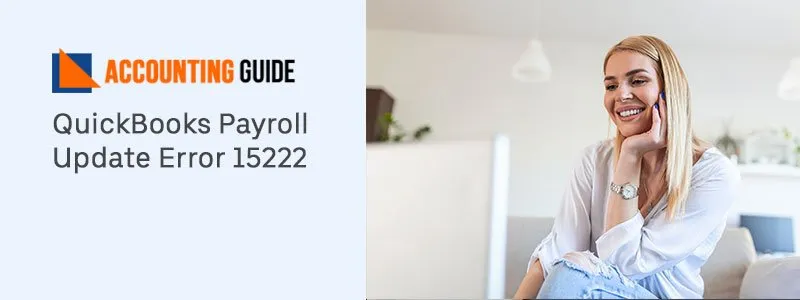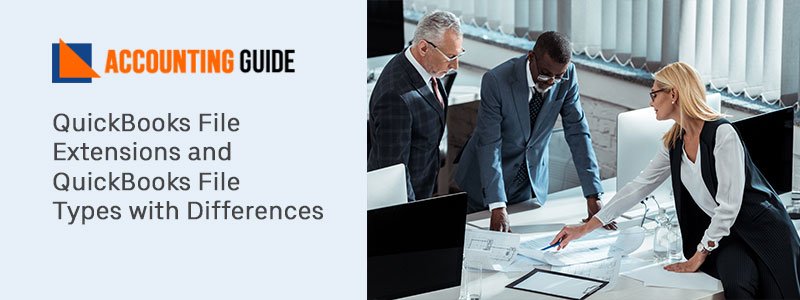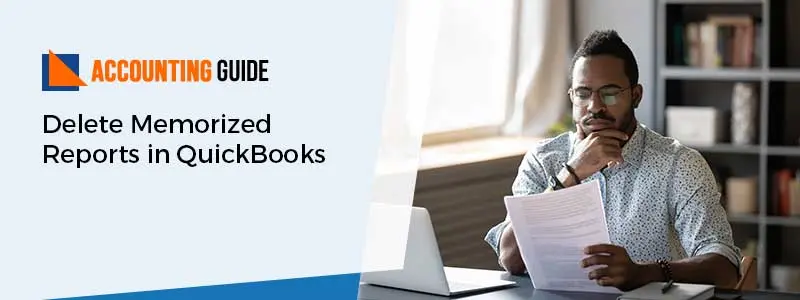Thinking about upgrading the QuickBooks 2020? QuickBooks regularly launch the latest version of QuickBooks such as QuickBooks 2020. QuickBooks 2020 consists of a variety of new features that give a better user experience. It is always recommendable that one should keep updating the latest version to get the best service and security. Updation can be done in two ways manual and automatic. Upgrading to the latest version is not easy, however, in the below article every step is mentioned to assist you to upgrade your latest version of QuickBooks 2020.
What is QuickBooks 2020?
QuickBooks 2020 is packed with exciting new features and enhanced security. Upgrading QuickBooks 2020 gives you a new experience of working with ease of everything. Let’s check out some benefits of QuickBooks 2020.
- User can combine multiple emails
- You can add a PO number to the subject line
- easy scheduled of Payment reminders
How to Check if you have the Latest QuickBooks Release
- Open the QuickBooks
- Open the Product information window by clicking the F2 button
- Now once a window is open check current version and release
Benefits of QuickBooks 2020
Although QuickBooks always comes with the latest release and new feature QuickBooks 2020 is available with the below updates. To check what’s new with QuickBooks 2020, just look out the below points
- Automatic payment reminders
- Automatically add customer PO # to Invoice emails
- Combine multiple emails
- Company file search
- Easier to set the admin password
- Enhanced accessibility
- Collapse columns in reports
- smart Help
- Payroll status for direct deposit enables customers
Steps for Update your QuickBooks Desktop
There are two steps to download and update from the internet but for that, you need a high-speed internet connection. These methods are given below.
💠 Automatic Update
💠 Manual Update
For the first time after downloading finishes, QuickBooks automatically install all the important files and from the next time, it asks you to install the updates whenever ever you restart the QuickBooks.
Total Time: 35 minutes
Method to Automatic Update
In the automatic method, QuickBooks checks itself about the new release from the Intuit server and download the same. For automatic updates there are default settings, if the software is not running at that time it will automatically download the updates. If you don’t want to update automatically you can disable it.
Method to Manual Update
Below steps are given to update manually. Follow the steps without missing it and upgrade your QuickBooks 2020.
🔷 Before Upgrading you should have checked that upgrade is available or not if it is available to go ahead with the steps mentioned on screen
🔷 Now open the company file of the existing version into the new version to complete the upgrade process
🔷 The latest version gives you a message to do the update. You need to do this first time and then click ok
If you Receive any Issues in Upgrading the QuickBooks, Go with the Below Steps
🔷 To avoid data loss create the backup of the company file
🔷 Now reboot the computer
🔷 Go to window start menu button >>control panel
🔷 Go to Programs and Features and then uninstall the program
🔷 Now to uninstall go to the installed list and select QuickBooks and uninstall the same
🔷 Go ahead and click on repair button to remove any issue
🔷 Have some patience until tool check the issues on the computer
🔷 Once the process is finished, click on Finish
However updating manually is a little tricky and lengthy, although once it is done you can enjoy the new features of QuickBooks. The new version is always advised to update as it is made to give a more enhanced atmosphere for the users.
How to upgrade your QuickBooks Desktop software – (Video Tutorial)
Contact us
For any assistance, do a live chat with the QuickBooks professional and solve your issue within time. QuickBooks Team is polite, ready to help always and experienced, and available 24*7 to assist you with all the problems related to QuickBooks. You can also email at support@apropayroll.com or fill the customer contact form to get a call back from QuickBooks Helpdesk.