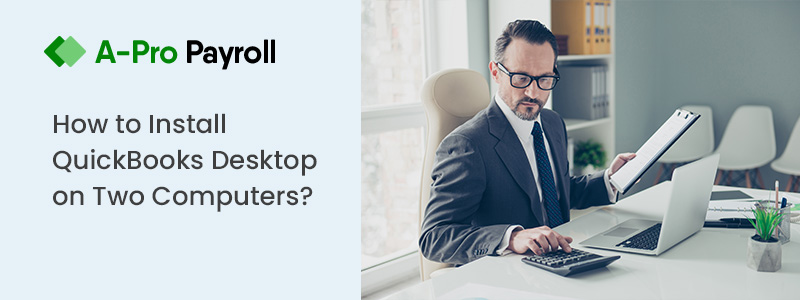Working in an advanced atmosphere, giving the trustful services, and always updated information with tools, all these features you can get with QuickBooks. However, QuickBooks is one of the most selling software and hence there are more chances to get the errors while working. Today we are providing the solution to one of the most known errors “QuickBooks cannot create pdf file” and the below solution helps you to assist you to sort out the error. For more queries get in touch with the QuickBooks technicians.
Why QuickBooks Cannot Create a PDF File
QuickBooks cannot create a PDF problem that can arise anytime and slow your working speed. QuickBooks is now a latest and a multi set software which fulfills all requirement of a user to sustain in the market. It also provides you easy to use tools and features and it’s popular in the accounting field. Let’s start the procedure to solve the issue of cannot create the pdf file.
Causes of the QuickBooks Cannot Create the PDF File
Below are the reasons to unable to create pdf:
- Errors related to QuickBooks PDF converter activation
- PDF converter installation error
- PDF file component is missing
- PDF converter become offline
- QuickBooks is unable to save the form as PDF
- Print driver host has stopped working
- connectivity issues
- An QuickBooks unrecoverable error occurred
- QuickBooks is unresponsive
- Reconciling accounts freezes QuickBooks
Solutions to Fix QuickBooks Cannot Create a PDF File
When you face this issue just follow the below resolutions and try to get rid of this issue.
Total Time: 35 minutes
By Using the Use Print and PDF Repair Tool
Before going to any step make sure that your QuickBooks has an updated version. Now download the Print and PDF repair tool and runt the same. Now check the QuickBooks PDF issue.
Check the error if it is resolved now. If the error still exists reset permission of the temp folder. To do the same follow below steps:
💠 Open the run window type the %TEMP% and press enter
💠 In the temp folder go to properties by doing right-clicking on it
💠 Go to security tab do remember to set the permission FULL CONTROL for all username and groups
💠 Now check again if you can save in pdf
If the problem was both the saving the pdf and sending an email you need to follow the below steps too:
💠 Open the Notepad >> Write anything
💠 Through the file, tab open the print window
💠 As the printer select Microsoft XPS document writer
💠 Print and save to the desktop
💠 Check if you can view the printed document
Check if Reconcile Window is Appearing off the Screen
If selecting the reconciling locks the QuickBooks and no issues with PDF it means reconcile window may be appearing the off of the screen.
💠 See if the reconcile window is listed in the list in the Window menu
💠 Select the close all option
💠 Now restart reconcile process again
Now check again the QuickBooks can’t create pdf again issues are solved or not
Test, Reinstall and Adjust Window User Permission for Microsoft XPS Document Writer
How to Test Microsoft XPS Document Writer
💠 Open the file menu
💠 Choose print
💠 Choose the Microsoft XPS Document Writer as a printer when the option comes
💠 Print and save .xpsfile to desktop
💠 Look for .xpsfile on desktop
How to Reinstall the Microsoft XPS Document Writer
Make sure that both XPS Viewer and XPS services are enabled
Adjust Window User Permissions for Microsoft XPS Document Writer
💠 Open the control panel
💠 Now open the printer properties for the Microsoft XPS document writer
💠 Select everyone user group Under Security
💠 Choose the print in the allow column and place a checkmark in the row
💠 Go to C:\Windows\System32\spool
💠 Choose Printers>>Security under the properties
💠 Select Edit>>add>>type local service and then select Enter
💠 Select OK and make sure all the local service has full control
💠 Now check the QuickBooks cannot create PDF
Modify the Settings of your Security Software
One more reason is due to the security software you are facing the issues. Change the settings of your software so that it allows the creation of .xps files
Need Assistance?
For any guidance get back to accountingguide.co through the live chat with the QuickBooks experts. All the experts are advanced, trained, professional, and experienced in the same field with massive experience so that they can properly handle all the issues. QuickBooks Assistance team is available 24*7 to assist you. You can also email at support@apropayroll.com or fill the customer contact form to get the assistance.