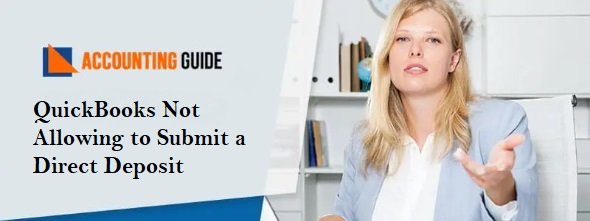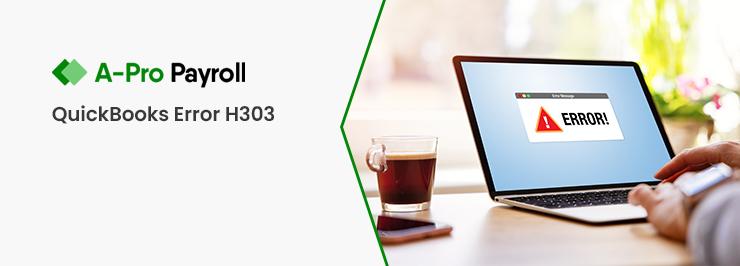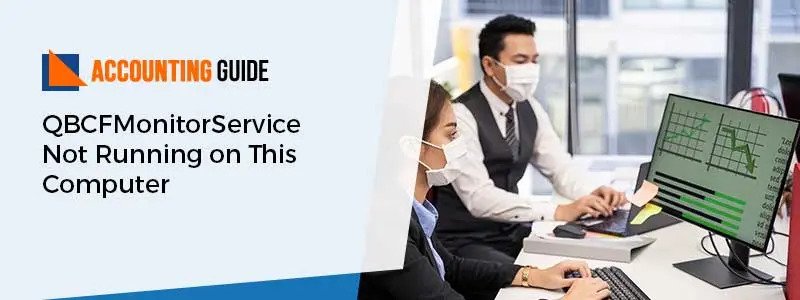QuickBooks payroll allows you to pay the employees using direct deposit. This feature has been in trend for fast and convenient payments. However, when users try to send direct deposits there might trigger many issues. Sometimes QuickBooks interrupt the direct deposit submission. This transaction failed message may hamper the work and thus need to be resolved as soon as possible. The below article will help you in providing a solution to the issue “QuickBooks not allowing me to submit a direct deposit”
👉 Getting an Error when Submitting Direct Deposit in QuickBooks
- Incorrect bank account
- Wrong setting up of the employee’s information in QuickBooks
- Unable to reach the employee in QuickBooks desktop payroll
- The account information belongs to another employee
- If you try to submit direct deposit payroll after 5 PM PST
- Wrong Accounting number
- The closed account where the created paycheck
👉 How to Resolve the QuickBooks Not Allowing to Submit a Direct Deposit?
Total Time: 25 minutes
Method 1- Basic Step to Fix Direct Deposit:
Check the bank account and set up the bank account information for the employees in QuickBooks
Method 2- Make the Paychecks for the Direct Deposits:
🔷 Select the type of payroll check to generate the paychecks in QB Payroll.
🔷 Enter the required information on the screen
🔷 After this choose the desired printing options
Method 3- Fix the QuickBooks Direct Deposit Freeze issue:
The initial step is to reach the financial institution of the employee and verify the payroll status. However before this check the below details:
🔷 Locate the menu named Employees
🔷 Click Send payroll data tab
🔷 Search for the payroll data confirmation in the field named Items received
🔷 Choose the suitable payroll confirmation
🔷 Hit the View button to check the confirmation details
🔷 Once you are done with verification, contact a bank representative.
Method 3- Resolve Error in Creating a Direct Deposit in QB Desktop for the First Time:
The inability of the user to approve the direct deposit while running direct deposit payroll for the first time might create an issue. Here are the steps to fix the issue:
🔷 Delete, recreate and approve all direct deposit paychecks.
Read Also-: How to Activate and Use QuickBooks Direct Deposit
Method 4- Follow the Instructions to Fix the Direct Deposit Error in Creating a Request File:
Here are the steps
🔷 Ensure that you have enabled the Admin credential to run the QuickBooks
🔷 Hit the File button at the menu bar to switch to the single-user mode
🔷 Locate the Employee center to verify the employee information. Make sure they do not contain double spaces or special characters
🔷 Check the payroll connection by sending a zero payroll with the below steps:
🔷 Choose Employees then select Send Payroll Data
🔷 Ensure that the Items to send tab contains no paychecks
🔷 Hit Send button
🔷 Fill the Direct Deposit PIN
👉 Closure:
Here the article completes. Hopefully, you have got the detailed information to tackle the QuickBooks Direct Deposit errors. The Direct deposit feature is advantageous so you need to know the solutions to the frequently occurring errors that may happen when using the same.
Read More:
How to Reprint Check and Paycheck in QuickBooks
It is obvious sometimes the issue might be unrecoverable in that case you can get connected to the professional team. Use a live chat, Email 📩 support@apropayroll.com to reach the team
💠 Frequently Asked Questions 💠
💠 How would I Check the Direct Deposit information in QuickBooks?
⏩ Open the QuickBooks Desktop
⏩ Hit Employees tab
⏩ Select the Employee List
⏩ Now double click on the name of the employee where you need modification
⏩ Choose Payroll info
⏩ Click Direct Deposit to check the data
⏩ Check there required updating the Account number and Routing number
⏩ Hit OK Button
💠 Can I Manually Fill a Deposit for Rejected Payroll to Fix the Submitting issue?
Yes, follow the below steps:
⏩ Click on the Banking option
⏩ Hit Make Deposit
⏩ Locate Deposit to list and then select the bank account to deposit the amount
⏩ Date field must contain the date of the returned rejected funds
⏩ Click on the Received form to select the QuickBooks payroll service
⏩ Write account named Direct Deposit Liabilities in the From Account field
⏩ Write the employee name in the Memo
⏩ Fill the rejected direct deposit amount in the field labeled Amount
⏩ Now select payment method and class if you enabled the Class tracking feature
⏩ Hit Save & Close button
⏩ Verify the Direct Deposit Liabilities balance to check the accuracy
💠 What If the Account gets Closed where I Created the Paycheck?
When you create the employee paycheck you will get all the updates.
However, if you face any issue then follow the below steps to fix the funds:
⏩ Contact the bank to check the payroll submission
⏩ Once you reject the payroll you will get the notification message
💠 Can I Reverse a Direct Deposit Instantly?
⏩ Yes, if your account is live then you can immediately opt for direct deposit reverse