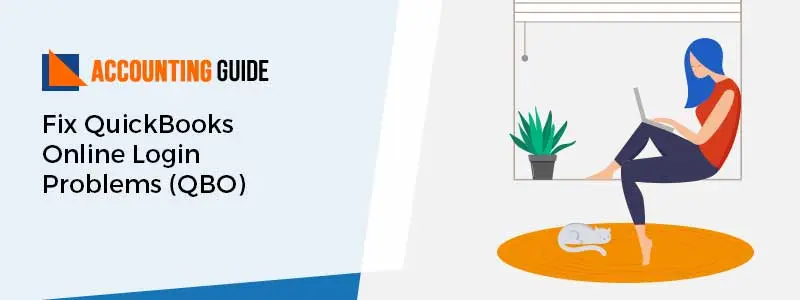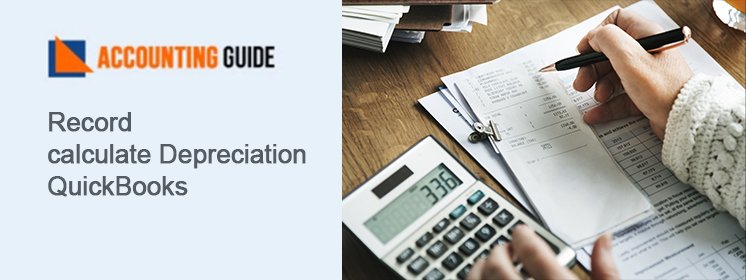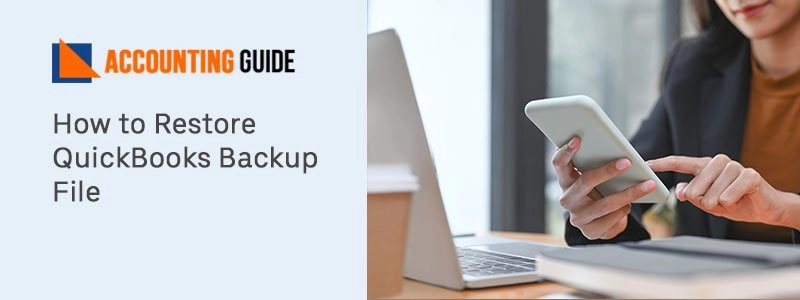Like other online accounting software, sometimes QuickBooks Online users encounter while signing or logging into the Intuit QuickBooks online. Read this blog fully to find a suitable solution to resolve this error. Before going ahead with any solution, firstly ensure whether your issue arises with intuit it or it appears due to your browser.
Reasons Behind this QuickBooks Online Login Problems
- The user didn’t sign out accurately from the earlier QuickBooks online
- Anti-virus and other firewall applications block a user from accessing the QuickBooks online
- Due to old history or cache might the performance go down of your browser that you are utilizing
- When some other user is log in with your account credentials on another location
QuickBooks Online Login issues with Chrome
Generally, QuickBooks Online encounter login issues with your chrome. To repair this issue, the user needs to perform the complete function. Before heading it, ensure about the reason behind it
- Login issue message will appear on your screen
- The system shows a “loading” message on your web browser. After taking a long time, they don’t appear with anything
- The user might be freeze at the current window
- Sometimes you can see the various issues with your Chromebook while logging into QuickBooks Online.
Steps for Repair the QuickBooks Online Issues on your Chrome
Step 1: You Can Clear All Cache Data and History
This is one of the best ways to fix these issues. Sometimes, history and cache might blocks you from login into your account. To do this process, implement the below guidelines:
💠 Enter your first click on the “Customize and Control Google” from the top menu options
💠 Then, select the “Settings”
💠 Open the History tab and select all
💠 Then, find the clear browsing data option and click on it
💠 Then, all options will appear on your screen, mark the relevant box
💠 After this, clear the cookies, files, and Cached images, and the also plug-in data
Step 2: Try to Sign-in from Another Web Browser
Firstly, you need to try another internet browser because sometimes chrome is not configured properly. Due to some issues, if you are unable to login, you can access your QuickBooks Internet Explorer, Mozilla Firefox, or Safari browser.
Follow the Below Steps to Open the Incognito/Private Mode in Chrome
Users can browse the web in an Incognito window
Step 1: You can Add a User to Chrome
💠 First of all, open the Google Chrome Browser
💠 Then, enter your click on the three vertical dots which is visible at the right side of your screen
💠 Open the “Setting” menu
💠 From the available preferences, view the user’s option
💠 Open the user preferences and fill the Name
💠 You have the choice to skip the “Create a Desktop” option. This step is optional
💠 Hit the next click on the “Create” button
💠 After creating the complete profile, you can view the user chrome icon. It will available at the top corner of your web page. You can switch your user just by hitting the click on it.
Step 2: To Fix This Error, you can Utilize your Chrome Browser in the Incognito/Private Window.
When the user unable to login into QuickBooks via Chrome then you can try to open the QuickBooks first in the private/incognito window. Throughout this browser, you can browse the web access without recording it. and you might be unable to view the history. It is easy to run the QuickBooks online chrome incognito mode.
To Repair the Login Issues with Chrome, Go with these Below Steps
Step 1: Check and Verify the SSL Setting of the Mozilla Firefox or Internet Explorer
For Mozilla Firefox
💠 Firstly, open your Mozilla Firefox browser
💠 Then, fill in the required configuration details in the given sections and hit the enter key
💠 Once you are done with this process, then the user needs to write the TLS in the search bar
💠 Enter your double-click on the “tls. version.min”
💠 Moving forward and then write the integer value as by TLS/SSL edition to be enabled
💠 Hit the OK button and click on the “Close Browser” option
💠 At last, again try to sign-in to QuickBooks online to check whether the issue is resolved or not
For Internet Explorer:
💠 Firstly, open the run boxes just by pressing the window +R key at the same time
💠 Then write the “inetcpl.CPL” and hit the Ok
💠 Go to the “Internet Properties” section and then choose the “Advanced” tab
💠 From the drop-menu options, click on the “SSL 2.0 and SSL 3.0”
💠 Give a ticket on both options and then later click on the OK button
💠 Now, you are all set to open your browser and then sign-in to your QuickBooks
Step 2: Check and Edit the Additional Privacy Settings
💠 In this step, the user has to be sure about the privacy settings that you choose to set to medium or low
💠 Then required to permit the access manually to go to the QuickBooks online
💠 After this, permit the Cookies
💠 Lastly, close all browsers and then log-in to the QuickBooks
Check and verify the security settings for the Internet Explorer
🔸 First of all, open the run box just by hitting the window + R key simultaneously
🔸 Then write “inetcpl.cpl” and click on the OK button
🔸 Open the Advanced tab, go to the Security option
🔸 Then, unmarked on the “Do Not Save Encrypted Pages” option
DIV Solution for QuickBooks Online Login Problem
Final Words
Hopefully, the above information is sufficient to resolve the QB Online Login Problems: QBO Intuit Login Errors and all related issues. While resolving this error, if you face any trouble then connect with QuickBooks Customer online services, the link of QuickBooks live chat is visible at the bottom corner of the website. Queries messages sent to this email address support@apropayroll.com. The team of QuickBooks expertise resolves your all issues in a minimum time.
FAQs
Q1. Why I am unable to sign-in to QuickBooks online?
Ans. The sign-in appears due to various reasons. Generally, it happens due to cache and old history. These kinds of problems might be slow down the speed of your process, a longer time taken creates major issues while login. To avoid this issue. you need to clear your history timely. Also, ensure that you update the latest release.
Q2. How would I know if my anti-virus blocking QuickBooks?
Ans. After so many attempts, if you are still unable to login into QuickBooks, then disable your installed anti-virus or any third party software. Then, again sign into QuickBooks to check whether the problem is fixed or not.
Q3. How would I recall my forgotten password?
Ans.
● Go to your Sign-in page, click on the “I forgot my User Id and Password”
● Now, you need to enter your registered number, user Id, or email address
● Agree with on-screen instructions and click on the “Continue” button
● Wait until the program is finished, if you still unable to find your password
● Then, click on the intuit.com
● Choose the Claim Account
● Follow on-screen instructions to finish the program