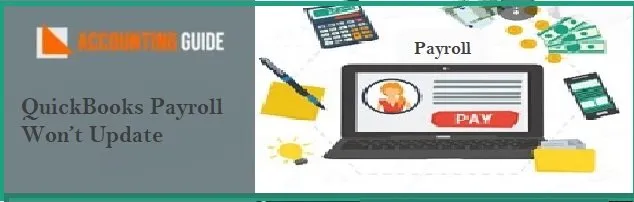For QuickBooks, if you don’t have an accountant and you don’t have some basic knowledge of accounting and bookkeeping. The below article describes the easy steps which can be easily understood by everyone, even a person don’t know accounting can understand the steps mentioned below and can easily record the vehicle purchase in QuickBooks. Still, for any assistance feel free to visit accountingguide.co for more help.
Recording a Vehicle Purchase in QuickBooks
This article will show up how to add the new vehicle in QuickBooks as Fixed and as well as a loan. QuickBooks gives you an option to add a vehicle in a list of your business vehicle, track expenses such as billable mileage. It is required to create a fixed asset account to keep track of the items which also helps you to track the daily business.
How to Record a Vehicle Purchase in the QuickBooks
In QuickBooks, if you record a vehicle then you can easily track the depreciation cost of the vehicle which helps you decide whether you have to take the vehicle in the future or not.
Also Read: How to Record a Refund from a Vendor in QuickBooks
Total Time: 35 minutes
Steps for Add New Vehicle as a Fixed Asset
Create a Fixed Asset Account for Vehicle
💠 Open the QuickBooks first >> go to chart of accounts option
💠 Select the new Option
💠 From the categories, drop-down menu >>select fixed asset option, if a fixed asset account is not available then select the nearest account and go-ahead
💠 Mention a proper name and describe the account. Name can be truck or Car and then you can also recreate the sub-account named as per vehicle model
💠 In the details type, you need to mention the information of the recently purchased vehicle
Mention the Purchased Vehicle Information
💠 If you want to track the vehicle select the YES or NO
💠 For YES QuickBooks will automatically create a description sub-account for the vehicle for you
💠 Enter the vehicle amount in the Original cost field.
💠 Click on finish once all is done
Steps for Setup a Vehicle/Car Loan in QuickBooks
How to Create a Liability Account
💠 Open the QuickBooks
💠 Click Gear Icon>>select chart of accounts option
💠 At the top right corner select the New option
💠 Now select Other current liabilities or Long Term Liabilities
💠 Select the Details type for Long term or Current liabilities
💠 Enter the name for the account. select a name that helps you in understanding the vehicle loan like bank name or car loan
💠 Leave unpaid amount field blank.
💠 Check all the field and save
Journal Entry for a Car Loan
💠 Click on + New button
💠 Select the Journal Entries option
💠 Select the liability account that you have just created from the account drop-down option
💠 Enter the car loan amount in the Credit field
💠 Select that Asset account that you want to link with a loan amount
💠 Enter the amount of loan in Debit field
Contact
For any information, you can visit the accountingguide.co. QuickBooks team is available 24*7 to help you with all the possible manner to resolve your issues and errors. accountingguide.co is a one-stop-shop for all your QuickBooks needs which not helps you to save your time but also stand with you to protect you with all types of errors or issues which may happen any time with the QuickBooks. You can do a live chat to get in touch with the QuickBooks experts. You can also email at support@apropayroll.com or fill the customer contact form to get a call back from the QuickBooks Helpdesk.