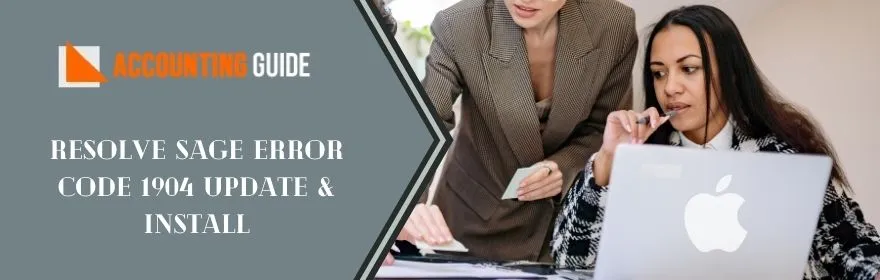When you try installing the Sage 100 ERP or registering crystal reports runtime files then you may trigger Sage error code 1904. This issue interrupts the Startup of the system. There might be several reasons behind the Sage error message 1904 like incorrect user rights to the copies of the DLL files, .net problems, or wrong windows registry. The below write-up is compiled up with a troubleshooting guide to resolve Sage error code 1904.
🔰 What are the Reasons for Sage Error Code 1904?
⏩ Missing or corrupted Windows Updates
⏩ Corrupted Visual Studio 2015 C++ Redistributable
⏩ Not having Administrator credentials
⏩ Damaged file
⏩ Incorrect file installation
⏩ Wrong Windows security or permissions
⏩ The file is not correctly installed
⏩ Antivirus interrupting the running files
🔰 How to Fix Error 1904 in Sage?
Make sure you have disabled the antivirus software and have administrator rights. Here are the resolutions you need to implement to tackle the Sage Error Code 1904:
Total Time: 45 minutes
♻ Method 1- Install Windows Updates:
✔ Click on the Windows Start button
✔ Search Control Panel option
✔ Click on the Windows Update tab
✔ Hit Install all available updates
✔ Once installed the updates then restart the system
✔ Restart the computer
♻ Method 2- Download/Install the Visual Studio 2015 Redistributable:
✔ Open the Microsoft support option
✔ Click on the Download option
✔ It will start the downloading process
♻ Method 3- Reinstall the Permissions/Security:
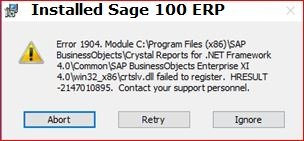
✔ Initially ensure that you mapped a drive to the Shared location above the directory “..\MAS90” on the server with installed Sage 100 ERP
✔ Click on the workstation as Administrator rights with full control of the server directory
✔ After this open the Workstation Windows Desktop
✔ Click Start button
✔ Write Control Panel
✔ Hit User Accounts
✔ Click on Change User Account control settings
✔ Now change the settings to never notify
✔ Next access the mapped drive location
✔ At last, give a right-click on the Autorun.exe
✔ Choose Run as Administrator
✔ Now install Workstation Setup
♻ Method 4- Fix the SAP Crystal Reports File Error:
If the error takes place while installing SAP crystal reports files on the workstation then here are the steps:
✔ Initially cancel the installation
✔ Restart the Workstation install using the Autorun.exe file
✔ Now give a right-click on the execution file and then choose “Run as Administrator”
✔ Make sure you have not selected the Workstation.MSI file in place of the Autorun.exe file
♻ Method 5- Correct the Sage MAS 200 or 90 Functions:
✔ Sometimes the Sage Error Code 1904 is related to Windows operating system or DLL registration failures. In this case, you need to hit Ignore button
✔ Once completed the installation on the client check the function Sage MAS 90/200 are correct
♻ Method 6- Registering Files Manually:
You can resolve the file registration error manually. Here are the steps to register a particular ActiveX object:
✔ Open the Start tab
✔ Hit Run button
✔ After this in the search field, enter the REGSVR32
✔ Hit OK

🔰 Closure!
Hopefully, the above guide helped you bring a closer way towards the implementation of the troubleshooting steps to fix the issue sage error code 1904. Drop a line to collaborate with the team to get business advice! If you face any issue or need to explore more then give a call 1516-461-3216 to Sage live chat experts.
Learn: Sage 50 decline error tsys error codes list
See Also: Sage 50 decline error code 000051
Ask Yourself the Following Questions (FAQs)
Q 1. What If the Installation Files are the Reason Behind the Error Code 1904?
Ans: You need to reconsider the installation files. Simply extract the installation files again and begin the installation.
Q 2. What Command Do I Need to Enter to Register the File Manually?
Ans: Type REGSVR32 in the Run window! Once you run the command the message will appear on the screen stating the registered file.
Q 3. Which Files Do I Must Allow in the Antivirus Exceptions List to Fix Installation Errors?
Ans: 🔸 Ports 443, 3351, 1581
🔸 Appears in the Program Path:
🔸 PeachUpd.exe
🔸 SageReg.exe
🔸 PeachtreePrefetcher.exe
🔸 Sage Reg.exe
🔸 SmartPostingService[Version].exe
🔸 Sage.overdrive.cloudbackup.exe
🔸 OverDriveData.txt files in the Data-path