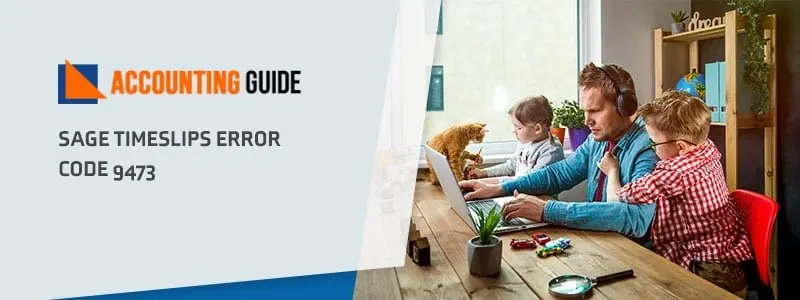While working on the Sage 50 software installation, it is quite common to face Sage install error 1308. Users might also encounter different kinds of error codes on their computer screens. Nevertheless, the Sage error code 1308 particularly appears on your computer screen when the source file is not found on your system. There might be different causes for installation problems, though. If you are annoyed and disturbed by any type of installation errors, we will assist you to know its main reasons and we will provide various solutions to resolve this installation issue.
In this blog, you will be able to find the primary causes for Sage error 1308 so that you can resolve the installation error accordingly. For this, we will be providing troubleshooting methods as well.
What Are the Causes Of Sage Error 1308?
Sage 50 error code 1308 can take place when there are a few issues with the installation of the Sage software. The following are one of the main reasons behind the unsuccessful installation of the Sage software:
- The source file cannot be found or is missing on your computer system.
- The Sage software has not been updated to the latest edition.
- The updates that have been downloaded are not yet installed.
- Poor internet connectivity.
- The windows installer is unable to stop the service in order to permit the installation procedure to move forward.
- The system is not being run as an administrator.
- Sage 50 users might have installed the trial version that is not yet expired and therefore it is causing issues.
There can also be some other reasons trying to affect your Sage 50 software that needs to be installed correctly on your Windows operating system.
Related article: How to Fix Sage 50 Error 1327 Invalid Drive While Installing or Updating
How to Resolve Sage 50 Error Code 1308:
Total Time: 5 minutes
Method 1: Repair Sage Software:
Repairing Sage using Control Panel:
The Control Panel will allow you to repair or remove specific software from the list of the installed programs on your system. Below are the steps for fixing the Sage 50 software:
🔸 Open Control Panel on your system.
🔸 Click on the Programs option.
🔸 Select the Programs button again.
🔸 You will get to see a list of programs. You need to look for the Sage 50 software.
🔸 Right click on the Sage 50 software.
🔸 Select the Change option.
🔸 Tap on the Repair button.
🔸 Click on the Next button.
Repairing Sage using Installation Files:
🔸 Move to the file path where all the installation files for Sage 50 are kept.
🔸 Locate the “Autorun.exe” file and right click on the icon.
🔸 Choose the “Run as Administrator” option.
🔸 You will be able to see the start-up screen. You need to select the “Modify” or “Remove” button.
🔸 Select the Sage 50 software.
🔸 Click on the Next button.
🔸 Select the Repair button.
🔸 Click on the Next button.
Method 2: Remove All the Sage Products:
🔸 First and foremost, you need to create a backup of all the company data. You can use an external device or a USB.
🔸 Navigate to the Control Panel.
🔸 Hit the Programs and Features option.
🔸 Look for the “Sage 50” software.
🔸 Click on the “Uninstall” option.
🔸 Open the “Windows Explorer” and move to the “C:\Program files (x86).
🔸 Remove the Sage folder along with the “Winsim” folder.
Method 3: Remove the Sage Software and Accounting Folders:
🔸 To start with, navigate to the location: C:\Users\Public\Public Documents.
🔸 Select all the accounting folders as well as the Sage software.
🔸 Click on the “Delete” option.
🔸 Hit on the “Start” button.
🔸 You need to open the “Run” dialog box.
🔸 Type “Regedit” in the box and then open the “Windows Registry”.
Method 4: Configure Windows Computer:
🔸 Navigate to the Windows “Start” option.
🔸 Choose the “Setting” button.
🔸 Hit on the “Update & Security” window.
🔸 Here, you will be able to check for the new updates.
🔸 You need to build restore points by implementing the steps that are displayed on your computer screen.
🔸 Ensure that your “Sage 50” software is correctly removed.
🔸 Build the restore points and continue with downloading the “.NET framework repair tool”.
While you run the tool, you can also restart the system. Once done with this, you need to reinstall the Sage 50 software all over again. After the installation process is finished, you can launch Sage 50 software in order to verify if the Sage 50 error code 1308 is removed or not.
Also Read: How to Fix Sage 50 Installation Error 1324
Support for issue:
In case you are facing any kind of issues or have any kind of queries, feel free to reach out to our team for further guidance.
🔸Frequently Asked Questions🔸
1️⃣ How do We Identify the Sage 50 Error Code 1308?
Ans: The Sage 50 error code 1308 particularly appears on your computer screen when the source file is not found on your system.
2️⃣ What to do if the Download Gets Interrupted?
Ans: Close the Sage 50 U.S. Edition on all your computers. Try to restart the download again. Ensure that you are able to install the Sage 50 on your computer.
3️⃣ How to Run the Downloaded File as an Administrator?
Ans: Navigate to the location of the downloaded file. After that, you need to right click on the “Sage 50 latest version.exe file“. Choose to run it as an administrator. Once you have extracted the downloaded file, you can install Sage 50 on your computer.