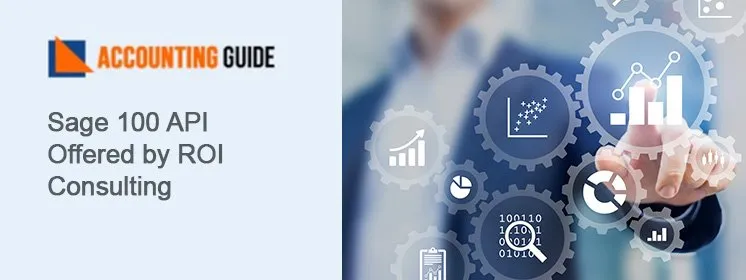We all know that payroll processing is becoming more complex with revised tax tables day by day. So paying the employees on time and accurately is critical to maintaining a payroll system. Therefore it is highly recommended to download the required updates for the smooth working of the system. Installing the latest payrolls is the initial phase of the Payroll year-end checklist. The below write-up is rounded up with Sage 50 payroll updates and formulas for automatic tax calculations.
Also Read: How to Resolve Sage Payroll Error 2003
Important Alert: Download the Latest Version of the Sage 50 2022 & Save up to $50
How to Install the Sage 50 2022 Payroll Tax Updates Using Automatic Updates?
Installing payroll updates is pretty straightforward with automatic updates. When you using the Sage 50 2022 version of payroll, you will get a notification regarding the latest updates. Make sure you have taken the backup of the data before proceeding with the new release. Check out you select the right location to install updates and also make a note of where your payroll data is located. Here are the steps to follow:
💠 First of all, open the tax year button and login into payroll as normal
💠 Locate the menu bar and then hit the Help option
💠 Choose System information tab
💠 Now make a Data directory link note as the location of Sage payroll data
💠 In case the Data Directory displays a local C drive path then the payroll data is stored in the system
💠 If the Data directory contains a mapped network path or drives then that signifies the payroll information is held across a network
💠 After this note down the link of program Directory where installed Sage payroll software.
How to Install the Latest Version of Sage 50 Payroll 2022 on a Single System?
To do this here are the below steps:
💠 Once you received the Prompt within the system, hit Download Now button
💠 Choose Install Now option
💠 Once the system closes then the installation process begins automatically
💠 After downloading the updates then close the payroll system
💠 Double-click on the downloaded installation file
💠 Hit Run once prompted
If there Appears Extra Security Prompts Related to the User Access Control Account then you have to Accept them Before Further Installation Steps:
💠 Initially accept the license agreement terms and conditions
💠 Choose the checkbox then hit the Next tab
💠 Click on This Computer button
💠 Select Next option
💠 Choose the Custom tab and then hit the Next button
💠 Verify the program and there are correct locations of the data folder
💠 If there found incorrect location then hit the Browse button and find the right folders
💠 Choose OK button
💠 Select Next tab
💠 Click on the checkbox labeled Add shortcuts to my desktop
💠 Hit Install & Finish tab.
How to Install the Updated Version of Sage payroll 2022 on a Network?
Follow the below steps:
💠 Once you receive the dialog within the system then hit on Download Now button
💠 Choose Install Now
💠 After the Sage payroll system closes, the installation process automatically begins.
💠 Here are the pointers:
💠 Give a click on the license agreement terms, choose the checkbox, and hit the Next button
💠 Choose Server button then select Next
💠 Verify the location of the data folder. If it is not correct then hit Browse, write the right folder, and hit on OK
💠 Choose Next tab then select Install & Finish tab
💠 Now open the Sage Payroll
💠 If prompted then start the client update
💠 Hit Yes
💠 Close the Sage Payroll, the client system automatically starts the installation
💠 Click on the checkbox to accept the license agreement terms
💠 Hit Next
💠 Choose a typical tab then hit the Next button
💠 Select Install
💠 Hit Finish
💠 Once you have completed the installation procedure and login to Sage Payroll as normal.
Installation of Payroll Formulas and Sage 50 2022 Tax Form Updates:
The Sage installation does not include the payroll formulas and disallows automatic calculation of the payroll taxes. Hence for such tax calculations and to stay organized with regulatory changes you need to subscribe to the Sage official website to download the latest tax updates.
Steps to Verify the Version of the Sage-Maintained Formulas in the Sage 50 2022:
💠 Locate the Help button
💠 Choose About Sage 50 Accounting
💠 Now check if you installed the latest update then the initial four digits in the version determine the active payroll tax year. In case these fail to match the current payroll years then you have to install the latest tax update.
💠 Verify if the tax version is 19000101 then you need to install a generic set of payroll formulas in the system. 💠 These formulas you need to apply with the existing Sage 50 installation.
💠 When filling the payroll entries, these formulas may not calculate payroll tax amounts accurately then you need to update the payroll formula according to the Sage version.
💠 If you have currently received a payroll update then you need to follow the set of instructions with the update.
💠 The update contains a setup program to precede the automatic installation of Sage-maintained payroll forms and formulas.
Steps to Download Sage 2022 Tax Form Updates:
💠 Locate the Reports & Forms
💠 Hit on Forms and then choose Tax Forms
💠 Now open the Payroll Tax forms
💠 Open the desired tax form
💠 It will prompt to install of the updates
💠 Select the Automatic tab and then follow the instructions available on the screen
💠 If the update window does not display then here are the instructions:
💠 Open the Sage 50 accounting
💠 It will start manual downloading the forms update
💠 Hit Download update tab
💠 After downloading then click on the run update
💠 It will start the installation of the latest payroll tax forms
💠 If dialog to overwrite existing files then select Yes to All tab
💠 Now follow the on-screen instructions to finish the installation
💠 If you receive a pop-up after choosing Automatic update then unselect the field labeled to protect the system. Moreover, you can verify the box to run it as Administrator tab
💠 Write the user name with a password for the administrator.
💠 Hit the link for the suitable version of Sage 50 and the new tax update
💠 Once downloaded then run the tax update
💠 After this follow the instructions on the screen to finish the installation.
Help and Support!
Hopefully, the above write-up seems beneficial for you! If you need to explore further or need any advice on Sage upgrades, installing newly released Sage 50 2022 or more, then connect with our experts today.
🔔Frequently Asked Questions🔔
Q1. Can I Download the Sage 50 2022 Payroll Updates Manually?
Ans: Absolutely! You can check the updates inside the system with the below steps:
⏩ Locate the link in the Additional information
⏩ Hit on the Product update link you would need to download
⏩ It will display the download product page
⏩ Choose the Download tab to manually downloads the payroll update
⏩ If you are redirected to a new Window advising you about .NET Framework then go back to the existing page
⏩ Click on the Download orange tab then hit on SA_202UP.exe link
⏩ It will start the product update downloading
⏩ Once you downloaded the Sage 50 updates then run the file to start the installation of the Sage 50 202x update
Q2. What If I Need to Check the Installed Payroll Update in Sage 50?
Ans: ⏩ Discover Help button
⏩ Choose About Sage 50 Accounting
⏩ Check the Installed Tax service
⏩ If the active version is not installed then click on the Services tab
⏩ Choose Check for updates
⏩ Download the update
⏩ Close the Sage 50 payroll install
Q3. How Would I Verify the Sage 50 Payroll Tax and Product Updates Availability?
Ans: Follow the instructions:
⏩ Open the Sage 50
⏩ Choose Services tab
⏩ Hit on Check for Updates tab
⏩ Click on Check Now button
⏩ Start downloading any available updates
⏩ Click on the installation of Sage 50
Q4. What If I Have to Open Payroll Tax Forms in Sage 50 2022?
Ans: ⏩ Choose Reports & Forms tab
⏩ Click on the Forms button
⏩ Locate Payroll Tax Forms and double-click on it
⏩ Open any tax for to check tax form update availability
Q5. How do I Fix the Error “Payroll Tax Calculations Could not be Found in Sage 50”?
Ans: This is a common error happening when installing the payroll update. It is due to the inactive product, and missing installation of the latest tax update. You need to follow the below steps to resolve the same:
⏩ Locate the Help tab
⏩ Hit on the About Sage 50 Accounting button
⏩ Check the list labeled Installed Tax Service contain the current year
⏩ Click on the File button, choose Payroll Formulas and then select Sage-Maintained formulas
⏩ Verify all the formulas listed in the drop-down named Formula ID
⏩ Discover the Maintain tab
⏩ Click on Default information
⏩ Hit Employees option
⏩ Open the Employee fields button, check all the tax-related fields are selected to calculate
⏩ Apply the right formulas
⏩ Click on the Tab named Company fields and check the formulas
⏩ Hit Ok button
⏩ Locate Maintain tab and then click on the Employee tab
⏩ Check the taxes record of each employee on both Company fields and Employee fields whether they set to use defaults
⏩ Now locate the withholding info button, check there is correct filing status chosen for Federal, Local, and State
⏩ Verify the State locality sets to the right state abbreviation
⏩ If you apply any changes to the employee record hit on Save button
⏩ Make a paycheck and then check the error has been fixed