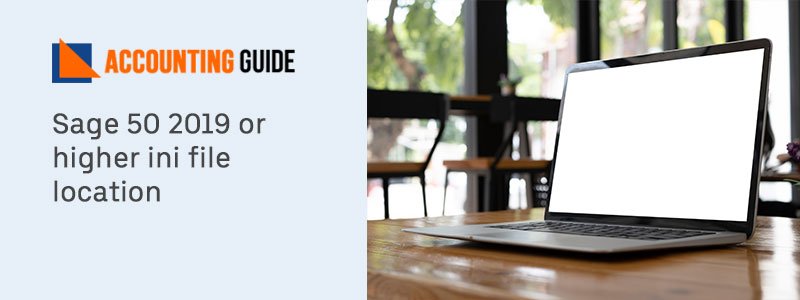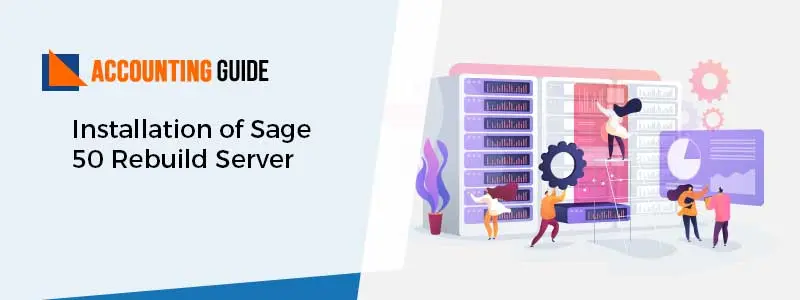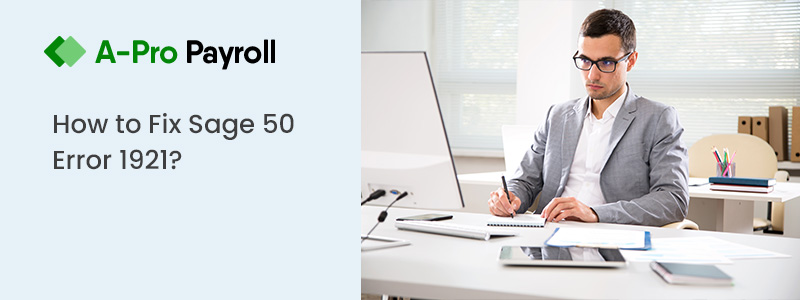Setting up the payroll entitlements helps in tracking and automatic calculations of employees’ entitlement. You can generate up to 5 defaults entitlements to apply to all the new employees. Entitlement acts as the company-based setting to edit the employee records and also calculated while processing a paycheck. In case you need to embed newly-created entitlements to the previous records or modify its component for specific employees and records. The below article is rounded up with a guide on “how to set up payroll entitlement in Sage” using default payroll entitlements.
Setting up Payroll Entitlement in Sage 50:
Make sure you switch to single-user mode if you are using Sage 50 Premium Accounting or advanced. The objective of the Entitlements option on the pay cheque is used for record-keeping objectives. The Latest Sage payroll entitlements tab does not generate an accounting entry to raise any banked hours and payout that you need to set up for tracking and estimating the entitlements of the employees. Here are the steps you need to do in the program default payroll entitlements.
Total Time: 15 minutes
Step 1: Modify the Word, Days, and Number of Hours:
🔶 Open the setup menu
🔶 Click Home window
🔶 Select Settings
🔶 Now give a click on the Payroll on the left corner of the Wizard
🔶 Hit Entitlement
🔶 Locate field named workday to check the Number of Hours
🔶 Change the number
🔶 Hit OK.
Step 2: Rename an Entitlement:
🔶 Open the Home wizard
🔶 Hit Setup option
🔶 Select Settings
🔶 Choose the Payroll tab on the left corner of the window
🔶 Give names with additional Payroll
🔶 Now locate the section named Entitlements, hit on the entitlement you need to modify
🔶 Enter in a new name
🔶 Select OK.
Step 3: Add/Modify the Entitlement Hour’s Percentage of Days Per Annum:
🔶 Choose the setup button in the home window
🔶 Click Settings tab
🔶 Hit track use the column named % hours worked
🔶 Write a percentage number of total working hours in a year
🔶 Select OK.
Step 4: Add/Modify Maximum Earned Days Annually:
🔶 Launch the Home wizard on the menu named Setup
🔶 Select Settings tab
🔶 Hit the Payroll button on the left corner of the window
🔶 Give a click on the Entitlements button
🔶 Locate column named Maximum Days
🔶 Change the maximum number of entitlement days that employee can earn
🔶 Hit OK.
Step 5: Set Up Sage 50 Accounting to Delete or Save the Accrued Entitlement at Year-End:
🔶 Open the menu labeled Setup
🔶 Click on the Home wizard
🔶 Select Settings
🔶 Click on the tab named Payroll on the left corner of the page
🔶 Hit Entitlements
🔶 In the year-end column click on the clear days
🔶 Choose Yes/No
🔶 Hit OK.
Step 6: Perform the Entitlements Default Settings:
🔶 You can change the default settings of entitlements. For this, you need to give a click on the menu named Setup in the Home window
🔶 After that click the Settings tab
🔶 Hit Payroll option
🔶 Choose Entitlements
🔶 Now fill the below fields
Step 7: The Number of Hours in the Work Day:
It tells the Sage accounting the number of an employee’s workday. Moreover, in the paycheck window, this number is used to convert earned entitlement hours –
Track Using % Hours Worked:
This number specifies the percentage of working hours that have been accrued for an entitlement.
Maximum Days:
The maximum number of days’ fields determines the days an employee can accumulate for an entitlement.
Clear Days at Year-end:
Through this field, you can control whether employees can process entitlement days over into the upcoming fiscal year.
Step 8: Paycheck Window:
The paycheck window consists of the tab named Entitlements to display the earned days for the active period. Moreover, it permits the releasing days for the active day period. For a payroll check run, you have to monitor the entitlement details of an employee through monitoring the tab named entitlements in the employee’s check details. It contains earned days, taken days, no working hours.
Step 9: Process a Paycheck Window:
🔶 Launch the Paycheck wizard
🔶 If you are a payroll plan subscriber then make sure you choose the toolbar named Calculate Taxes Automatically. If it is selected it let the program calculate the deductions of the tax automatically
🔶 Click on the box named paid form to choose the bank account associated with paid out
🔶 Choose an employee from the list in the box named employee
🔶 Make the necessary changes in the fields named check date, check number, and check the date
🔶 If needed on the below tabs you can embed or modify the reported information in the paychecks:
🔶 Deductions
🔶 Income
🔶 User-defined expenses
🔶 Entitlements
🔶 Taxes
🔶 Click on the Paycheck option to add a note
🔶 Select Add extra information
🔶 Click on the print if you need to print the same
🔶 Hit Process.
Also Read: How to Setup the Payroll Module in Sage 50
Related Article: Sage 50 2022 Payroll Tax Update
Final Words!
Hope now you can confidently set up payroll entitlement in Sage 50. If any doubt arises in your mind then get connected with Sage 50 techno-geeks to discuss any key components or get error resolution. You can drop us a line or talk through a live chat or send an email to get assistance for the optimum Sage 50 experts.

🔶Frequently Asked Questions🔶
What Column Do I Get in the Entitlements in Employee Records?
The employee entitlement feature is similar to the company-wide settings excluding that it controls the employee entitlements. You need to open the record to change the entitlements of an employee and then hit the entitlement option.
What Do I View the Days an Employee is Actively Entitled to?
You have to click on the next day’s Accrued balance.
How Would I Understand the Calculations of Payroll Entitlement in Sage 50?
During an entitlement calculation, the working hours of this pay period are multiplied with the track of worked hours to verify the entitlement earned hours. The earned hours are further divided through the working hours in the working day of an employee.