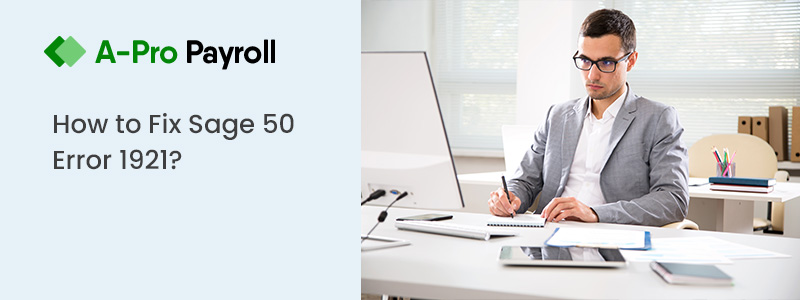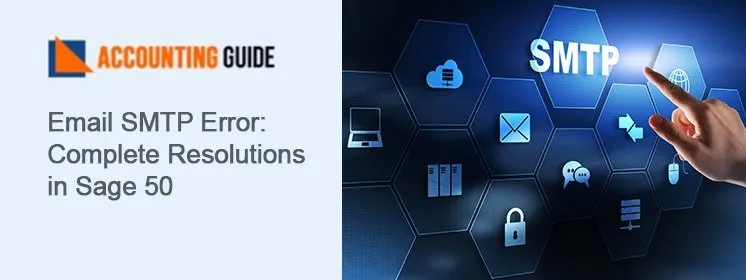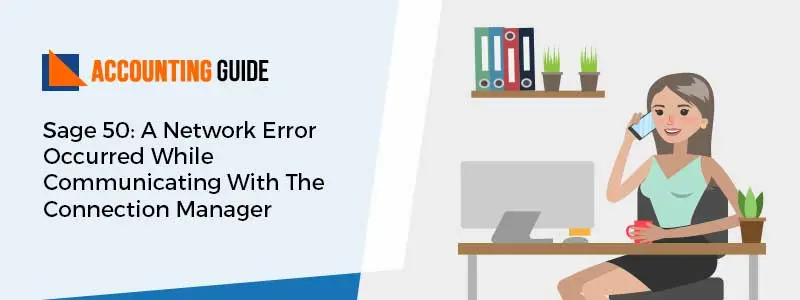The Sage 50 accounting software is well renowned for having advantages for companies of all sizes and shapes. There is no mystery why it is so widely utilized everywhere. But numerous Sage 50 users reported that they frequently run into problems when installing or uninstalling the program. Sage Error 1921 is among a variety of error messages that users frequently encounter while installing or uninstalling the program. We’ll look at various workable solutions to this problem in this blog. This blog post will be a huge assistance if you’ve recently been afflicted by this issue. We are confident that if you take the solutions made here and put them into action, you will finally solve this problem. Before starting the troubleshooting process, let’s understand the causes of this problem.
What is Sage 50 Error 1921?
Sage 50 is uniquely prone to a variety of technical and installation-related issues, including Sage Error 1921. When the software is installed incorrectly, users will encounter this kind of error. Basically, Sage Error 1921 is one of the installation errors that consumers encounter. The following notice will appear on your system screen when you encounter this kind of error:
Sage Error 1921: Service Sage Data Service could not be stopped verify you have sufficient privileges to stop system services. Or
Sage Error 1921: Service Sage Data Service could not be stopped. Authenticate that you have adequate permissions to stop system services.
Also Read: How to Fix Sage 50 Permiss.dat Error?
What Causes Sage Error 1921?
The Sage 50 software surely offers industry-specific features and can handle data more quickly. The Sage program encounters issues that could temporarily impede business operations, but the problem is not fixed. This issue could arise as a result of a variety of technical and functional problems with your system. Some of them are jotted down:
- Not enough permission to stop system services.
- The Windows operating system version and the Sage program are incompatible.
- The user is attempting to delete the Sage software while a National Instruments program is active.
Steps to fix Sage Error 1921
Here are the multiple ways to remove the Sage Error 1921:
Method 1: Disable Sage Data Service
Perform the below instructions in order to disable the Sage Data Service:
- Initially, press the Windows + R keys simultaneously from your console
- Next, enter services.msc into the search box
- After that, press the Ok button to continue
- Find the Sage Data Service
- Next, right-click it and choose the Properties tab
- Choose Disabled from the Startup type drop-down menu
- Once more, click the Ok button
- Once finished, close the Services window
- Restart your computer
- Re-try installing the software
- By now, the problem ought to be resolved
- You can switch the Startup type back to Automatic once the installation is finished.
Method 2: Disable every national instructions administration
Let’s implement these steps in different windows:
In Windows 10, 8.1, and 8
- Open the Task Manager in the first step
- Next, select the Startup tab
- Right-click on each and every National Instrument Administration to disable it
- After that, shut down the Task Manager and restart your computer
- Retry installing the software
- In the end, you can activate all National Instrument features after the installation is finished, and then restart your computer.
In Windows 7
- Initially, press the Windows Start key
- In the text field, enter msconfig
- Press the Enter key
- Select the Startup tab
- Turn off all National Instrument administrations
- Press the “Ok” button
- If asked, restart your computer.
Method 3: Update the Microsoft .NET Framework
Refreshing the .NET Framework might fix the problem if the error is caused by a flaw in that framework. Furthermore, if the documents have become corrupt, it may have an impact on other projects as well. The following actions have been taken to update it:
- Navigate to the Microsoft official website
- The Microsoft .NET Framework installer can be found here
- On the download button, click on the same
- After downloading, start the setup process
- Look for the downloaded file and double-click it
- Start the framework over, and then launch Sage.
Method 4: Close conflicting programs
To halt the competing projects, you should follow these steps:
- By pressing Ctrl-Alt-Del continuously, you wish to open the undertaking administrator
- Navigate to the cycles tab moving forward
- To stop a program, click on the corresponding button
- The next step is to tap the “end process button”
- Whether the error message keeps coming up every time you stop an interaction, you should check to see if it is repeating itself
- Ultimately, you want to reinstall the application once you have determined which program is generating the error.
Method 5: Reinstall the graphics driver
- You need to select the device’s main menu and then search for the realistic driver
- From that point on, you must right-click on the video card driver
- You should select Uninstall, and then restart your computer.
Method 6: Update your Windows
Each program is configured to run on the most recent version of Windows because some features only work with the updated version of Windows and refreshing it can fix the problem.
Following are the steps to check for updates:
- Just do a right-click on the Start menu
- The Windows Powershell option (Admin)
- In the Powershell Console, type “cmd”
- Powershell will save some space for switching to the cmd window
- Press Enter after entering the exe/update now in the correct order
- On the off chance that there are any fresh updates available, you will discover them.
Conclusion
We really hope the steps listed above helped you with Sage Error 1921. In case you still have questions about this issue or were unable to solve it despite trying the aforementioned solutions. You can get in touch with our highly skilled and knowledgeable Sage Helpdesk Team, who can assist you in quickly fixing any Sage Software program.
Also Read: How to Fix Sage 50 Upgrade Errors
FAQs:
Q1. How do I remove all Sage Products from my computer?
Ans: Make sure to properly backup your company’s data before carrying out the next actions.
- Open the Control Panel by navigating
- The Programs and Features tab can be selected
- Look for the Sage 50 among the available programs
- Select Sage Uninstall by clicking on it
- Open Windows Explorer at this time
- Go to the “C:\Program files (x86)” directory
- In the end, delete the Sage folder along with deleting the Winsim folder.
Q2. What is the procedure involved by updating the Anti-virus installed on my computer?
Ans: The below procedure help you to update the Anti-virus installed on my computer:
- Your computer’s antivirus program should be opened
- Visit the software program’s dashboard
- Find the tab that says “How to Update Antivirus Software”
- It may go under a variety of names, including Update, Live Update, and Check for Updates
- Select this tab
- The antivirus software will look for any new updates
- When prompted, select Yes to launch the update procedure
- Restart your computer after the process is complete.
Q3. How long does it take to fix the 1921 Sage Error?
Ans: Incorrect authentication frequently results in Sage Error 1921. Get the proper authentication information, then. After that, you can follow the instructions in the previous paragraph to rapidly fix the problem.