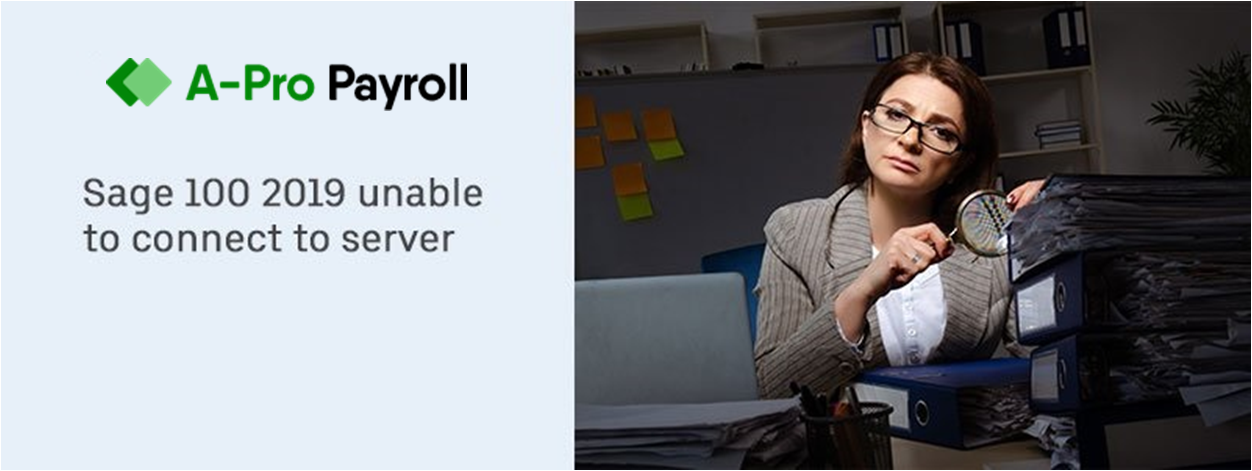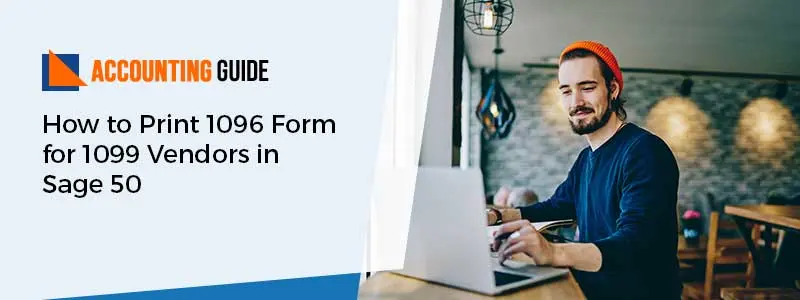Sage 50 is famous accounting software that is widely used by accounting professionals all over the world. It is highly recognized for its efficiency and user-friendliness and is specially designed for small and medium businesses.
Accounting is made easy with the software’s effective tools. It also contains features for making accounting more convenient. But as we all know that software and glitches go hand in hand, Sage 50 software also encounters some of the typical errors and issues due to several reasons. Sage 50 Error Code 1606 is one of the errors which the users of Sage 50 encounter pretty frequently and may need a thorough diagnostic.
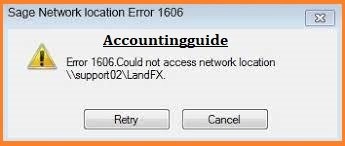
There are two types of error messages that you receive on your computer screen once you encounter the Sage 50 Error Code 1606:
- “Sage Error 1606: Network location not accessible. INVALID”
- “Sage 1606 Error: Sage Error 1606 Uninstalling Sage Taxation on Server”
These are the two types of errors the user can face while working on Sage 50 and they have encountered Error Code 1606.
Sage 50 Error Code 1606 Indications:
While working on Sage 50, if the user tries to remove or install any one of the products that appear under the list of “Applies to” section, then the below-mentioned message appears:
“Sage 50 Error: 1606 can’t access Network location”
Causes of Sage 50 Error Code 1606:
- One of the possible reasons is that in case there is an incorrect setting in any of the registry sub keys, then this error might take place
- Corrupt or Damaged windows file, taking place during installation or whenever the installation is incomplete
- Incorrect deletion of an application, file requirements that are incomplete or might be the incorrect shutdown of the computer system
- Virus or Spyware which is corrupting your computer system
- It might happen that your workstation has a damaged or corrupted Windows user profile which might be corrected by building a new user profile.
Related Article: How to Fix Sage 50 Runtime Error 1607
How to Resolve Sage 50 Error Code 1606:
Total Time: 5 minutes
Solution 1: Manual Update:
🔸 Log as an Administrator to your computer system
🔸 Navigate to Start > All Programs > Accessories > System Tools > Click on the option “System Restoration”
🔸 Select “Restore my system computer to an earlier time”
🔸 Choose the Next option twice, reboot your system and restore your computer
Solution 2: Verifying The Registry Keys And Values Set In Shell Folder:
🔸 Go to Start > Run and then type “regedit.exe”
🔸 Verify the Values set thoroughly with the values in the table (There are different tables which are meant for different Windows version for example, Windows Server 2003 and Windows XP has a different set of value table and a different table for Windows 7, Windows Vista and Windows Server 2008)
🔸 Use the right-click > Remove option to delete values that are unwanted.
🔸 Right-click on the User Shelf Folders, on the left pane > New > Click on Expandable String Value > Type the name of the Value you want from the table > ENTER
🔸 Right-click on the value that is created above > Click on Modify > Type the target value in the Value
🔸 Click on the data box which is for the Value name > Click on OK
Conclusion!
With the solutions and the steps mentioned above, you will be able to fix the Sage 50 Error Code 1606 on your computer. In case you are facing any kind of issues or have any kind of queries, feel free to reach out to our team for further guidance.
🔸Frequently Asked Questions🔸
Q1. How Do We Install Sage by Using the DVD When the Sage Error 1606 Occurs?
Ans: Follow the steps below to get your resolution:
🔸 Open File Explorer
🔸 Navigate to the Disk contents
🔸 Check the Prerequisites
🔸 Click on SuiteCommonServer
🔸 Run SuiteCommonServer.msi
🔸 Navigate the Control Panel
🔸 Under Programs and Features, select the Sage Taxation and then uninstall it
🔸 After that is done, reinstall it once again using the download file.
Q2. Where is the WZSE.o Folder Saved and How Would One Find it When they Encounter Sage Error Code 1606?
Ans: Here are the steps:
🔸 You need to open the Run window
🔸 Type %temp%
🔸 Click on Enter or OK
🔸 The temp directory or a new window pops open
🔸 Locate the folder by its name that is WZSE.o in it
Q3. Do I Need to Login as an Administrator to Fix the Problem that Causes the Sage 50 Error Code 1606?
Ans: Yes, you need to login as an Administrator as well as run the program as an Administrator. The admin has all the allowances and privileges to access everything on the system. In case of a problem, it is always the Administrator who wan resolves it with quick and easy steps which come with all the permissions. You must work as an Admin on your system to avoid any sort of hassles.