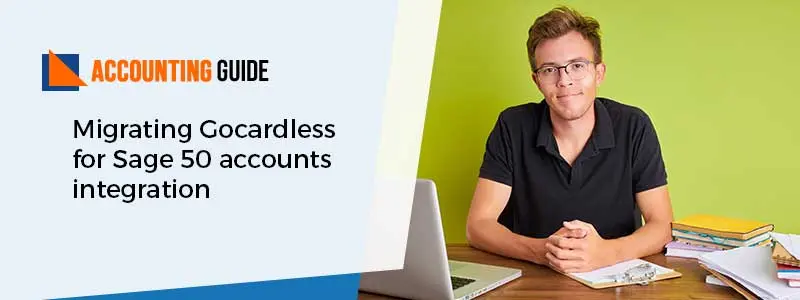Unable to storage Sage 50 files on your computer? Facing “Not enough memory to run” error while working with sage 50? This sage error comes when there is not enough space to store data on the hard disk. Although there can be more reasons which may be responsible for this error but most of the time enough space to store data on the disk is the major cause. Let’s continue with the reasons and Sage 50 solutions for this error.
Causes of Sage 50 Not Enough Memory to Run Error
The possible causes for error are mentioned below:
- Running Low disk space
- BDE Settings
- Corrupt system files
- Quota setting applied on the disk
- Disk may be corrupted
Steps for Fix Sage 50 Not Enough Memory to Run Error
Solutions can be different according to the problem, until unless we don’t know the exact reason we should try all the possible solutions to get the problem to solve. In the below details we will be discussing all the possible solutions to the error.
Total Time: 35 minutes
Low Disk Space
If there is low disk space or no space is available on your disk it means you need to either upgrade your disk by deleting some data available on the disk or buy a new disk. The disk defragmentation option is also available which helps you to make some extra space on the disk. You can follow the below steps and easily to the disk defragmentation.
💠 Open the Windows Explorer
💠 Right-click on the disk on which you want to run disk defragmentation
💠 Go to Properties
💠 Select the Tools tab
💠 Click on Optimize next to Disk Defragmentation
💠 Disk Defragmentation window will appear
💠 Click on Analysis to get details of how much space can be freed
💠 At last click on optimize to free up space
Corrupt Disk
Corrupt disk is a situation where disk can be damaged due to virus or any other malware. To solve the corrupt disk error follow the below steps.
💠 Open the Windows Explorer
💠 Right-click on Corrupted Disk
💠 Select Properties
💠 Go to Tools
💠 Click check under error checking
The above steps can help you to get solve the Corrupt Disk issues.
Quota Settings
As the name says Quota, it means you can set a limit that how much a user can use the space available on the hard disk. By using this feature you can make sure that one user can’t use all the space available on the disk. You can apply the Quota by following the below steps
💠 Open Windows Explorer
💠 Right-click on the drive where you want to apply Quota
💠 Select properties
💠 Go to Quota Tab
💠 Click on check Quota Settings
💠 Enable Quota Management
💠 Click Apply and ok
BDE (Borland Database System) Settings
“Not enough memory to continue “can be caused due to BDR settings if these settings are not optimized. Let’s check how we can optimize the BDE settings.
💠 Login through the administrator account
💠 Go to start menu and open RUN
💠 Type ‘regidit’ and click on RUN
💠 Explore the HKEY_LOCAL_MACHINE
💠 Under the branches expand software right click on Borland
💠 Select Permissions
💠 In the window named Permission for Borland click on a user and allow user full control.
💠 Click on Apply and OK
These steps can resolve your issue. Still, no result comes don’t worry just dial our Sage 50 support number and get connected with our professional and experienced team and get the problem resolved. We are available 24*7 for Sage 50 chat support our customers to solve their problems at any time. You can also fill the customer contact form and we will get back to you shortly.