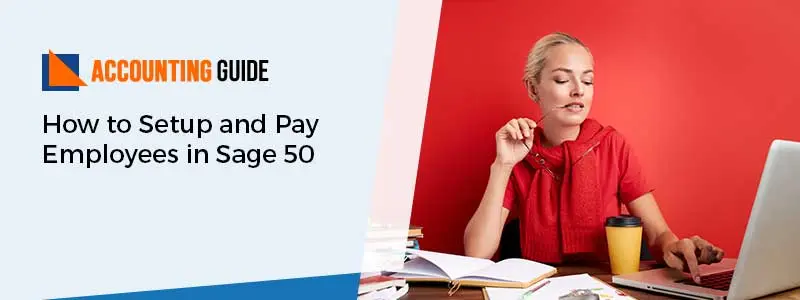With the setup pay employees using Sage 50 accounting software, users can save more time and get your employee paid faster. It also streamlines your payroll activity and minimizes the penalty risks at the end of year. With this pay setup, you can manage your payroll process on your own and accurately or even let someone do it for you. In simple words, you have both the options and no matter what option you choose but the Sage payroll services works directly with Sage 50 accounting software. It saves you a lot of time and minimizes the burden of payroll processing. If you’re unaware of the process to set up pay employees using Sage 50 then this guide will surely help out so it is advised to read this article till the end.
Few Smart Payroll Features of Sage 50 Payroll
The cornerstones of Sage payroll services are streamlined payroll management and excellent customer fulfillment. Below are listed few smart and affordable features that help you in:
- Paying vendors and employees simultaneously
- Reducing your taxes effort so that you can manage with ease
- Calculating withholding on payroll advances
- Preparing payroll Cheques quickly and payments related issues
- Posting pay Cheques to the next year.
Easy and Quick Setup Pay Employees using Sage 50 Accounting Software
Usually, setting up of pay employees in Sage 50 is pretty simple and easy or you can do by yourself. To make it done correctly or if you have any confusing, you can follow the below-provided steps:
Total Time: 35 minutes
Step 1: Setting up the Payroll in Sage 50
Perform the below steps in the given sequence to setup the payroll in Sage 50:
💠 Initially, select Setup and then click Settings
💠 Next, hit Payroll >> Linked Accounts
💠 Now, you have to add account in each and every subsection like Deductions, Income, Taxes, etc
💠 Once you’re done with that, click Ok
💠 After that, choose Setup option and then move to the Settings
💠 Now, click Payroll >> Incomes option
💠 And then verify whether your income is correctly setup for taxes or not
💠 Choose the Deductions and confirm that all deductions are properly set up or not
💠 Again click Taxes and then enter the percentages rate for all additional taxes
💠 At last, press Ok to end this setup procedure.
Step 2: Creating Payroll Remittance
💠 First of all, select Vendors and then create record of Receiver General
💠 Next, click Setup >> Settings >> Payroll Remittance
💠 After that, go to the magnifying icon within the Remittance Vendor column to link CPP, E1, and tax from the Receiver General
💠 Now, pick the Receiver general and then you have to enter the Remittance Frequency
💠 Along with that, enter the end of Next Remitting period
💠 In the end, hit Ok to save all the data you have entered.
Step 3: Creating an Employee
💠 In the beginning, you have to go to the icon “Employees” and then select the Employees link
💠 Next, pick Add Employee and then fill all the relevant information for each of your employees
💠 Now, select Save & Close tab to finish the process
💠 Once you’re done with the above then perform the same steps for every additional employee.
Step 4: Creating a PayCheque
💠 In this solution, you have to first go to the PayCheque and then click PayCheque link
💠 Next, choose the employee by clicking on the Create PayCheque tab
💠 Now, enter the appropriate Cheque date as well as period end date
💠 After that, fill out all the information that are provided to you
💠 Once you filled out then click Print in order to get a print out of the PayCheque.
Again, you have to repeat the same above steps for the next other employees as well.
Final Words!
There are numbers of processes which you have to go through, no matter whether you’re running payroll in-house or outsourcing via an accountant, etc. It can be overwhelming when you make the right decision to choose the right payroll software so that it makes your life easier. The information discussed above is relevant and easy to set up pay employees using sage 50 accounting software. With this set up, you can do more every day and manage all your payments all in one place also helps you in eliminating the hassle of manual data entry and get your employees paid faster with amazing Sage payroll services.
For more information related to the set up process or you’re struggling with other Sage queries, you can easily connect with Sage Experts by dialing a Sage 50 helpdesk number. You can also drop an email at support@apropayroll.com or use 24*7 Sage 50 live chat option to rectify your queries or issues related to Sage 50.
FAQs:
Q1. Why do business owners prefer to run payroll in-house?
Ans: Mostly small business owners choose the setting up payroll in Sage in-house option because of cost and flexibility. Other reasons might be more control of the finances, easy catch payroll error, enhanced security and protection from data breaches and integration with other business systems.
Q2. What are the four payroll pointers to run it smoothly?
Ans: There are four important points that is important and you should aware of it to run your payroll smoothly:
1. Minimum wages
2. Employee status
3. Keeping records
4. Payment deadlines
Q3. What are the different types of pay that you need to record in Sage 50 payroll?
Ans: There are several types of pay that you need to records or you should aware of with your Payroll like:
● Statutory pay
● Expenses and benefits
● Tips and other payments
● Deductions
● Student loan repayments
● Pensions
● Pay slips
● Producing pay slips