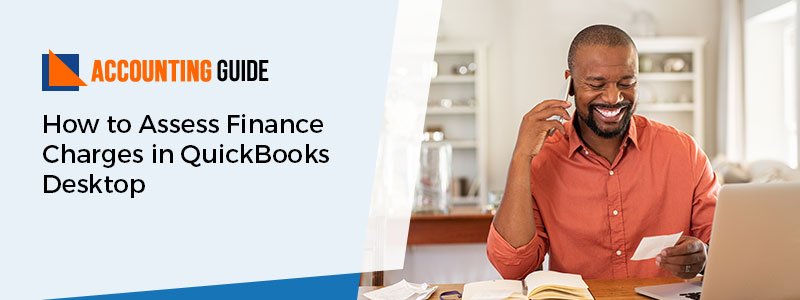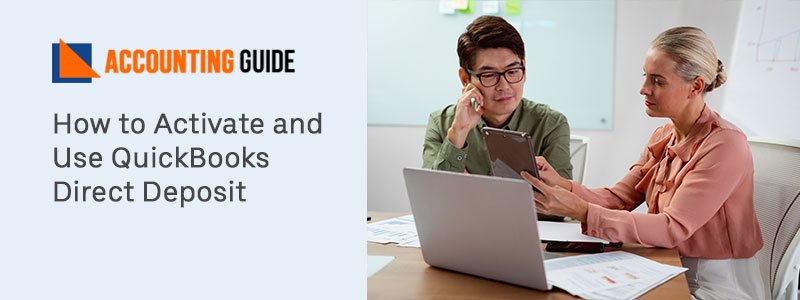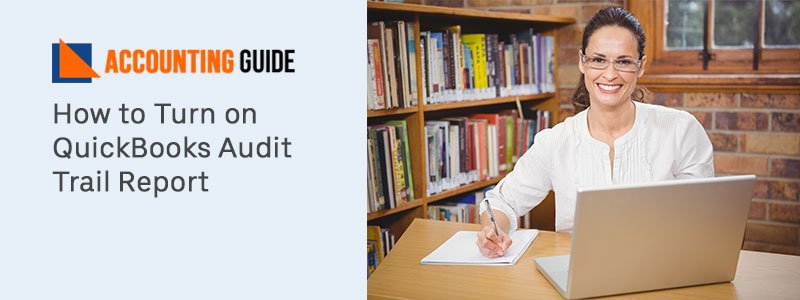Emailing directly from QuickBooks Desktop saves a lot of time, effort and it is also considered one of the most effective features of QuickBooks. Many users of QuickBooks face difficulties during the QuickBooks Desktop email setup process. We have come up with this article to give them a better understanding of the same as it discloses the entire setup process for how to set up an email in QuickBooks Desktop. Just stay tunes till the end of this article!
How Useful is Setting up an Email in Desktop QuickBooks
You can get numerous benefits by setting up the email feature. Few of the most compelling benefits that are jotted down:
- With this feature, it is possible to set payment reminders through emails to customers.
- The user is able to import spreadsheet details and allow them to insert up to 2 MBs of attachments.
- This feature allows information from suppliers and consumers to be accessed by the consumer.
- Direct email invoices with the email setup of QuickBooks and sends customers estimates.
- With the help of a QuickBooks email, you can also exchange reports inside offices or divisions.
Also Read : How to Resolve Email Issues in QuickBooks Desktop
List of Information Required to Set-up Email in QuickBooks
The following information you need to have when setup emails in QuickBooks :
- Username
- Password
- Incoming email server address
- Outgoing email server address
- Incoming email server type
What are the Various Email Options Available in QuickBooks
There are mainly three options you can avail in QuickBooks via email:
- QuickBooks Email: It is commonly used and connected by the users and also users usually prefer the outlook option.
- Outlook: Only Outlook support can be used for those that have Microsoft Outlook already installed. It should be noted that the outlook is the preferred client for emails since it offers a much easier, stronger hold.
- Webmail: This feature was introduced in 2011 to bridge Gmail, Yahoo, or any of the email platforms operated by users.
Also Read : QuickBooks 2020 Outlook is not Responding
Procedure to Setup Webmail in QuickBooks Desktop
The procedure for setting up regular Webmail in QuickBooks Desktop but the procedure might vary for Webmail, Outlook, etc.
It is strongly recommended to verify the server and port data with the ISP before the user begins the operation.
- The ISP controls the webmail servers and port settings
- For some of the more popular providers, just Yahoo, Gmail, Hotmail/Live, the QuickBooks Desktop fills out the results
- The following list can be used to find details about the server and the port
- Visit the Preferences option, and from the QuickBooks edit menu, pick the Send forms option
- When that has been completed, the user must pick the Webmail address and then press the Add button
- After that, enter the email address using the drop-down menu after selecting the provider
- Finally, click on the ‘OK’ button.
Conclusive lines!
Hopefully, you find the above-provided information useful for how to set up an Email in QuickBooks Desktop. After reading the above steps, it would be easy for you to set up an email in your QuickBooks software on your own. However, if you’re unable to perform the above steps then it is recommended you to get connect with QuickBooks technical support team via dialing a Toll-Free helpdesk number . Alternatively, drop an email support@apropayroll.com or do a QuickBooks live chat.