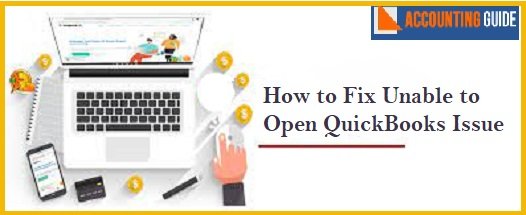Are you having frequent troubles while opening the QuickBooks software ? Well, you are not the only QB user who is complaining that he is Unable to Open QuickBooks .It is one of the most common issues faced by the QuickBooks users. Needless to say, it’s quite frustrating , if you are in the middle of something really important. But, don’t worry!
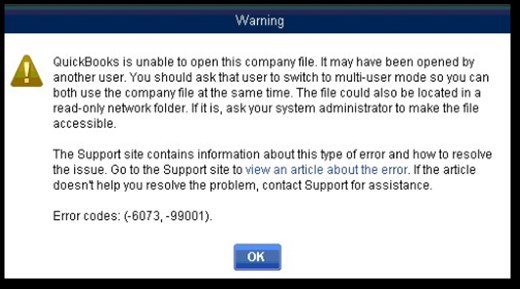
In this blog , we will show you some easy ways to fix the Unable to open QuickBooks issue.
Also Read: QuickBooks Stopped Working or Not Responding
Procedure to Fix the Unable to Open QuickBooks Issue
Here we are providing multiple solutions to this issue-
Total Time: 35 minutes
Solution 1: Close the QBW32.exe Process
🔷 Verify if the QBW32.exe file is running in windows
🔷 To verify, right click the Windows taskbar.
🔷 Click Start Task Manager.
🔷 Now click on Processes
🔷 Locate the QBW32.exe file from the list of processes.
🔷 Click on End Process and close the file.
🔷 Open the QuickBooks Company file and check if you are still getting the error message.
Solution 2: Remove/ Suppress the QuickBooks Application
This method will help you fix the issue if it is caused by a damaged /corrupted company file. To remove /suppress the QuickBooks application, follow the steps below-
🔷 Please press and hold the Control Key
🔷 Double click the QuickBooks icon.
🔷 Make sure not to release the Control key on the keyboard till the No Company Open window comes up.
🔷 Select the appropriate company file
🔷 Click Open.
🔷 Check if the file is opening smoothly or not.
Solution 3: Try to Re-register your QuickBooks Components
(A) Check if QuickBooks is registered or not
🔷 Please execute the following steps-
🔷 Open the QuickBooks application
🔷 Press F2 on your keyboard
🔷 The QB Product Information window will open up
🔷 On the right of the product license number, you will find the registration number if the product is registered already.
(B) If the product is not registered
🔷 To close the product information window click OK on your screen
🔷 Go to Help
🔷 Click Activate QuickBooks
🔷 Follow the on-screen instruction to complete the process of activation.
Solution 4: Move the Company File to an Alternate Location
Here are the steps to follow –
🔷 Go to the C drive
🔷 Create a new folder
🔷 Open the folder where you have saved the company file
🔷 Press and hold the Control key for some time.
🔷 Now select the company file and the particular .TLG file for your company file
🔷 Right click on the file
🔷 Click Copy.
🔷 Open the folder you have created.
🔷 Now, right click and select ‘paste’ to move the .TLG file to this folder.
Solution 5: Rename the .ND and .TLG Extension
🔷 Open QuickBooks
🔷 Open the folder where you have saved the company file
🔷 Find out the transaction log file
🔷 Rename it as your company file name] OLD. qbw.TLG. similarly, rename the .ND file as well.
🔷 Now try opening the company file again. It should open without any hiccups.
Read Also-: How to Fix Sage 50 Unable to Open company File Issue
Final Words :
All the solutions discussed above are simple but effective ones. You just need to provide a couple of minutes of your schedule, go through the procedure and fix this issue once and for all! However, if none of the above-mentioned methods works out in solving the issue, you may reach out to some of the experienced QuickBooks experts via mail support@apropayroll.com or chat .
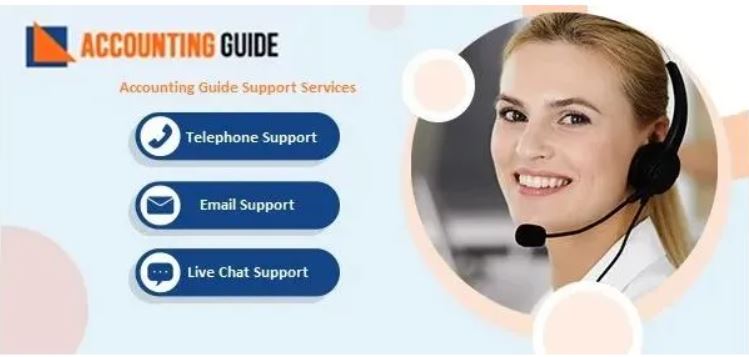
💠 Frequently Asked Questions 💠
What Causes the Unable to Open QuickBooks Error Message?
Multiple reasons may lead to this issue. Here is a list of some of these –
▪ The company file getting damaged /corrupt
▪ The company file may have been opened in a wrong manner
▪ On a multi-user network , the company file may have been left ‘open’ on another system
▪ The name of your company file may be too long
▪ Your QuickBooks software version may have become outdated
How to Check if My QuickBooks is Registered or Not?
Please execute the following steps-
▪ Open the QuickBooks application
▪ Press F2 on your keyboard
▪ The QuickBooks Product Information window will open up
▪ On the right of the product license number, you will find the registration number if the product is registered already.