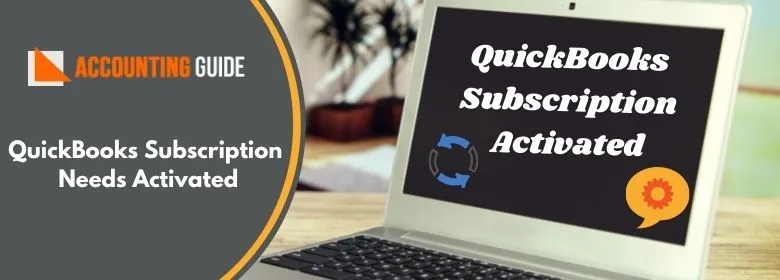QuickBooks is one of the best accounting software which saves your time and provides you many tools at a single place. Sometimes QuickBooks users forgot password and to reset the password you require the Automated Password Reset Tool for QuickBooks Desktop.
What is the QuickBooks Automated Password Reset Tool?
The automated Password Reset tool for QuickBooks Desktop helps you to reset your forgotten password and help you to login again with a new password. QuickBooks users can easily download the Automatic Password reset tool from the website, after that follow the below information to use the Password reset tool.
The automated Password Reset tool also helps you to reset the QuickBooks admin password. To reset the password you need the below information :
- Phone number
- Email address
- Postal Code
- Contact Name
- 15 Digit License number
Steps to Use the Automated Password Reset Tool for QuickBooks Desktop
Below steps helps you to use the QuickBooks Password reset tool and let you log in again with the password.
- Go to QuickBooks Automated Password Reset tool
- Now go to the QuickBooks most recently used version by clicking on the “Version” tab. This should be available in the QuickBooks version which is lastly used to open your company file. Make sure that is should be installed on the device which is being used to reset the password.
- To know which QuickBooks version you have, you can press CTRL +1 or F2 button,. A new window comes with the product information. Now locate the version available on the File header. Below that you can see many codes mentioned, v24 means QuickBooks version 2014, v25 means 2015, and v 26 means 2016, and so on.
- Now mention your QuickBooks business information & license number. Once it is done click on submit. Make sure that all data entered should be matched with the Intuit server including email address as well. The email which contains the access token will be sent to the same email address which is entered earlier.
- At this step Accept the License agreement and click on Download
- On the next screen, click on Download now. Save the QBPasswordReset.exe file to your Desktop
- Once the file is downloaded, open the file QBPasswordReset.exe and
- Enter the token number which is sent to the email address entered
- Select QuickBooks version in QuickBooks products menu
- Click the Browse button for Company file
- Now select the company file for which you want to reset your password
- Now enter the new password in Confirm the password and new password fields
- Finally, click on the Reset password button
Contact us
For any information or assistance dial QuickBooks support phone number and get connected with the QuickBooks team. QuickBooks team is available 24*7 to provide you resolutions with utmost satisfaction. All the experts are polite, professionals and have many years’ experience in the same field which enhances problem-solving skills. You can also email at support@apropayroll.com and soon one of the team members contact you with the resolution. alternatively, you can fill the details on the website and after submitting the same you will be contacted by one of the QuickBooks technicians.