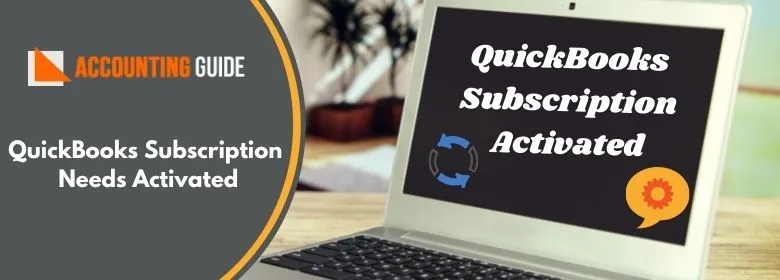You would certainly agree that no software or program is 100% free of errors and bugs. Although QuickBooks provides excellent accounting to businesses, it also has its fair share of mi nor issues , just like any other software.
Some QB users have informed that they got the ‘QuickBooks Subscription needs Activated ’ error message frequently, even if they had their QB subscription up and running. Have you also got this error message of late? Please note that you are not alone. This is one of the most common issues related to QB registration and activation .If you have a fair idea about the issue and are aware of ways to fix it, you can get rid of it quite easily. In this blog , we will provide a number of easy solutions to this issue. Simply go through the steps, implement them and stop this error from bothering you ever again!
Here we go!
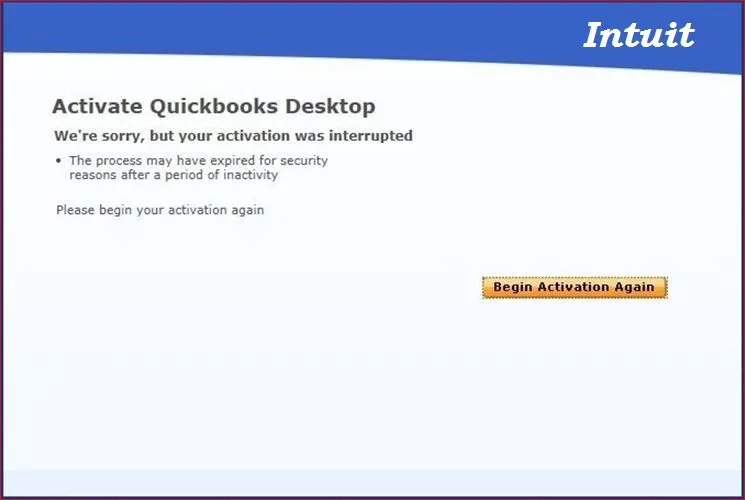
🔯 Procedure to Fix the QuickBooks Subscription Needs Activated Issue
Here, we are providing multiple methods to fix the ‘QuickBooks Subscription needs Activated issue –
Total Time: 30 minutes
1st Method- Check your System Date & Time Settings
🔷 Right click on the System Clock on desktop
🔷 Click the Adjust Date /Time option
🔷 From the drop-down menu, choose the change date and time option
🔷 Click Ok twice to confirm your selection
🔷 Close the QuickBooks application
🔷 Open QuickBooks again
🔷 check if you are still getting the error message
2nd Method- Re-Configure your Windows Firewall Settings
🔷 press the Windows start button on your keyboard
🔷 search for Windows Firewall in the program list and click on it
🔷 Now click on Advanced settings
🔷 Right Click on the Inbound Rules tab
🔷 Click on New Rules
🔷 Choose the appropriate port
🔷 Click Next to proceed
🔷 Check if TCP is chosen as protocol
🔷 Click Next
🔷 Tick on Allow the connections
🔷 Press the Next button again
🔷 Please make sure that all the profiles shown on the screen are selected
🔷 Click Next and then assign a suitable name for the new rule
🔷 Press Finish
🔷 Open QuickBooks and check if you are still getting the error message
3rd Method – Run QuickBooks as an Administrator
🔷 Close all the applications
🔷 Restart your system
🔷 Right click on the QB Desktop icon on your system
🔷 Click on Run as administrator
🔷 Run QuickBooks and check if you are still getting the issue
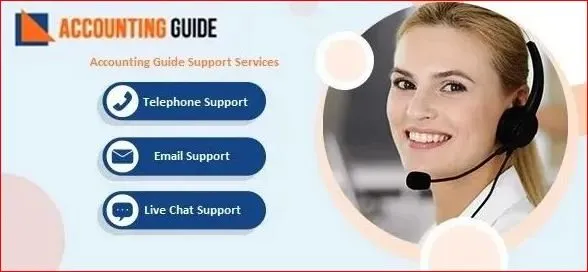
🔯 Conclusion
In this blog, we have provided a few simple and effective solutions to fix the ‘QuickBooks Subscription needs Activated’ issue. We hope, after going through the blog and implementing the steps, you will find it easier to troubleshoot this issue. However, if none of these methods helps in solving the issue, you may reach out to some of the experienced QuickBooks Live Chat experts.
🔔 FAQs 🔔
🔰 What are the Causes of the QuickBooks Subscription Needs Activated Issue
👉 Here are some of the prominent causes of the QuickBooks Subscription needs Activated issue-
⚫ Slow /intermittent internet connection
⚫ Windows firewall is restricting the QuickBooks application from accessing the internet
⚫ If a QuickBooks version not authenticated / supported by Intuit is being used
⚫ If the right product code and/or the license number is not used while activating or registering QuickBooks
⚫ Incorrect time/date settings on your computer
⚫ Issue with the Microsoft XML Core services
🔰 What are the Possible Causes of the QuickBooks Payroll Won’t Update Issue?
👉 Here , we would list the primary causes of this issue-
⚫ The QuickBooks application is not able to connect to internet
⚫ Issue with the internet settings in your computer
⚫ Incorrect system date and time settings
⚫ A file related to payroll update is missing in your computer
⚫ Incorrect SSL
⚫ Erroneous tax table
⚫ incorrect billing information
🔰 How Can I Check if my QuickBooks Payroll Status is Set as ‘Activated’ or Not?
👉 Please follow the steps below-
⚫ Navigate to the Employees menu.
⚫ Click on My Payroll Service
⚫ Select Account/Billing Information.
⚫ Sign in with the Intuit Account login id you are provided , to open the Payroll Account Management portal.
⚫ Go to the Payroll Details section
⚫ Check if the payroll status is shown as ‘active’
Need Experts Help:
Activate and use QuickBooks direct deposit
QuickBooks validation code generator
QuickBooks activation not working