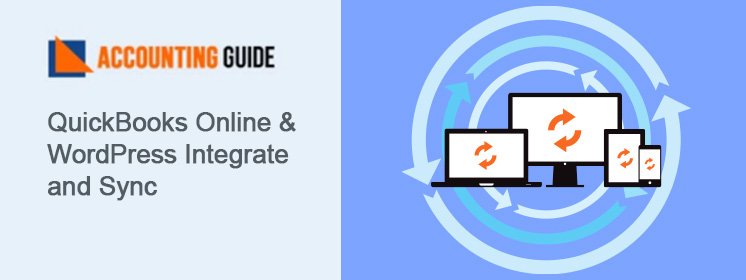QuickBooks users are still aware of the new added interesting features and advantages in the latest released 2020 version. Today in this particular guide, we are going to discuss the newly released QuickBooks 2020 Desktop enhanced and improved features including system requirements. The improved features of the 2020 version are well-suited for your growing businesses. Moreover, users can get paid on time with its automatic reminder and work even faster than before. Stay connected with this guide till the end to explore more about QuickBooks 2020 Desktop. You can get assistance with the team of accountingguide.co, if required for further information.
Insight of QuickBooks 2020 Desktop
QuickBooks has released its latest version with lots of improvements that benefits your growing business for sure. QuickBooks 2020 comes with some more essential and improved features for its users. Now, you can check the payroll process gets improved along with the easy company file search and automatic payments reminder and more.
How does it Benefit your Running Business?
QuickBooks is widely considered to be extremely powerful and useful software for many businesses. It saves money and time and has proven to be ideal software for companies and businesses of all types and sizes. Since its introduction over two decades ago proved that it is one of the best accounting software for every kind of business. If you plan to start a business or you already have one, QuickBooks is must-have software for any business. It really simplifies and streamlines the reporting, tracking, and accounting. The best part is it guarantees you the process of managing your company finances will become much easier.
What’s New in QuickBooks 2020: Explore in details
The new added features available in QuickBooks Desktop Pro, Premier, and Enterprise 20.0 can efficiently benefit your workflow as well as your business. Check out the new landed features and its improvements in QuickBooks 2020:
Search company file with ease
It can be easily accessible from the No Company Open window. The features include easily search and open your company files with the addition of an extended search option. You can efficiently company files across multiple connected storage devices.
Send automatic payment reminder to customer
You can streamline and manage the payment process by setting up payment reminders and getting paid on time. To get the advantages of this feature, first you need to create a complete mailing list and add customers to the list in the mailing list option. Now you are ready to schedule payment reminders. Moreover, you can draft an email template reminder. Once the reminder is sent from the review & sends payment reminders.
Add customer PO in mail subject
You can add a PO field form the menu bar and then click on the Edit then go to Preferences then Send Forms and then Company Preferences. After that, you need to click on Edit then go to Insert field and then Customer-PO-No. This process can be done after selecting the template. This can help you in modifying the email templates for the customer invoices.
Collapse or expand Columns
Once you open the Customer: Job or Class files, a Collapse Columns option will appear at the top of the list. It offers you a compact view of the long-detailed report shown in earlier versions.
Payroll status for Direct deposit enabled customer
Employers can see the status of the employees’ payroll payable by direct deposit. Click on the Employees option in the menu bar to view payroll status.
Smart help
Press F1 for improved content and search experience or access customer care agents via call back or messaging option.
Check out the system requirements to upgrade
Get the best experience in QuickBooks. Here you can find helpful information regarding the hardware, operating system, software, and other requirements in order to run QuickBooks Desktop. Here are the minimum system requirements that need:
Operating systems
- Windows 8.1 (Update 1), all editions including 64-bit, natively installed
- Windows 10, all editions including 64-bit, natively installed
- Windows 7 SP1, all editions including 64-bit, natively installed (only supported until January 2020)
- Windows Server 2019, and Essentials
- Windows Server 2016, and Essentials
- Windows Server 2012 R2, and Essentials
- Windows Server 2012, and Essentials
- Windows Small Business Server 2011, Standard and Essentials
- Windows Server 2008 R2 SP1
Database Servers
Linux (when using QuickBooks Enterprise solutions Database Server-only-Installation)
- Fedora 29
- OpenSuse 42.3
- Red Hat Enterprise 7 (RHEL 7.4)
| Windows (natively Installed) | Windows Server 2019, and Essentials Windows Server 2016, and Essentials Windows Server 2012 R2, and Essentials Windows Server 2012, and Essentials Windows Server 2011 Windows Small Business Server 2011, Standard and Essentials Windows Server 2008 R2 SP1 Windows 10 Windows 8.1 (update 1) Windows 7 SP1 (Enterprise and Professional editions only) |
Requirements for browser
Internet Explorer 11 (32-bit)
Hardware and Operating system requirements (Client and Server)
| Processor | 2.4 GHz minimum Server RAM Requirements 4GB minimum, 8GB Recommended |
| RAM | 1-5 Users: 8 GB RAM 10 Users: 12 GB RAM 15 Users: 16 GB RAM 20+ Users: 20+ GB RAM |
| Disk Space | 2.5 GB of disk space (extra data files required) Additional Intuit Data Protect requirements in QuickBooks Connected Services offerings (only applicable to the US). Additional software: 60 MB on the QuickBooks CD for Microsoft. NET 4.6 Runtime. Set to backup + 100 MB twice the size of the largest file, or twice the size to restore it. The work folder LocalApplicationData + “Intuit\Intuit Data Protect” only requires space. It requires a minimum 4.0GB RAM. |
| Windows | US version of Windows. If you access Multi-User hosting then it requires Administrator rights for the server computer When set to English regional settings are assisted. Natively installed – Means that it was installed on a specific system or environment to which it was intended. This also means that it doesn’t have to run in a virtual environment or software emulation. |
| Optical Drive | 4 X DVD-ROM drives (unless QuickBooks is downloaded from Intuit server) needed for CD installs. |
| Screen Resolution | Display with up to 2 extended monitors optimized for a screen resolution of 1280 x 1024 or higher. Best optimized for a given computer’s Default DPI setting. |
Firewall and antivirus software compatibility
- Windows Server Firewall (all editions)
- Window 7 Firewall (all editions)
- Windows 8.1 Firewall (all editions)
- Microsoft Security Essentials
- AVG
- Avast
- Symantec
- Avira
- ESET
- Kaspersky
- Bitdefender
- McAfee
- Malwarebytes
Note: In some cases, you may need to adjust some settings in these programs to get best possible QuickBooks performance.
Get further assistance with accountingguide.co team
So, here is the complete guide for what’s new and QuickBooks 2020 System Requirements. For further enquiries, connect with team via email support@apropayroll.com or 24*7 live chat. You can also fill up the form along with your query details, the team will get back to you in the minimum frame of time or maximum they 2-3 hours.