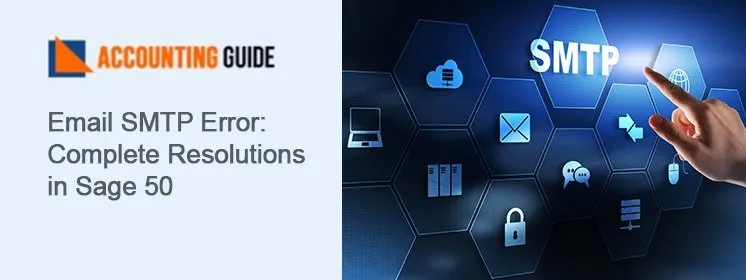Sage 50 is no doubt one of the best accounting software; along with the benefits of Sage 50 you can also face errors at any time. Users may face the error “Sage Error Username is in use the Program cannot connect you at this time”. This Sage error might come due to various reasons and it can be an annoying situation for the user.
This article helps you to solve the error using the below-given steps. When this error comes on your screen you have the option only to click on ok. You can also restart the Computer but sometimes this also doesn’t really fix the issue then you need the below steps that are provided in this article.
Reasons of Sage 50 Error Username is in Use The Program Cannot Connect You at This Time
Sage Accounts does not permit you to log in if it still holds your username in the request list of people who are using the program. To overcome this, follow the steps given below:
- If you have logged into the Sage Accounts on another computer, you must log out of the Sage Accounts on that computer before you can log in to the Sage Accounts again.
- If you have not logged into the Sage Accounts on another computer and get the error, it means that either the program or computer has crashed. You will need to remove your username from the request list by doing this:
- If the warning message is: ‘This username is in use. Do you want to remove this username from the request list and login again?’ click Yes, then on the Confirm window, click Yes.
- If the warning message says: ‘This username is in use the program cannot connect you at this time’ click OK, then follow the instructions below to identify the accounts data directory and delete the queue.dta file.
- Sage Accounts v11.xx and above including Sage 50 Accounts, the message that appears is: ‘Sage Accounts has detected that your program was not properly shut down the last time it was used. We recommend that the company data files are checked for errors before being used again. Would you like Sage Accounts to check these files for errors now?’ To close the program, click Cancel. To check the files for errors and log in again, click Yes. To close the message and log in to Sage Accounts, click No, one of the previous messages now appears.
Steps for Fix Sage 50 Error Username is in Use The Program Cannot Connect You at This Time
Total Time: 3 minutes
To Identify the Accounts Data Directory, you Need to Follow the Steps Given Below
🔷 From the Windows desktop, right click the Sage Accounts shortcut then choose Properties.
🔷 Click the Shortcut tab, select the text within the Start In box then right click and choose Copy.
🔷 Open the Start menu, choose Run then delete any text in the Open box.
🔷 Right-click in the Open box and choose Paste. The Start In box text pastes.
🔷 Sage 50 Accounts 2008 or Sage Instant Accounts v14 – From the end of the path delete the text Company.000.
🔷 Click OK. The directory window opens.
🔷 From the account’s directory double click the Company file then from the list of available programs choose to open it in Notepad.
🔷 The Company file shows the path to the data directory, for example, F:\Sage\Accounts or \\server\sage\accounts. You should take a note of the path to the data directory.
🔷 To return to the Windows desktop close all open windows.
To Delete the queue.dta File, You need to follow the Steps Given Below:
🔷 From the Windows desktop, open the Start menu then choose Run.
🔷 In the Open box, type the data path noted in step 8 in the previous section.
🔷 Double Click the Accdata folder, select the queue.dta file, then press the Delete key on your keyboard.
🔷 When prompted to confirm the deletion click Yes.
🔷 To close Windows Explorer, and return to the Windows desktop, open the File menu then choose Exit.
You Can now Log in to Sage Accounts in the Usual Way.
Note: After removing your user name or deleting queue.dta you should run the Check Data option.
This should have solved your problem. In case, the error message still appears, you need support and advanced Sage 50 technical assistance. Dial our toll-free Sage 50 support phone number to get in touch with our Sage experts / specialists who are available 24×7 and can perform many high-end troubleshooting steps to resolve your Sage error in the minimum downtime possible.
We have qualified technicians to help resolve your issue. We provide the correct solutions for your Sage 50 related issues with finest conceivable accurateness. Our Sage 50 chat support service and helpdesk assistance are accessible online, from anywhere at any time. Get instant help with your Sage 50 issues from our friendly help desk specialists.