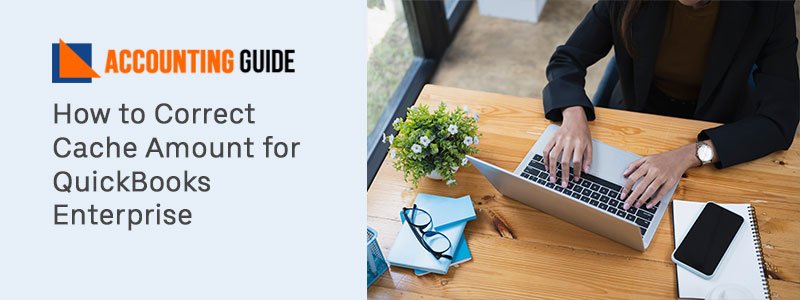Creating an invoice is the most critical document necessary for your company to create. If you are running your company, it is important for you to handle your cash flow in the correct manner. With the simplified Invoicing process, you can easily your handling your receivable accounts. QuickBooks accounting software has an invoice development function and the paper is issued by the seller to the customer to receive the payment. If you’re creating an invoice for the first time then it is required to know how to create an invoice in QuickBooks. Before that make sure that you have all the necessary details that are required to create the same. If you’re not aware of that then don’t worry as this blog covers all the necessary information to create an Invoice in QuickBooks.
Why do you Have to Make an Invoice in QuickBooks?
Creating invoices mainly benefits you in two ways:
- The financial statements will receive real-time updates.
- You can send email invoices directly from QuickBooks to your customers quickly.
Different businesses need to send invoices to customers for the payments. In addition, you need to become conscious of the benefits of the same thing.
Benefits of Creating Invoices in QuickBooks
There are several benefits involved in creating an invoice. Here are some of the listed benefits:
- Payment tracking: Both the seller and the buyer are able to keep track of their checks and the amount owed.
- Simple tax filing: The recording and management of all sales invoices ensure the payment of the correct sum.
- Maintaining records of sale: It will help you maintain a legal record of the sale.
- Business data: It collects critical information, such as purchasing habits of consumers, product specifics, purchasing times, and so on.
- Legal safety: The paper serves as legal evidence between the purchaser and the seller.
You need to learn the new method of making it after learning the advantages of making an invoice in QuickBooks Desktop. The process will make you free from tedious calculations.
Steps to Create an Invoice in QuickBooks
Perform the below instructions to create an invoice in QuickBooks from the scratch:
💠 Initially, select the option to create invoices
💠 Next, choose the customer or customer job from the customer using the drop-down menu
💠 In any case, you’re not able to find a customer or job on the list
💠 Then you need to add a customer by clicking “Add New”
💠 Along with that, fill out the information within the form such as data invoice #, the bill to/sold to, and terms
💠 Select the items afterward
💠 Select the discount item if you wish to apply for any discount (optional)
💠 Go to the home screen then select the lists menu
💠 After that, select the item list
💠 Make a right-click anywhere on the same screen
💠 And then select “New”
💠 Using the drop-down menu, select the type and discount that displayed on your screen
💠 Add an object name/number after this and also provide a brief summary
💠 Include the percentage of the sum of the discount. You may leave the sum or percentage field unfilled and apply the amount directly on the sales forms in case discount amounts vary
💠 Along with that choose the income account track discounts
💠 Then choose the appropriate tax code for the item and hit Ok
💠 Lastly, click Save & Close.
Steps for Creating a Sales Order Invoice
Create an Invoice from the Sales Order Window
⏩ The very first, go to the main tab of Sales Orders; select create invoice
⏩ Next, choose the message that appears on your screen,
⏩ Choose the option to create an invoice
⏩ You have to add the items from the sales order
⏩ And then choose to create an invoice that you selected for the items
⏩ Make the necessary changes within the invoice
⏩ At last, hit Save & Close.
Create an Invoice from the Invoice Window
⏩ In the beginning, go to the QuickBooks Home page and select create invoices
⏩ Next, select a customer or customer job using the job drop-down menu on the customer
⏩ You can see a window for Sales order on your PC screen
⏩ Choose one or more sales orders containing items that you would like to include in your invoice.
⏩ Make the modifications required in the invoice.
⏩ Finally, select Save & Close.
Contact QuickBooks team for more queries
This blog mainly focuses on giving you an understanding of what an invoice is, the need to create it, the benefits of the invoice, and how to create an invoice. No doubt, accounting software allows you to speed up the process of invoicing. It has become simple for you to boost cash flow and monitor your payments on time with the above steps. For more queries, reach out to the QuickBooks technical support number . Alternatively, drop an email at support@apropayroll.com or do a 24*7 QuickBooks live chat support.