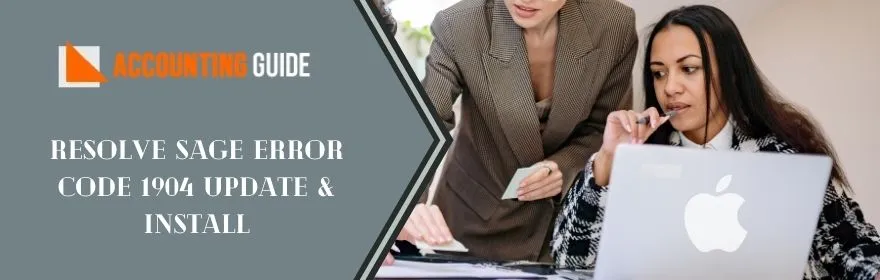There could be a time when you need to make some changes to the program settings when you are working on your Sage 200 accounting software. This includes the need to reinstall the database, reinstall the program files, update the register, and update the license key. Regularly update of your software is the most prevalent role that users have to play in their Sage 200 applications when running. As the use of the system expands, the need to update your sage 200 license keys arises. Updating Sage license number lets you add Sage features that weren’t purchased as part of the original license, or increase the number of licensed users. This article outlined step by step instructions that can help you easily update the license key of your software.
Steps to Update Sage 200 License key
Though, it won’t let you to change your license key. The license key for your Sage 200 software is actually held at two places either in your Windows registry or inside your system parameter table.
The first step to Update Sage 200 License keys is that you should know where the key is and its different elements actually exist. This could also help in knowing whether the license key is updated or not once you finish the process. To locate your license key, follow these:
💠 In the Sage 200 Accounting software, go to the Administration screen
💠 Click Systems >> License Key Information
💠 The screen appears that shows the license key and its related different elements.
2 Possible Ways to Update your Sage 200 License Key
Here are two possible ways through which you can easily update your Sage 200 license keys:
👉 Use the license key update utility
👉 Re-run the installation program of Sage 200
Method 1: Use License Key Update Utility
You can use the License Key Update Utility in order to update the Sage 200 License key and it allows you to add Sage 200 features that weren’t the part of the original license and/or increase the number of licensed users. To do so, perform the steps described below:
👉 Go to the location of Install and then open the folder of License Update: C:\Program Files 2. (x86)\Sage\CRM\[install name]\License Update
👉 Next, run the licensekeyupdate.exe
👉 Now, choose the Install Name for which you would like to change the license key
👉 After that, enter the new license key within the box
👉 At last, click next and then finish the wizards’ instructions to make the modifications and end this process.
🔔 Important Tips But, you should never try to modify the registry of your system parameter table unless you’re a computer expert. However, manually change of the system parameter or registry key might cause irreparable damage to system folders and files that might also lead to complete system breakdown
Method 2: Re-run the installation program of Sage 200
👉 Initially, run the setup.exe and then choose the option “Change existing install of CRM”
👉 Choose the checkbox named “License Key” from the components list that pops up on your screen
👉 Enter the new license key or overwrite on the existing license key
👉 Click Next to move further steps
👉 Finishes the wizard instructions in order to update the installation of the program correctly.
Also Read : Sage 50 Activation Key has Expired Error
Contact Sage team for more queries
The above is the two possible ways to update your sage 200 license keys. It is expected that it helps you or rectify your all queries. In case, you still any doubts or queries then feel free to reach out to Sage technical support just by giving a call at this toll-free number . If you are unable to reach out to them via a toll-free number then you can even drop an email at support@apropayroll.com or do a 24*7 Sage 50 live chat with Sage professionals.