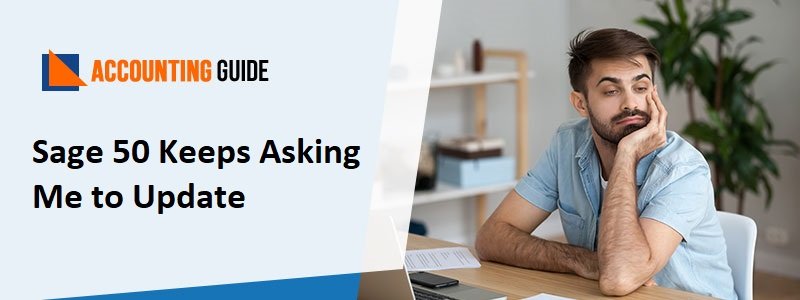Sage 50 error 1324 shows the message on your screen as “1324 the path transport folder contains an invalid character”. The error happens after selecting the English as the language of installation. To resolve it you need the solution that is updated and verified. Here is the solution given by the Sage support team who is here to resolve all your problems and queries. You can also get to know the more reasons that cause this Sage 1324 error error in your application.
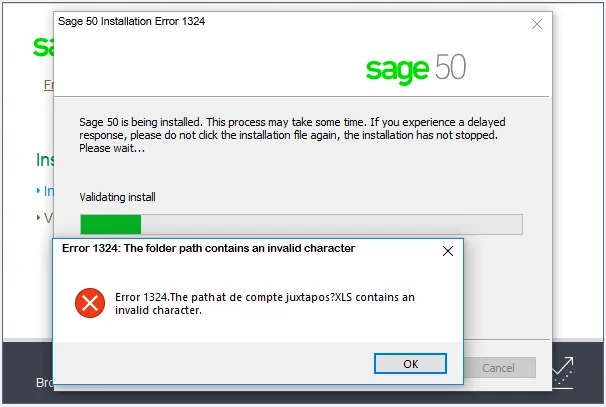
The team is having many years of experience so they better understand all the queries you want to resolve. Team members are well-educated, trained, expert and professional so they give you the great solution and good information all you want to know. You just need to follow the solution to resolve it Sage 50 error 1324 without any interruptions.
Reasons for Sage 50 Error 1324
- It doesn’t have the non-English localized version.
- The Windows in your system not set to the non-English.
Steps for Fix Sage 50 Error 1324
First of all, turn off the support of the East Asian languages in the system.
Total Time: 30 minutes
In Windows 8, 10
🙨 Open the Control Panel
🙨 Click on the Clock and Region option from the control panel window
Now select the Region option to open it
🙨 A window pops-up
🙨 In this, click on the Administrative tab
🙨 In the Language for non-Unicode programs, do click the button named Change system locale…
🙨 Then choose the English
🙨 At the end click the OK button and then restart the system to apply all the changes
In Windows vista or 7-
🙨 Click on the Start button and then search for the Control Panel
🙨 Open the Control Panel and then click on the option named Region ad Language
🙨 Select the tab named Administrative
🙨 Then go to the Change system locale button and then click on it
🙨 Choose the language English and then click on the OK button
🙨 To apply all the changes reboot your system.
In Windows XP-
🙨 Go to the Control Panel
🙨 Then select the Regional and Language options
🙨 Now go to the Advanced tab and select the English as non-Unicode programs
🙨 Restart the system after clicking on the OK button.
🙨 You can also install Sage 50 through CD
🙨 So, if you have the CD then do copy the folder name Simply from CD and paste it to the drive C
🙨 Then in the safe mode with networking restart the system
🙨 Now for installing the software go to the C:\ drive where you pasted the folder
🙨 In folder, double-click on the Simply file to start the installation process
🙨 If Sage 50 is downloaded then do restart the process of installation.
Resolving Sage 50 Installation Stuck on Step 1 of 3 Installing Pervasive
How to reach us?
Still, you are facing any issues whether they are technical errors. The team is here 24/7 hours so you can contact them anytime from anywhere. You need to dial the toll-free Sage 50 customer support phone number , send email at support@apropayroll.com, also do Sage 50 live chat directly with professionals. Team is eagerly waiting to serve you the best by providing the good assistance. The members of the Sage 50 support team are friendly, polite and well-mannered so they can easily handle the entire situation so smoothly.