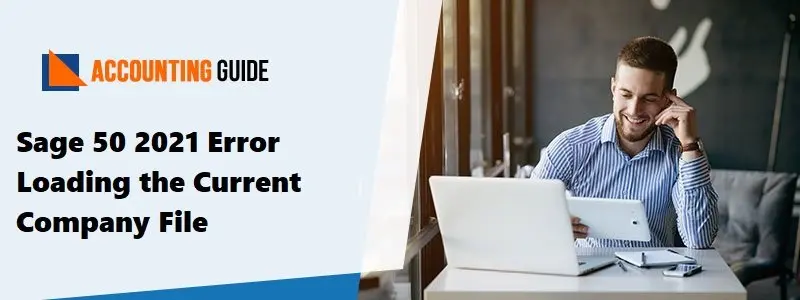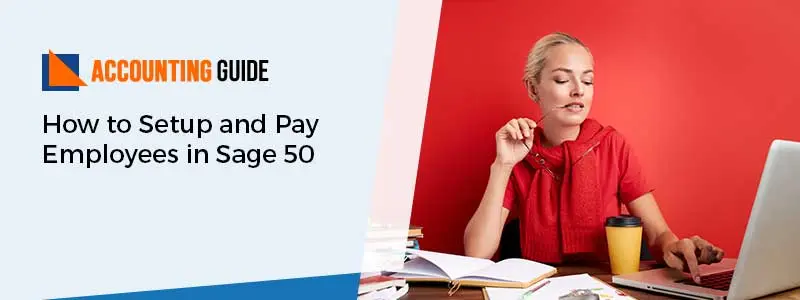Sage 50 2021 error loading the current company files means that the Sage 50 has stopped working. It can happen when the company file goes missing after updating the server and then the splash screen opens forcibly. In simple words, your system is not capable to open a program when the error message display on your screen. You can easily spot this error on your system via this error message: Error loading current company file or Sage 50 has stopped working. The occurrence of this error hinders your entire work. Many of the company file related issues include tweaking the technical side of Sage 50. To get rid of such issues, go through this blog as it covers all the possible causes and troubleshooting methods.
Root Causes that Trigger Sage 50 2021 Error Loading the Current Company Files
There are numerous reasons that can cause an error that is unable to load the current company file:
- Service release is not installed on all computers
- The backup restored on the computer may mismatch with the release or build as the computer that created the backup
- A null company file is trying to open automatically
- Starting the system before installing the update
- Before the update, if you open the workstation
- The clemency is not similar on all computers in a network.
Troubleshooting Methods to Fix Sage 50 2021 Error Loading the Current Company File
Perform the below methods to get rid of Sage 50 unable to load the current company file:
Method 1: Force Open Splash Screen
🔷 Go to the Sage 50 icon and right-click to select the Properties
🔷 Next, highlight the target and press Ctrl + C
🔷 Now, close the Properties window
🔷 After that, open the Run line by pressing Windows + R keys
🔷 Click Run line then press Ctrl + V to paste the shortcut target
🔷 Towards the end of the line, add a space, and then XXX
🔷 Once you’re done then click Ok
🔷 Now, Sage 50 will open then the splash screen will open
🔷 Close the program to begin the update process.
Method 2: Damaged Data Files in the Company Data Folder
🔷 First, choose File to open company and note down the location of the company file
🔷 Next, close the Sage 50 program
🔷 Now, browse to the directory before that press Windows + E
🔷 After that, delete the following files:
🔸 All .DAT ptl files
🔸 All .LCK files
🔸 All .DAT temp files
🔸 All .MKD files
🔸 All .PTR files
🔸 All .DAT temp files
🔸 All .RPT files
🔸 DAT (if present)
🔸 Dat (if present)
🔸 All .PTL files
🔸 All .DDF files
🔷 At last, verify whether you’re able to open your company file without getting any error.
Method 3: Update Installed on the Server but not Work Desk/Company Updated on a Different Computer
🔷 Initially, close your Sage 50 program
🔷 Next, browse to the Updates folder
🔷 Now, click on the latest Program update
🔷 After that, perform the on-screen instruction in order to install the latest update
🔷 Once the update is successfully done restart your PC
🔷 And then launch the Sage 50 program
🔷 Finally, go to the Help >> Sage 50 Accounting in order to verify the installed update.
Method 4: Restoring Bad Backup
🔷 In this method, you have to create backup in Sage 50 and restore it.
How to get in touch with Sage technical support
With the help of the above troubleshooting methods, you can rectify the Sage 50 2021 error loading the current company files. If you have more queries or issues then do contact Sage 50 technical support Toll-Free number . Alternatively, drop an email support@apropayroll.com or use the 24*7 Sage 50 live chat option to do chat with your dedicated experts.
Frequently Asked Questions for Sage 50 Error Loading the Current Company File
Q1. Why Company file Won’t open Sage 50?
Ans: This can cause due to multiple reasons:
● Missing (.SAJ) or (.SAI) folder
● Infected Virus or Malware in your software/file
● Moving company file from one computer to another shared folder
● Another Sage 50 Program/Version is opening the company file.
Q2. How to Troubleshoot the Sage 50 Activation Failed Issue?
Ans: Initially, open your Notepad then open .SAI. Verify the product number or version. The version format is 5 digit codes. Use the correct version. If it is an incorrect version then download and install the right version and then try to open the company file.