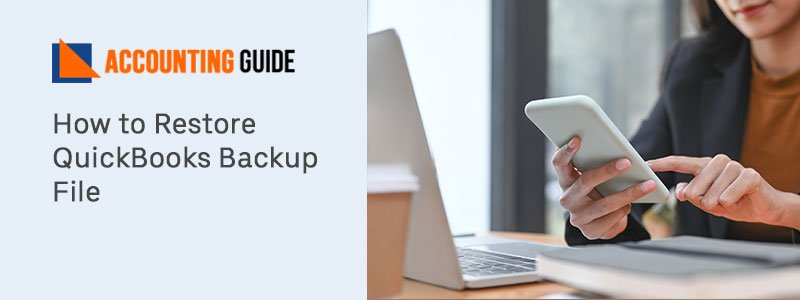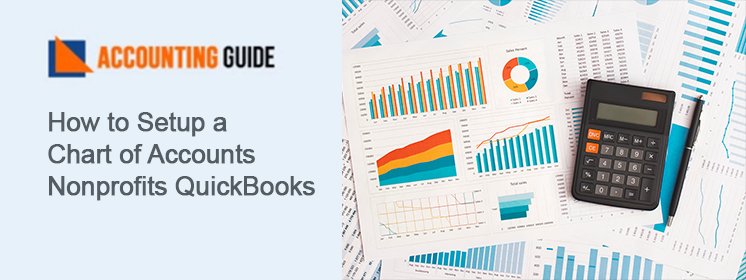The QuickBooks company file contains the company’s critical data up to the date of the backup. It’s essential to restore the most recent file to ensure that the data is safe even if it’s accidentally damaged or destroyed. If you ever have a problem, restoring a backup file allows you to go back to one of your save points. Let’s learn easy steps for how to restore QuickBooks Backup File in this particular blog. To restore a backup from a CD, USB flash drive, local hard disc, network folder, or other media, simply follow the instructions outlined under this blog post.
Steps to be Followed to Restore QuickBooks Backup File
When you restore a backup file, QB creates a new company using the backup company file (.qbb) (.qbw). However, if the backup company file is on an external media, such as a USB drive; you must first relocate it to the local hard drive before continuing with the operation.
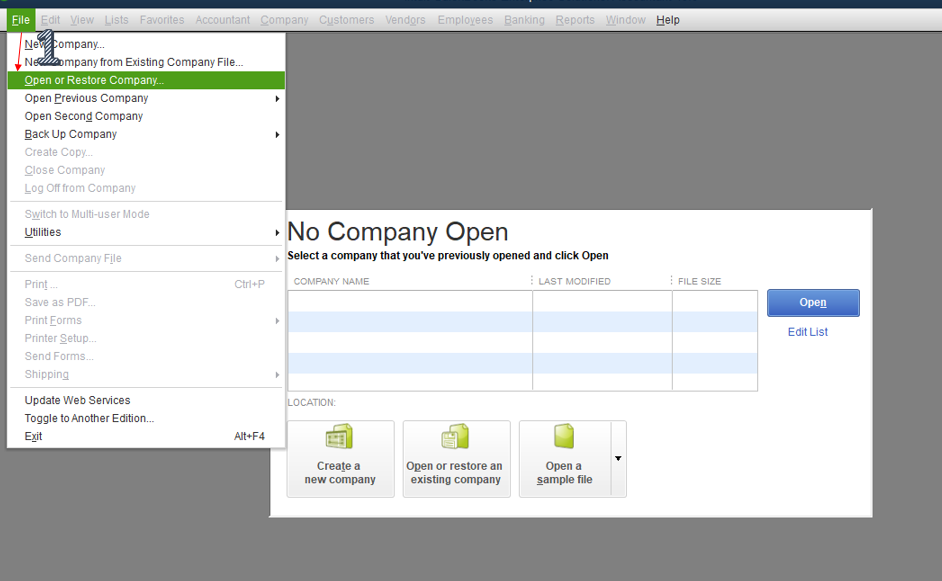
It’s also worth noting that when you get a file, you’re asked where you want to save or map it. At that point, you must ensure that you choose an appropriate or suitable file location that will be easily remembered.
Let’s start the implementing the following steps to restore a file:
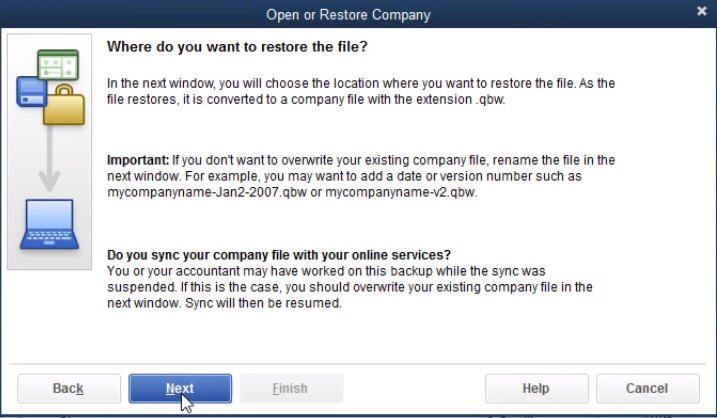
- In the beginning, go to the File menu and select the option “Open or Restore Company”
- With this selection, a restore wizard will open
- Next, click on the “Restore a backup copy (.qbb) followed by clicking the “Next” tab
- Now, choose the option for local backup followed by the “Next” button
- After that, the open backup copy window will appear on your screen
- Moving forward, browse the location where you want to save the backup file only if required
- Once done then select “Backup file” and then click the open >>> Next tab respectively
- In the next step, select Save in using the drop-down arrow
- Move to the location where you want to restore the backup file
- In the end, select the option “backup file” >>> Save and with the end of the step, you will be responded to any messages that might be displayed on your computer screen.
Hopefully, this blog is helpful for you in how to Restore QuickBooks Backup File. After you are done with the above outlined steps, you will have a new company file to work from or continue your accounting activities with your company data file in QuickBooks Desktop.
Frequently Asked Questions
Q1. What happens when the Restore QuickBooks Backup File fails?
Ans: When you try to restore a backup file, you’ll frequently get an error message like “Restore failed, can’t erase log file” or “This is the invalid format of post-QuickBooks 2007 Backup file.” This error means that a QuickBooks restoration has failed, and the failure could be caused by a number of factors. The message “QuickBooks won’t restore backup” may appear for some users.
Q2. Why did QuickBooks Restore fail while restoring QuickBooks Backup File?
Ans: There are multiple factors due to which this failure happens. Here are few of them● Damaged or corrupted QB company file
● The restored file is not a true QB backup file
● The backup is restored in an existing file
● The backup was created in the most recent version, however it was restored in the previous version
● A USB flash drive is used to recover the backup
● The company file might contain special characters.
Q3. How do you fix it if QuickBooks Restore fails?
Ans: There are many ways to fix this issue:
Way #1: Delete special character from the company file
Do a right-click on the file name and select “Rename” then enter a new name.
Way #2: Avoid overwriting an Existing File while restoring company backup
Save your file in a location where it will be easy to find. If the file name is the same as another file in the same folder, the message “The file name exists” will appear. Is it okay if I overwrite this file?” Change the file name by selecting “No”.
Way #3: Confirm True Backup File
You should check the file size after creating a company file backup because it should not be less than 6MB. To verify the file size, do a right-click on it and select Properties. If the file size is less than 6MB, it is not a true backup, and you must create a new one.
Way #4: Repair the company file
To repair the company data file damage, you can use the QuickBooks File Doctor.
Way #5: Manually repair your QuickBooks
Go to the File menu and select Utilities and Rebuild Data. Move to the QuickBooks File menu and select Utilities and Verify Data.