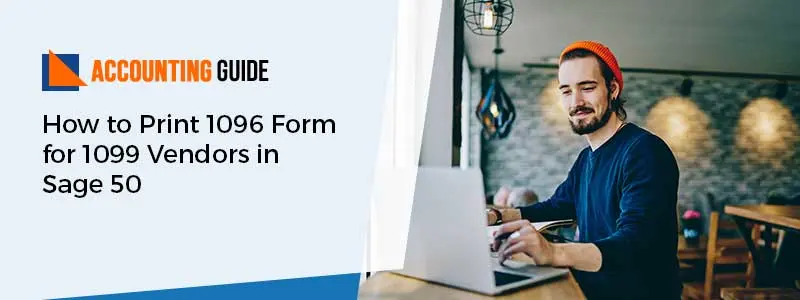Sage 50 comes with a lot of effective and high-end features and tools that make your day-to-day activities much simpler and quicker. However, software and glitches go hand in hand and therefore Sage 50 is no different. It comes with its own set of errors, which might cause disruption in your work but do not worry. You need to follow the steps to resolve the issue or contact the experts for further assistance. Similarly, Sage 50 Error Code 54 is an error that might delay your work and in turn, annoy you. But you simply need to follow the steps provided below in this blog and chances are you might not even need to call the experts.
Sage 50 Error Code 54 takes place when this accounting software is unable to read your data file accurately and correctly. It usually takes place most of the time due to problems like switches, network cards, power shortage, etc.
Causes of Sage 50 Error Code 54:
There are several reasons why this error might take place. The most likely causes of Sage 50 Error Code 54 to take place are mentioned below:
- The connection of a workstation to the company’s database might have been lost
- The access to an open database is getting blocked by a faulty network connection
- Power failure amidst a Sage 50 session
- Data files that are damaged or corrupted can also be a reason for this issue.
How to Resolve Sage 50 Error Code 54:
Total Time: 15 minutes
Solution 1: If the File is Located on the Server:
🔶 Firstly close the Sage accounting software
🔶 After that, look for the particular error on the server
🔶 Next, try to open account reconciliation and in case it opens correctly on the server and system, you need to restart the server immediately
🔶 Once done, you are required to rename the userpref dat file to its new name, userpref.old
🔶 You need to relaunch the entire Sage application on the system
🔶 Begin the account reconciliation process
🔶 Once done, double-check to make sure that no such error messages pop up on the computer screen back again
If the error persists,
🔶 You need to remap the data’s path
🔶 Launch the Sage accounting software
🔶 Check and confirm if the error takes place again or not.
Solution 2: Sage Error in the Userpref.dat File:
🔶 You need to launch Sage and then move to the company file
🔶 If the company file is open, navigate to the menu and choose the Maintain option
🔶 When it comes to company information, select the option and make a note of the directory
🔶 If the company file doesn’t open, you will be required to go through the troubleshooting steps
🔶 If the system is a multi-user, then you need to close all the Sage 50 software applications on all of the systems
🔶 Look for the company’s directory after starting the system
🔶 Right-click on the userpref dat file after locating it
🔶 Select the delete option among the alternatives
🔶 After that, you need to rename the file and the type userpref.old
🔶 Switch off your computer
🔶 Try to open Sage 50 once more and then the Sage company file
🔶 Make sure that there are no errors taking place when you try to open the data file.
Related Article: How to Install Sage 50 Connection Manager on Server
Conclusion:
If you have still any doubt or query about Sage 50 Error Code 54 or Sage 50 accounting software, then you can connect with our Sage Experts via Live Chat, Email or Call our Sage Experts for the instant help.
🔶Frequently Asked Questions🔶
Q1. Can a Faulty Network Connection Prevent Your Access to an Open Database? What to Do in that Case?
Ans: 🔶 Follow the steps below to resolve this issue:
🔶 Check the patch wiring and network cable to ensure a better network connection
🔶 In case of a power outage or maybe a drop in your area, you can go for an uninterrupted power supply
Q2. How Much Time Does it Take to Fix the Sage 50 Error Code 54?
Ans: It takes not more than 10 minutes, depending on your system and network connections.
Q3. Can you Restore Your Data Files Before you Get Sage Error Code 54?
Ans: You can restore a backup before you notice any damage. After the completion of the backup, you should run the data verification procedure from the file menu. Re-enter any maintenance records or transactions in order to apply the backup time frame.