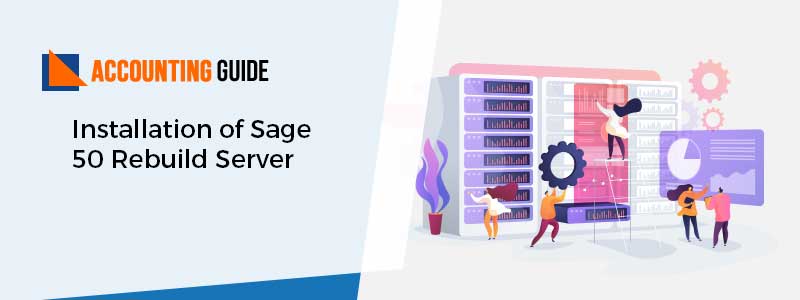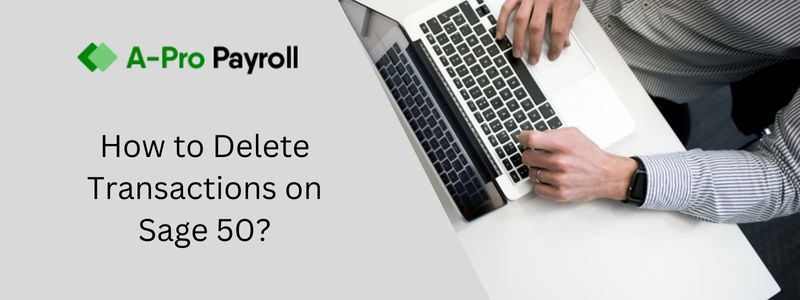Sage 100 comes with alluring options and reliable functionalities. It includes Time tracking Mobile App, Advanced Sage planning & budgeting features, and much another utility advancement. However, when using the Sage 100 remotely users might face certain complications. The below article will talk about the troubleshooting guide of one of the common errors “Sage 100 no valid servers found”.
Reasons Behind Sage 100 Error No Valid Servers Found
- The network is down at the moment, so it takes longer to resolve names. We will do our best to resolve the issue as soon as possible.
- The incorrect Server IP and server name
- A missing sota.ini file is restricting the Sage Application server from getting the workstation
- Antivirus complexities
Important Checklist for “Sage 100 No Valid Servers Found”
- You need to have network’s advanced knowledge. Take a data backup before going through the advanced steps. Changing Windows security wrongfully might create severe issues in system operations.
- The methods need advanced knowledge of the operating system. As it requires Windows registry modifications. Using the wrong configuration settings may create massive system problems.
Step to Fix Sage 100 No Valid Servers Found an Error:
Total Time: 10 minutes
Method 1-Resolve the SOTA.ini Files Error:
Follow the below instructions:
🔶 Restart the computer/Laptop
🔶 Choose Add and then fill the server name, path, and Port ID once prompted
🔶 Now consider the section named SOTA.ini file contents to get copied into the system. As a result, that workstation is useful in accessing the SOTA.ini file
🔶 Go to the folder labeled “..\MAS90\Launcher” to find the SOTA.ini files on the workstation with the installed Workstation setup.
🔶 SOTA.ini file needs to be changed through Notepad in the Operating system
🔶 In case the multiple servers are missing or corrupted from the SOTA.ini file then you need to rename the file and then copy the same in the file named SOTA.ini.
🔶 Now access the same Sage 100 ERP installation or reinstall it.
Method 2- Make Use of Webroot Antivirus:
🔶 First of all, go to the location local …\MAS90\Launcher\ folder on the workstation (i.e. C:\Sage\Sage 100 Workstation\Mas90\Launcher)
🔶 After giving a name to Sota.ini to Sota. bad and Sota.tmp to Sota.ini
🔶 Now open Sage 100
Method 3- Replace the Locate.pvt & Sessions.pvk Files:
Follow the below instructions:
🔶 Initially exit from Sage 100 Premium or Advanced
🔶 Pause Service/Application running Sage 100
🔶 Now rename the locate.pvk and sessions.pvk files in the Folder with Sage 100 system
🔶 Windows Start button needs to be relocated
🔶 It will open the Application Server configuration
🔶 The Locate.pvt and sessions.pvk files get automatically recreated and the actual grid is restored
🔶 In case the Sage 100 execute as an application
🔶 You need to log back to the Sage 100
🔶 At last Stop, the program, restart the Service and then open Sage 100.
Also Read: Sage 100 Unable to Connect to the Server
Final Words!
Here the article came to an end! Hopefully, the above methods resolved the issue. If you need further assistance then give a call to experts. The team member will definitely assist you and provide you with exceptional help. Have a question? Have an issue with our site? The best way to get in touch is through Sage live chat or sending an email.
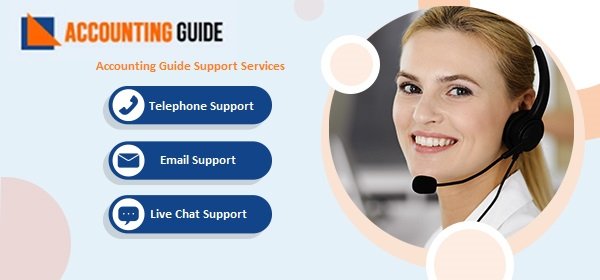
🔶Frequently Asked Questions🔶
Can I View the SOTA.ini File?
Yes it is a text file that can be edited and viewed using the utility named Notepad
When Did Sage 100 Happen?
This error happens when users start the Sage 100 ERP premium or advanced edition
How Would I Temporarily Disable the Antivirus Security Program?
🔶 First, give a right-click on the Start button
🔶 Hit Control Panel
🔶 Choose the System and Security tab
🔶 Select Security and Maintenance option
🔶 Hit Change Security & Maintenance settings to modify the settings for antivirus software