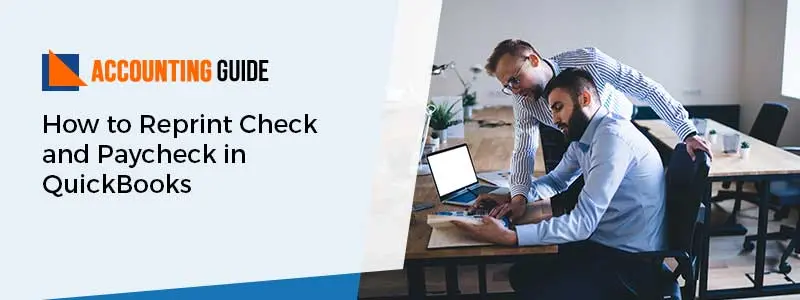Currently, users are more engaged with QuickBooks, and numbers of users are also increasing day by day as per records. Hence, explore here all the relevant information that is new in the QuickBooks are not aware of the software and related tools. How to access finance charges in QuickBooks is a big question for every user. Though, it is one of the ways to know the finance charges. Some user knows the way but most of the user who is new in QuickBooks does not know the way. The below article helps you to check the way how to access the finance charges in QuickBooks desktop. Just go through the below steps and information and it will be done. For any information, you can get back to accountingguide.co.
How to Setup Finance Charges Preferences
Before accessing the finance charges you need to setup finance charges preferences as per the steps below mentioned:
- Login in QuickBooks as Admin
- Go to Edit>>Preferences
- Choose finance charges>> to go to the Company Preferences tab
- Mention the annual interest rates percentage, minimum finance charges & Grace period
- select the account which you want to use the track the income from finance charges account dropdown
- You can clear the Assets overdue finance charges checkbox
- Now select the button for the due date to inform you when it is a need to calculate the finance charges
- Select the “mark finances charges invoices” To be printed box if you want all finance charges to be printed in a single task and if you send a statement you may leave this option cleared. QuickBooks will include the finances charges on the next statement for the customer
- Click OK
Steps to Access the Finance Charges in QuickBooks
- Go to customer menu
- Choose the options named Assess finance charges
- Select the related A/R account
- Along with that you also have to choose the appropriate “assessment date“
- Select “the customers & jobs” for which you want to access finance charges
- Select the Assess charges
You can also save finance charges which are going to be assessed on Invoice. There are two methods and those are below mentioned:
- You can create a job that is not a part of Finance
- You can create a second “Accounts Receivable” which should not be included in” finance charges”
Assistance
For any issues get back to accountingguide.co and do a live chat with the QuickBooks experts. The entire expert is professional, polite, and having updated knowledge. You can also fill the customer contact form and get a call back from the helpdesk. QuickBooks assistance team is available 24*7 to assist you so that you can go ahead with your business without worrying about the errors and issues in QuickBooks. Alternatively, you can email at support@apropayroll.com and soon one of the experts from QuickBooks helpline contact you with the resolution.