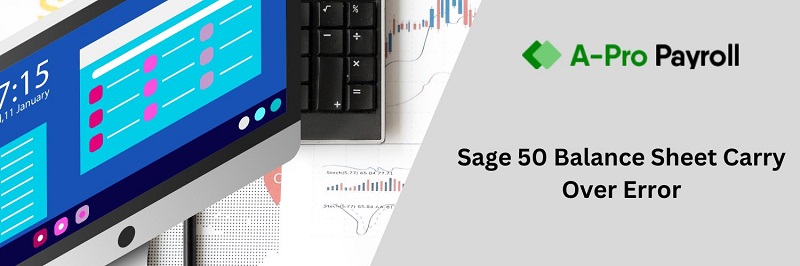The data conversion is a highly sensitive thing that you do. You must be careful while handling the data of the software that relates to your business. Here is the solution that helps you in fulfilling your system requirements and then in converting your data. Before doing anything, take the backup and store its 2-3 copies at different locations. The data conversion is easy if you use the QuickBooks conversion tool for it. To convert Sage 50 to QuickBooks Desktop 2020 follow the proper instructions given here to get it done successfully. For any issue or query do the 24/7 live chat or send your query to the customer helpdesk by filling up the Query form and the team will revert you in 3-4 hours.
About the Conversion of Company Data Files
The conversion of data files from Sage 50 accounting software to QuickBooks desktop 2020 software is the sensitive case so, you have to do it carefully. You must use the tool to do it and also follow the process for doing it properly. Below you get the step by step instruction for how to convert Sage 50 to QuickBooks Desktop 2020. The tool used for it is the QuickBooks conversion tool.
Steps for Converting to QuickBooks Desktop 2020 from Sage 50
Total Time: 5 minutes
Check that All the Requirements are Fulfilled
🔷 Processor- 500 MHz Intel Pentium II
🔷 Hard Drive- Free space of 2.5 GB
🔷 Operating System- Windows 8, 8.1 or 10
🔷 MS .NET Framework- 2.0 Version
🔷 Memory-512 MB RAM
🔷 Sage 50- 2013 version or above
🔷 QuickBooks Desktop- Pro 2020, Premier 2020, or Enterprise 2020
Start Conversion Preparations
🔷 You have to download and install the QuickBooks desktop 2020 in your system
🔷 Now check that the data of both software is saved in the local drive of your system
🔷 If the data is not present in the local drive then move the data in it now before doing the conversion
🔷 After that, create the backup of your data and save to different location. Also, make 2-3 copies of it and save it in different locations
🔷 Now you are ready to proceed further.
To Setup the Sage 50 Software for Conversion
🔷 In your system, open the Sage 50 software
🔷 Go to the menu and click on the Maintain option
🔷 From further options click on the Users and then further select the Setup Security option
🔷 Now choose the tab Crystal/Data Access Reports
🔷 In this tab, click on the option with the following login information
🔷 Then select the Change option and for transfer set the password
🔷 In the end, close the Sage 50 software.
Download and Install the QuickBooks Conversion Tool
🔷 First of all, download this conversion tool in your system
🔷 Then save it to the default or desired location
🔷 Go to that location and open the folder of conversion tool
🔷 Now double-click on the QuickBooksConversionToolSetup.exe file
🔷 Then from the options, select Run as Administrator
🔷 Now, you can convert your data easily using QuickBooks Conversion Tool.
Start Converting the Data Files
🔷 Start convert in the conversion tool you installed above
🔷 Click on the Browse option
🔷 Now locate the Sage 50 company file that you want to convert then select it
🔷 After that, in Pervasive 32-bit ODBC engine DSN Setup window that opens up
🔷 Click on the QuickBooks company file from the drop-down database menu
🔷 Then click on the OK button and enter the password that you created above
🔷 Click on the Next button
🔷 Provide the details of the version and edition in which you are converting your data
🔷 Now again click on Browse button and this time choose the location where you want to store this converted data and click on the button Next
🔷 If here you don’t pick any location then My Documents folder is the default location
🔷 Now review everything and then click on the convert button
🔷 The data start converting and it may take some time to complete it
🔷 After completion proceed further
The Data Conversion Review
🔷 After completing the conversion this process is done for checking it. So open the QuickBooks 2020 in your system
🔷 Check the data in the software and then check the data log
🔷 For checking data log, open the file explorer
🔷 Then enter the path- C:\Users\windows user name here\My Documents\Intuit\QuickBooks
🔷 Now check that is any failed transaction log is there that helps you in checking the data that is not able to transfer.
Let’s connect with the team
That’s all; follow the method to convert the Sage 50 to QuickBooks Desktop 2020 successfully. This is the best solution that you can do.
You can get in touch with the team via Query form that helps you in sending your query and details to the QuickBooks support team and you get revert for query within 3 hours. The team has professional assistance with years of experience to handle all the glitches and also answer them on time. You can also reach the team immediately on the 24/7 live chat support or send the email at support@apropayroll.com