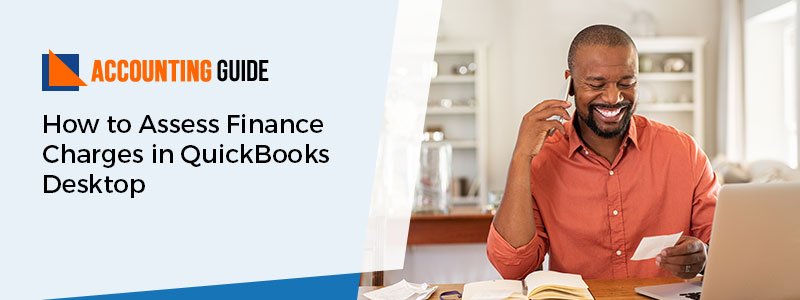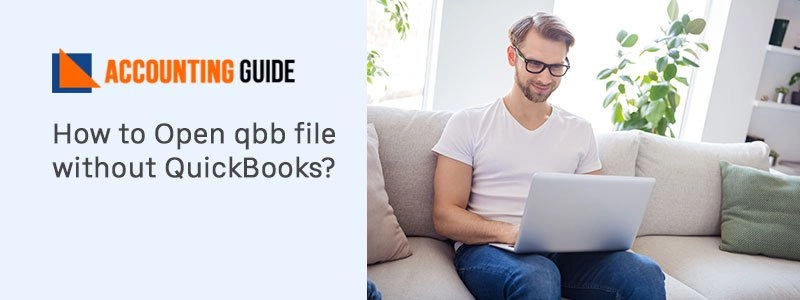QuickBooks manage the business very efficiently and with security as well. However while working with the QuickBooks any error might come, this is not only for the QuickBooks, it is for any software. Any software which is developed might create an error. Today this article is mentioned to spread the information about QuickBooks Error Code 7300, its causes and resolutions. Knowing the causes for any error helps you to resolve it as early as possible, without knowing the root cause QuickBooks Error Code 7300 might take more time to resolve.
What is QuickBooks Error Code 7300?
QuickBooks Error Code 7300 is an error which when comes don’t allow the user to open company data file or let them work with QuickBooks. To solve these let’s check out the causes of QuickBooks Error Code 7300.
Causes of the QuickBooks Error Code 7300
Below are the causes which play an important role to show you the QuickBooks Error Code 7300
- Corrupt download or incomplete installation of QuickBooks
- This error also comes when the sync manager stops working
- If any program files get deleted due to any virus or malware then also QuickBooks error 7300 comes
- Discontinuation of intuit sync manager
Steps to Rectify the QuickBooks Error Code 7300
Method 1 – Basic Steps to Rectify the Error
💠 First of all, uninstall the QuickBooks and rename the intuit folders
💠 Now search the folders at :
💠 C:\Users\(current user)\App Data\Local\Intuit \QuickBooks(year)
💠 C:\ProgramsData\Intuit\QuickBooks(year)
💠 64 bit version C:\Program Files(x86)\Intuit \QuickBooks (year)
💠 Files\Intuit\QuickBooks (year)
💠 If you receive the error “Access denied when renaming the folder” while renaming the folders, it might not allow you to rename the folder, in that case, follow below steps
💠 Go to task manager through right clicking on Windows taskbar
💠 Now go and click on Process tab
💠 Select the column heading with the Image name and click on alphabetical order in which process will start
💠 Now you can find the QBDBMgrN.exe, QBDBMgr.exe, QBCFMonitorService.exe, and Qbw32.exe, once located select all these files, these files can be located under the image name column
💠 Click on End Process
💠 Select Yes if the warning message comes
💠 Now install the QuickBooks again
Method 2 – Backup the QuickBooks Related Registry Entry
💠 Click the start button
💠 Type “command “ in the search box
💠 Press Ctrl+Shift together and now click enter
💠 Select Yes when you receive the permission dialog box
💠 Now you will see a black box comes on screen with a blinking cursor. Type “regedit” and press enter
💠 Click on QuickBooks Error 7300 in the registry error,
💠 Select Export from the File menu
💠 Select the folder to save in the list which saves the backup key
💠 Now in export range box, check if Selected branch is selected
💠 Now select Save with a .reg file extension
💠 You are ready with the backup of QuickBooks related registry entry
Method 3 – Resolution for Windows 7 and Windows Vista
💠 Go to start button >>> Open Programs and Features >>> Click on Control Panel
💠 Now select Program and Click on Program and features
💠 Now search for QuickBooks Error Code 7300 – an associated program which will be found under the Name column
💠 Click on Entry and click on the uninstall button available in the menu
💠 Now to complete the uninstall process go ahead as per the instructions coming on the screen
For Windows 8
💠 Right-click on Start menu
💠 Choose program and features
💠 Get the QuickBooks Error associated program under the name column
💠 Click on the entry and select the uninstall button available on the top menu
💠 Now follow the steps mentioned on the screen to finish the uninstallation
For Windows XP
💠 Go to the Start button, then go to option open program and features
💠 Control Panel >>> Add or Remove Programs
💠 Now under the list of currently installed programs check for the QuickBooks Error associated program
💠 Choose the entry and click on remove button available on the right side
💠 Now proceed as per the instructions coming on the screen to complete the uninstallation
Assistance
For any guidance dial QuickBooks support number and get in touch with the QuickBooks experts. QuickBooks professionals are available 24*7 to assist you with all possible manners related to the QuickBooks. QuickBooks team is certified, professional, and always keen to assist the user to assist them in the best way. You can also visit accountingguide.co and do the QuickBooks live chat with the experts. Alternatively, you can also email at support@apropayroll.com or fill the contact form and soon you will be contacted by the QuickBooks technicians.