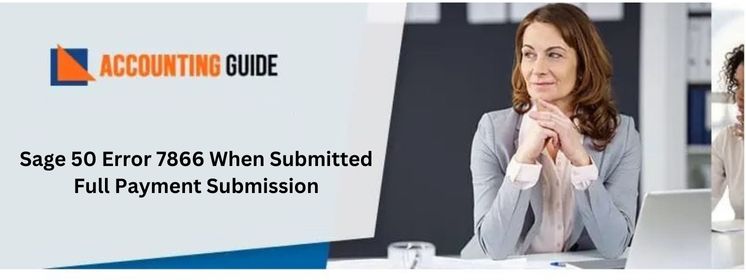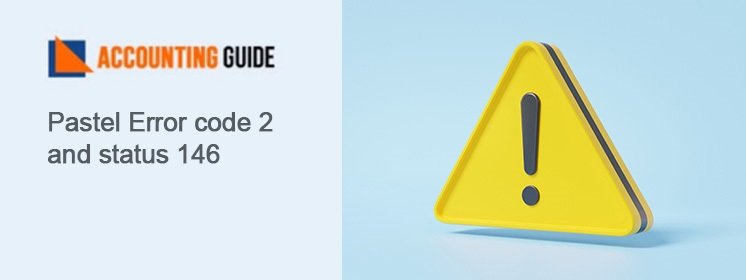Sage 50 Error 7866 When Submitting Full Payment Submission is an error that you may start seeing when trying to submit a payment on your Sage 50 software. This article will give you tips for fixing it, as well as some advice about how to avoid this in the future.
Nonetheless, every software has some Sage 50 payroll issue and errors occasionally. Software and errors go hand in hand. There are certain circumstances when the software encounters technical and functional errors. When the error occurs, there is an error message displayed with a four-digit error code.
What is Sage Payroll Error 7866
This error essentially deals with a Full Payment Submission and to resolve it, we need to correct it. There are different National Insurance Categories for every employee contingent on the employee’s work status like an apprentice, employee who’s under the age of 21, a married or widowed woman and those employees who are entitled to defer their NI if they are paying it in another job.
While submitting complete payroll under the Full Payment System, there may be cases when this NI category needs to be changed for an employee.
Read More-: Sage Payroll Error 2003
This May Result in an Error with the Following Sage Payroll Error 7866 Message:
“Sage 50 Error 7866 – The amount in [EMPLOYEESCONTRIBUTIONSONALLEARNINGSYEARTODATE] must be 0.00 if the [NILETTER] is ‘X’, ‘C’, or ‘W.’”
It can affect the Sage line of products like Sage 50 payroll Version 19, 20, 21, 22, and Sage Instant Payroll.
What does the Sage Payroll Error 7866 Mean?
The above error states that instead of placing a “0” next to categories X, C, and W, a number greater or less than 0 has been wrongly placed. The error happens typically when a wrong refund is made due to an incorrect category selected, or may be caused while processing manual NIC.
This, instead of being a bug is more of a technical irregularity or a manual error that has happened because of wrongly processing the NI for the employee affected. To rectify this, either edit the data or roll back and re-process the effective employee.
What is a Rollback and things that must be taken into Account while doing a Rollback?
Rollback helps you to go back to a specific pay period relating to the employee for which the error has occurred and permanently deleting the Pay processing from the affected period to all subsequent pay periods.
But, note that the employee’s basic records such as the address and contact details won’t be affected. The only segments that will be permanently deleted will be the causative values such as Pay History, Absence Records for the rolled back time frame. After rollback, the Employer’s Payment Record will be adjusted accordingly.
Process of a Rollback – How to rollback an Employee’s Pay run Data for the selected Period
- The user has to Select Rollback Employees from the “Others” drop-down menu.
- Next the user has to Select Rollback Active Employee and click Continue.
- Next the user has to click on the Rollback link for the employee and tick the period(s) that need to be rolled back – and Continue
- Finally, the user has to Sign In with the password to confirm the rollback.
Note: There are several cautionary steps to be kept in mind while rolling back an employee’s data:
- The user needs to check if the pension scheme in the previous version for the employee is correct and not a mismatch.
- The user needs to check that the pension schemes are correct especially If there were amended pension schemes in an earlier version of Sage 50 Payroll and they have completed a rollback.
- The user needs to know that the accrued sickness days will not be cleared during a rollback and need to be manually deleted from the employee’s records.
- The user needs to know that there may be changes in the Pay Elements and Rates since the rollback period. This won’t be reverted by the wizard.
Also Read-: Sage 50 Unable to Run Payroll Updates Freezing Up
Sage is packed with features provisioning every business necessity and is in line with the government’s mandates and policies. Yet, an application as huge as Sage is not devoid of errors and deadlocks. Similarly, Sage may also face technical and functional errors in the due course of the business.
Sage tech support team is dedicated to providing the best guidance and support for Sage users and has highly qualified professionals for fixing all errors and issues that crop up in Sage.
💠Frequently Asked Questions💠
What is the Error Message?
When you submit a full payment for an order, you may see the following error message:
Error Message: “The payment could not be processed. Please try again later.”
This error message is caused by a problem with your bank account. The problem is most likely with your bank’s online banking system. You can contact your bank to fix the problem or try to process the payment through another method.
How to Fix Sage 50 Error 7866
If you are having trouble submitting your full payment for a job, there is a simple solution. Follow these steps to fix the sage 50 error 7866:
🔹 Open sage 50 and go to File > New > Job.
🔹 On the Job Details screen, set the Payment Method field to Full Payment Submission.
🔹 On the next screen, set the Payee Name field to the name of your company or business.
🔹 In the Amount field, type the total amount you want to pay for the job.
🔹 Click Next on the screen.
🔹 On the Confirmation screen, click Save and Close to submit your job.
What do you Mean by Full Payment Submission (FPS)?
It is a type of document which is submitted by the employers to their Majesty’s Revenue and Customs when they pay their employees. That document contains starter and leaver information, employee information and also information related to payments and deductions and TX, NI and student loan contributions.
What is National Insurance Category?
This letter is used by the employers to calculate the National Insurance liability for the employees and their company.
It this true, All Details Rolled Back using the Rollback Employee wizard?
No, some details like pay elements and rates, you can change which you roll back , but they are not reverted by the Rollback Employee wizard.After that you should verify your employee details before processing the payroll.