Microsoft Windows always ask for updating and if you do not update your software on time then it may cause Sage as well. This results, Sage won’t open issue occur and most probably your Sage 50 version at times won’t open and also prompts error messages frequently.
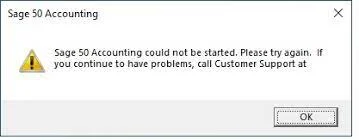
However, there can be several other technical issues that can stop Sage 50 accounting software from opening. In such cases, one of the simplest ways to fix the issues is to restart your system and in case if you still fail to resolve Sage won’t open issue then you need to perform the follow-up troubleshooting steps. Before performing the steps you should also know the several other causes behind this error.
Causes of Sage Won’t Open Issue
Reasons for such problems could range from your company folder include:
- It may contain an outdated or damaged file
- Damaged reports folder and it may occur pervasively not running to server network being set to public
- Sage is running in compatibility mode
- There are different conflicting processes running on the system
- Files on this computer are locked after the program was closed abnormally.
Troubleshooting Solutions for Sage 50 Won’t Open Issue
It is recommended that you create a backup of Sage 50 all your data before you proceed with the troubleshooting solution that is mentioned below.
Now, you can proceed with the following steps of getting your Sage 50 back to the working state.
Total Time: 35 minutes
End the Compatibility Mode and the Peachw.exe Processes
🔷 Go to Sage 50 icon and Right-click then select properties > Compatibility
🔷 Now erase the check that is inserted on the box located next to “Run this program as….”
🔷 Mark check on the box next to “Change settings for …”
🔷 Next, click on Apply
🔷 To choose the Start task manager press Ctrl+Alt+Delete keys
🔷 Then Browse on the Detail tab on the top
🔷 Again, browse for peachw.exe file and go to Process and click on End Task.
🔷 Reopen your software again and check for the issue whether it has been resolved or still re-occur.
Delete the Corrupt Company Files
🔷 Go to file and open Company then at last close the program
🔷 Press Window+E key on the keyboard
🔷 Browse to the directory that you get in the first step
🔷 Now select all the .DATtemp, .DATptl, .DDF, .LCK, .MKD, .PTL, .PTR, and .RPT files and delete it. Furthermore delete some more files, if they are present, such as OPTIONS.DAT, STATUS.DAT, and RPTDATA.DAT
🔷 Now you should be able to open the Company without any repercussions.
How to reach us?
Follow this quick guide and you can easily open your Sage Software. Sage won’t open issue which creating the error messages that popped up earlier should have stopped appearing by now. In case, you face any difficulty while performing the procedure or the error keeps appearing even after resolving the issue, you can always contact Sage 50 support to help you out via toll-free Sage 50 customer support number . They are experts in dealing with critical Sage problems also provide the easiest solution in the fastest possible time.