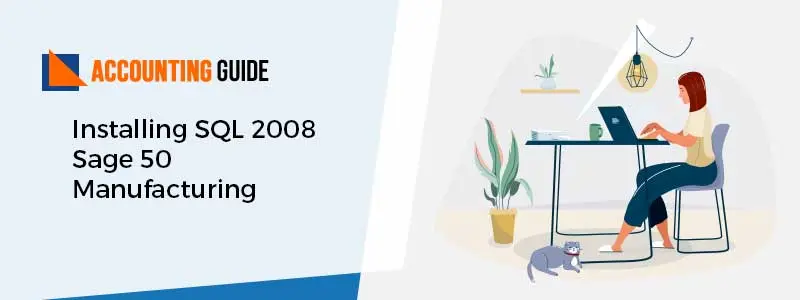Sage 50 2019 won’t open has n-number of reasons and causes. The main reason behind the error is when the Sage 50 upgrade/update or the installation file goes missing. It may also happen when the installation doesn’t go correctly. This actually happens when the system doesn’t stay connected with the internet connection. You should also check if you have other software or applications are open at the back.
Below things can happen when you click on the program me and it does not respond.
- No Error Displayed
- Nothing happens when the icon is clicked
- The program does not open
- An error occurred during installation
- Failed sage 50
- No error message
- Cannot open the program
- The program won’t open
- The program does not launch
- exe appears and then disappears in task managers.
- Sage is running in the background
We need a reason to solve the issue. The reasons could be anything but the main reasons are mentioned below which generally the causes of the above-mentioned error.
What are the Causes of Sage 50 2019 Won’t Open Error
- CPU running at 100%
- Sage 50 release update not completed
- The program has been removed /uninstalled
- Program shortcut is damaged
- Programs files are installed to the wrong location
- UAC (user account control is enabled)
- The program was moved to a new computer
- Locked company files
- Sage is running in compatibility mode
- Net framework is corrupted
- Disconnected network drive
Steps for Fix Sage 50 2019 Won’t Open Error
Section 1: Sage 50 Running in the Background. On Network Starts the Steps on the Server First.
💠 Open the task manager( Select Ctrl+alt+delete)
💠 In windows vista, 7 or server selected the processes tab
💠 For Windows 8 or 10 select more details and the details tab
💠 Select Peachw.exe
💠 Select End Process or End task
💠 Close the task manager
💠 Verify if sage is opening without an issue
If the Above-Mentioned Step Doesn’t Give you the Solution, Turn the Pervasive Off and Restart it Using your Task Manager:
💠 First close Sage 50 on all the computers
💠 Press Ctrl+ Alt+Delete at the same time to get task manager
💠 Go to Details tab and w3dbsmgr.exe
💠 Select it and click end task at the bottom which will end the process
💠 Go to services tab at the top sort it by name and search for psqIWGE
💠 Right-click on psqIWGE
💠 Select start
Section 2: Check if the Network Drive is Disconnected
💠 Open the file explorer
💠 Look for that mapped drive which is used by Sage
💠 If there is an X on the drive get back to any professional IT executive
Section 3: Download and Install the Latest Service Release to Repair the Missing File
💠 Close the sage program
💠 Open the Computer
💠 Search the update folder located in the data path
💠 Right-click on latest service release
💠 Run as administrator
💠 Need to follow the instructions given on-screen.
💠 Once the update is complete, Open sage
💠 Go to Help>>About sage 50 accounting to check if the update has been installed or not.
Section 4: Damaged Windows User Profile
💠 Need to create a new Windows user profile with local administrator rights
💠 Try to login with the new windows profile and check if sage is opening without error.
Section 5: Damaged User in Citrix
💠 In this error, you need to create a new user profile in a Citrix environment
For further assistance:
For more information or for any Sage 50 technical support get in touch with our Sage 50 support phone number. Our team is professional and experienced to handle all the technical issues with complete satisfaction. Our team is available 24*7 to help and resolve all the queries. You can also do a Sage 50 live chat with our technical team or email us at support@apropayroll.com.