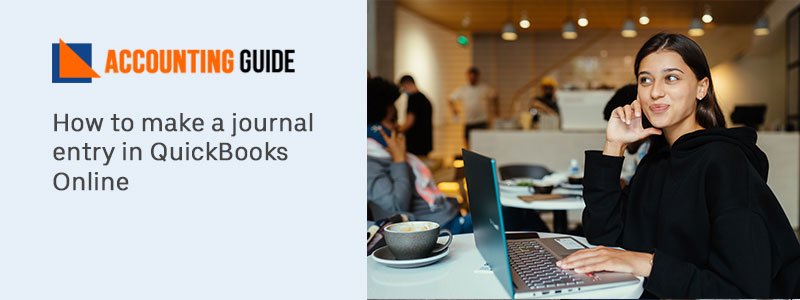Waiting for the QuickBooks 2020? It’s here now which meets your expectation and help you to maximize your work. It has many features, lets talk about the process of installation. You cant stay away from this latest version of QuickBooks 2020. You can take your business to a new level with the QuickBooks 2020 version, also you don’t need any accounting knowledge to use QuickBooks. It is very simple to use.
What is QuickBooks 2020?
Now Download QuickBooks 2020 its latest version is launched by Intuit. Its QuickBooks old version 2019 has some features such as an Invoice tracker, go to bills pay button, improved its features, etc. QuickBooks is now one of the best accounting software especially for small and medium organizations as it consists of many features and latest supporting information with all the information in one place so that you can handle your business accounting more effectively.
Benefits and Features of QuickBooks 2020:
QuickBooks 2020 has many new features which help business owners to manage the accounting in a latest, efficient way. Some of the features are mentioned below :
- You can add PO in the email subject
- You can send batch invoices to the customers
- Payment reminders can be sent
- search compare files very easily
- expand or collapse column
- Payroll status of direct deposit
Some New Features which are Recently Added are :
- Landed cost calculation
- Alternate vendors
- Expres Pick pack
Specifications for the QuickBooks 2020:
- Windows 10 with all editions of 64 bit
- Internet Explorer 11(32 bit)
- 4 GB RAM( 8 GB is recommended)
- 5 GB disk space
- 4X DVD ROM
- High-speed Internet Connection
Steps to Install the QuickBooks 2020
To install the QuickBooks 2020 version you need to follow the below steps and it will be done.
💠 Open the QuickBooks Desktop version
💠 Now see the instructions mentioned on the screen
💠 Read the License Agreement and click next to go on with the process
💠 Mention the License and Product number
💠 Click Next
Total Time: 35 minutes
Now there are 2 Installation Types as Mentioned Below:
💠 Express install
💠 Custom and Network Install
How QuickBooks Express Install?
Express install is for the new users, you are trying to reinstall QuickBooks or want to use QuickBooks in a single computer. To do the express install follow below steps
💠 Select the Express and click on Next Option
💠 Choose Install
💠 Once it is done, open the QuickBooks
How QuickBooks Custom and Network Install?
This installation is advised if you want to install the QuickBooks other than the default location, treating on company files on the server or you want to set up the multi-user network. To install the custom and Network Install follow the below steps:
💠 Select the Custom and Network option
💠 Select Next option
💠 Now click on the option which helps you to install the QuickBooks
💠 Click the option Change the install location on the upcoming screen
💠 Select the browse to decide to put your QuickBooks folder
💠 Now select Next to continue the process
💠 Once the installation is done open the QuickBooks
After installation, you need to activate the QuickBooks 2020 to use the services.
How to Get Help?
For any help, you can do a live chat with the QuickBooks 2020 Experts. QuickBooks Technicians are polite, professional, and are trained enough to solve all your query related to QuickBooks 2020. QuickBooks Chat support team is available 24*7 to assist you with the QuickBooks issues and errors. You can also email at support@apropayroll.com or fill the customer contact form so that the QuickBooks Helpdesk can contact you in 3 to 4 hours.